Woocommerce | Sensei Participants
Updated on: September 19, 2024
Version 2.0.3
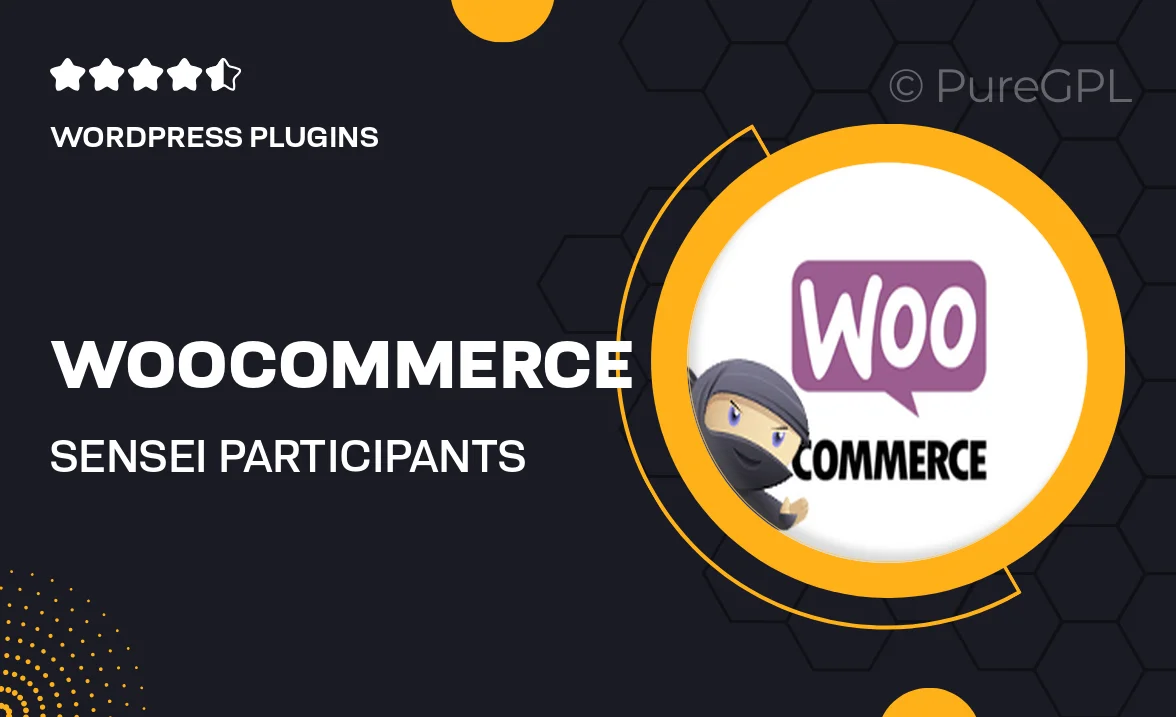
Single Purchase
Buy this product once and own it forever.
Membership
Unlock everything on the site for one low price.
Product Overview
Enhance your WooCommerce experience with the Sensei Participants plugin, designed specifically for online educators and course creators. This powerful tool allows you to manage and track participants in your courses seamlessly. With an intuitive interface, you can easily monitor student progress, enrollment, and engagement, ensuring a smooth learning journey. Plus, the integration with WooCommerce means you can sell your courses effortlessly. What makes it stand out is its ability to provide insights into student performance, helping you tailor your content for better results.
Key Features
- Effortless management of course participants directly from your dashboard.
- Real-time tracking of student progress and engagement levels.
- Seamless integration with WooCommerce for easy course sales.
- Customizable enrollment notifications to keep students informed.
- In-depth reporting tools to analyze student performance and course effectiveness.
- User-friendly interface that simplifies participant management.
- Supports multiple courses, allowing you to scale your teaching easily.
Installation & Usage Guide
What You'll Need
- After downloading from our website, first unzip the file. Inside, you may find extra items like templates or documentation. Make sure to use the correct plugin/theme file when installing.
Unzip the Plugin File
Find the plugin's .zip file on your computer. Right-click and extract its contents to a new folder.

Upload the Plugin Folder
Navigate to the wp-content/plugins folder on your website's side. Then, drag and drop the unzipped plugin folder from your computer into this directory.

Activate the Plugin
Finally, log in to your WordPress dashboard. Go to the Plugins menu. You should see your new plugin listed. Click Activate to finish the installation.

PureGPL ensures you have all the tools and support you need for seamless installations and updates!
For any installation or technical-related queries, Please contact via Live Chat or Support Ticket.