WooCommerce Royal Mail
Updated on: December 14, 2023
Version 2.9.0
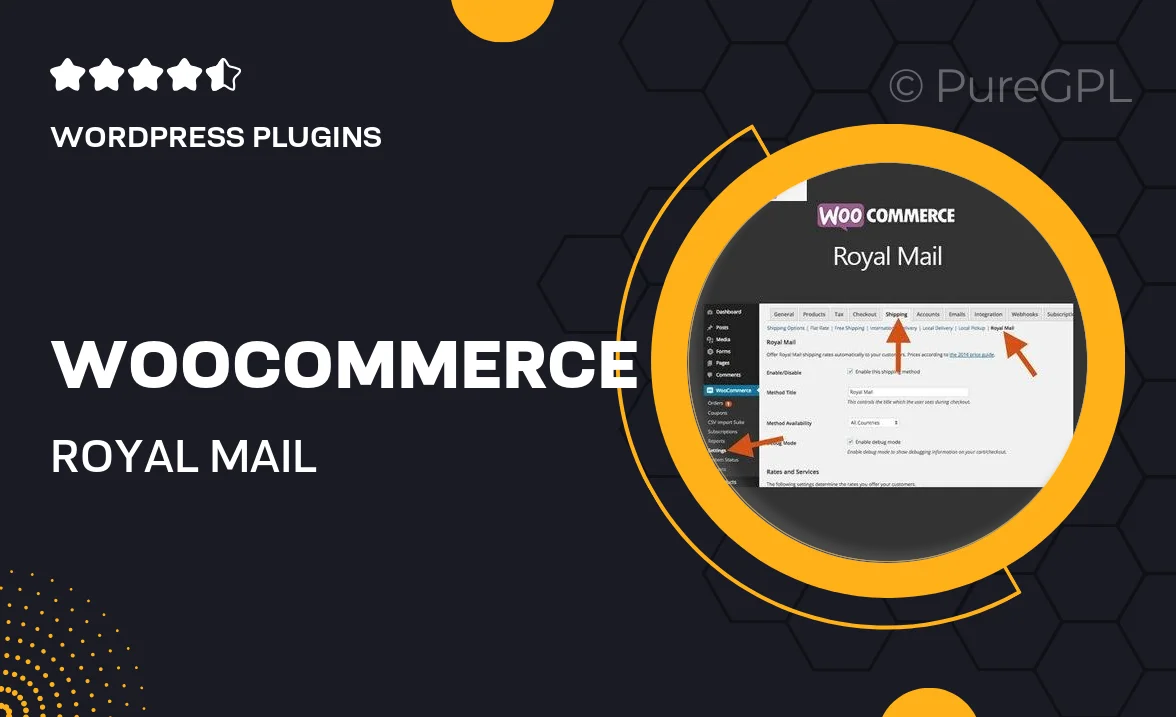
Single Purchase
Buy this product once and own it forever.
Membership
Unlock everything on the site for one low price.
Product Overview
The WooCommerce Royal Mail plugin is designed to streamline your eCommerce shipping process. With this powerful tool, you can easily integrate Royal Mail's services into your WooCommerce store, providing a seamless experience for both you and your customers. Enjoy real-time shipping rates, print labels directly from your dashboard, and effortlessly manage your orders. Plus, this plugin supports a variety of Royal Mail services, ensuring you can cater to your customers' needs. What makes it stand out is its user-friendly interface, which requires no technical expertise to set up and use.
Key Features
- Real-time shipping rates for accurate pricing at checkout.
- Easy label printing directly from your WooCommerce dashboard.
- Supports multiple Royal Mail services, including international options.
- User-friendly setup process with no coding required.
- Customizable shipping options to suit your business needs.
- Automatic tracking number generation for customer notifications.
- Seamless integration with existing WooCommerce functionalities.
- Regular updates to ensure compatibility with WooCommerce releases.
Installation & Usage Guide
What You'll Need
- After downloading from our website, first unzip the file. Inside, you may find extra items like templates or documentation. Make sure to use the correct plugin/theme file when installing.
Unzip the Plugin File
Find the plugin's .zip file on your computer. Right-click and extract its contents to a new folder.

Upload the Plugin Folder
Navigate to the wp-content/plugins folder on your website's side. Then, drag and drop the unzipped plugin folder from your computer into this directory.

Activate the Plugin
Finally, log in to your WordPress dashboard. Go to the Plugins menu. You should see your new plugin listed. Click Activate to finish the installation.

PureGPL ensures you have all the tools and support you need for seamless installations and updates!
For any installation or technical-related queries, Please contact via Live Chat or Support Ticket.