WooCommerce Request a Quote
Updated on: November 6, 2025
Version 2.9.0
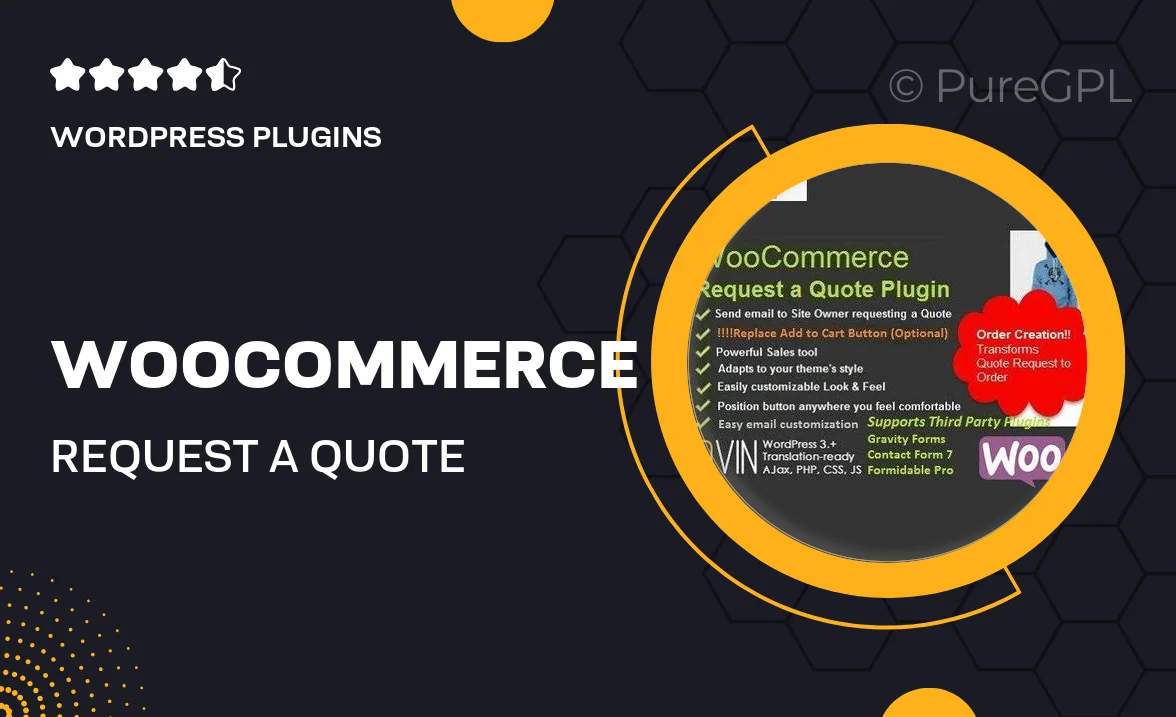
Single Purchase
Buy this product once and own it forever.
Membership
Unlock everything on the site for one low price.
Product Overview
Transform your WooCommerce store with the "WooCommerce Request a Quote" plugin, designed to enhance customer engagement and streamline the purchasing process. This innovative tool allows customers to request custom quotes for products, making it perfect for businesses that offer tailored solutions. By integrating seamlessly with your existing WooCommerce setup, it provides a user-friendly interface for both customers and store owners. Plus, it helps you capture leads that might otherwise be lost. With a variety of customizable options, you can create a quote request system that fits your brand's needs perfectly.
Key Features
- Enable quote requests on specific products or categories.
- Customizable quote request form to gather essential customer details.
- Automatic email notifications to keep customers informed on their requests.
- Manage and respond to quote requests directly from your WooCommerce dashboard.
- Option to set minimum and maximum quantities for quote requests.
- Integrates smoothly with existing WooCommerce functionalities.
- Responsive design ensures a great experience on all devices.
- Easy to install and configure, with no coding required.
Installation & Usage Guide
What You'll Need
- After downloading from our website, first unzip the file. Inside, you may find extra items like templates or documentation. Make sure to use the correct plugin/theme file when installing.
Unzip the Plugin File
Find the plugin's .zip file on your computer. Right-click and extract its contents to a new folder.

Upload the Plugin Folder
Navigate to the wp-content/plugins folder on your website's side. Then, drag and drop the unzipped plugin folder from your computer into this directory.

Activate the Plugin
Finally, log in to your WordPress dashboard. Go to the Plugins menu. You should see your new plugin listed. Click Activate to finish the installation.

PureGPL ensures you have all the tools and support you need for seamless installations and updates!
For any installation or technical-related queries, Please contact via Live Chat or Support Ticket.