WooCommerce Recover Abandoned Cart
Updated on: December 28, 2025
Version 24.9.0
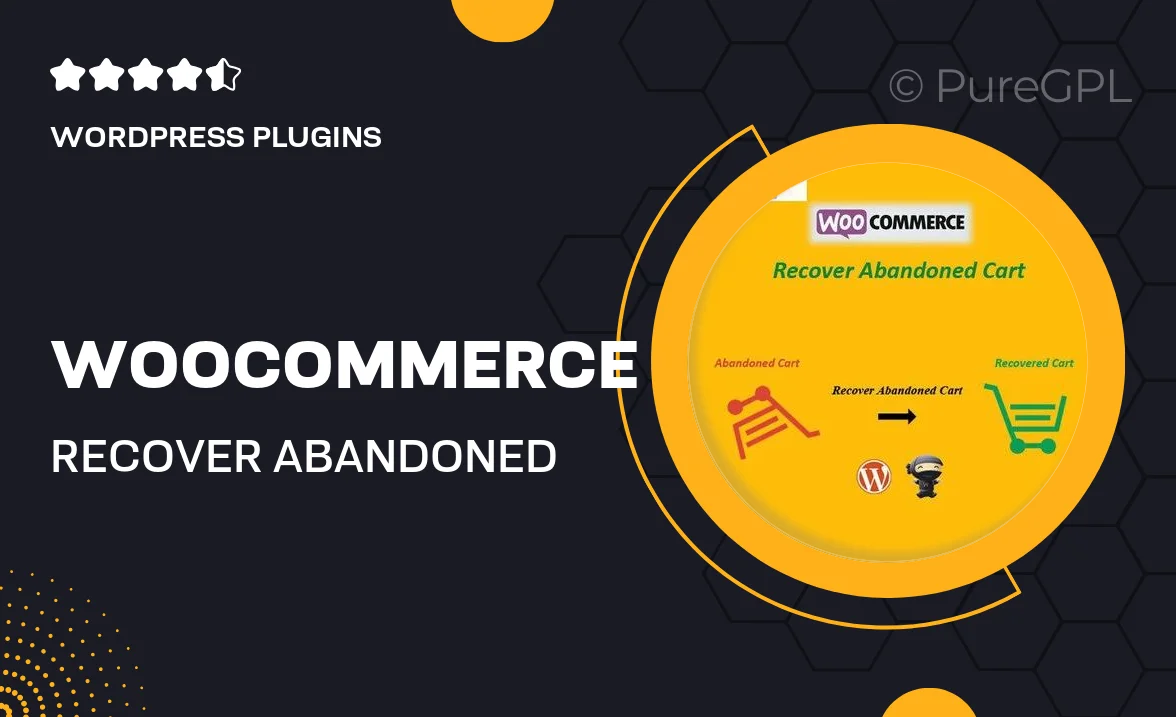
Single Purchase
Buy this product once and own it forever.
Membership
Unlock everything on the site for one low price.
Product Overview
The WooCommerce Recover Abandoned Cart plugin is your ultimate solution to boost sales by reclaiming lost opportunities. Every online store faces cart abandonment, but with this powerful tool, you can easily recover those sales. It allows you to send automated emails to customers who left items in their cart, reminding them to complete their purchase. Plus, you can customize the email content to match your brand voice, ensuring a personal touch. What makes it stand out is its user-friendly interface and detailed analytics, helping you track your recovery efforts effectively. With this plugin, you can turn potential losses into profits with minimal effort.
Key Features
- Automated email reminders for abandoned carts
- Customizable email templates to align with your brand
- Detailed analytics to track recovery rates and performance
- Easy setup with seamless integration into your WooCommerce store
- Multiple reminder strategies to maximize recovery chances
- Ability to add discount codes to entice customers
- Responsive design for optimal viewing on all devices
- Comprehensive support and regular updates
Installation & Usage Guide
What You'll Need
- After downloading from our website, first unzip the file. Inside, you may find extra items like templates or documentation. Make sure to use the correct plugin/theme file when installing.
Unzip the Plugin File
Find the plugin's .zip file on your computer. Right-click and extract its contents to a new folder.

Upload the Plugin Folder
Navigate to the wp-content/plugins folder on your website's side. Then, drag and drop the unzipped plugin folder from your computer into this directory.

Activate the Plugin
Finally, log in to your WordPress dashboard. Go to the Plugins menu. You should see your new plugin listed. Click Activate to finish the installation.

PureGPL ensures you have all the tools and support you need for seamless installations and updates!
For any installation or technical-related queries, Please contact via Live Chat or Support Ticket.