WooCommerce Quick View Pro By Barn2
Updated on: December 19, 2023
Version 1.6.8
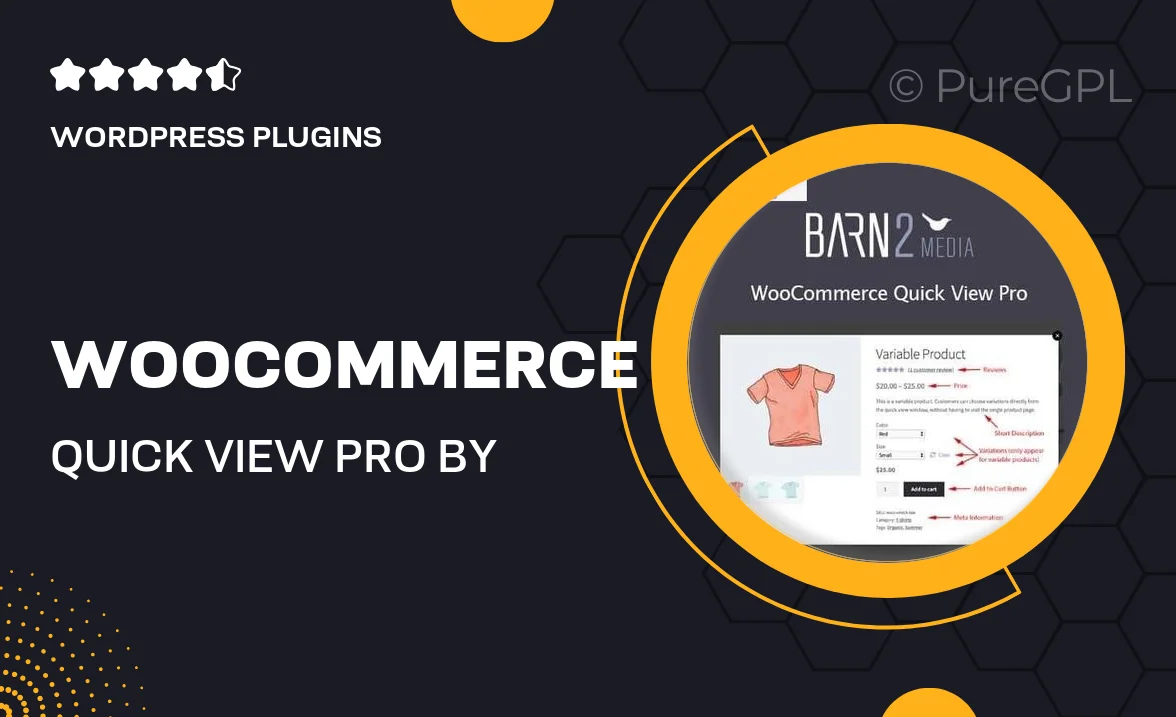
Single Purchase
Buy this product once and own it forever.
Membership
Unlock everything on the site for one low price.
Product Overview
Enhance your WooCommerce store's user experience with WooCommerce Quick View Pro by Barn2. This powerful plugin allows customers to view product details in a sleek, pop-up window, minimizing navigation time and making shopping more efficient. With its intuitive design, visitors can quickly access essential information without leaving the current page. Plus, the quick view feature is fully customizable, ensuring it aligns perfectly with your site's branding. What makes it stand out is its seamless integration with your existing WooCommerce setup, providing a hassle-free installation process.
Key Features
- Instant product previews in a user-friendly pop-up window.
- Fully customizable design to match your store's aesthetic.
- Responsive layout that works beautifully on all devices.
- Supports product variations and additional product details.
- Quickly add products to the cart directly from the quick view.
- Enhanced user engagement and reduced bounce rate.
- Easy installation and setup with no coding required.
- Compatible with various WooCommerce themes and templates.
Installation & Usage Guide
What You'll Need
- After downloading from our website, first unzip the file. Inside, you may find extra items like templates or documentation. Make sure to use the correct plugin/theme file when installing.
Unzip the Plugin File
Find the plugin's .zip file on your computer. Right-click and extract its contents to a new folder.

Upload the Plugin Folder
Navigate to the wp-content/plugins folder on your website's side. Then, drag and drop the unzipped plugin folder from your computer into this directory.

Activate the Plugin
Finally, log in to your WordPress dashboard. Go to the Plugins menu. You should see your new plugin listed. Click Activate to finish the installation.

PureGPL ensures you have all the tools and support you need for seamless installations and updates!
For any installation or technical-related queries, Please contact via Live Chat or Support Ticket.