WooCommerce Product Widgets for Elementor
Updated on: January 19, 2025
Version 1.0.4
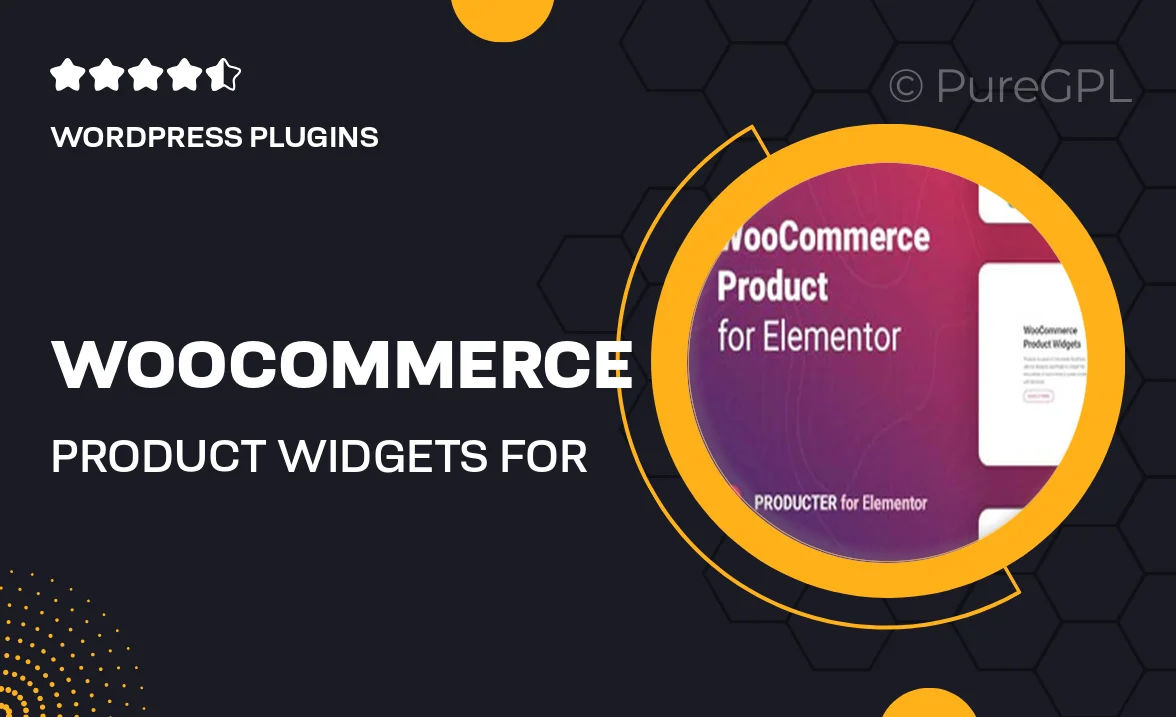
Single Purchase
Buy this product once and own it forever.
Membership
Unlock everything on the site for one low price.
Product Overview
Transform your online store with the WooCommerce Product Widgets for Elementor! This powerful plugin seamlessly integrates with your Elementor page builder, allowing you to showcase your products in stunning layouts. Whether you're looking to highlight bestsellers, new arrivals, or specific categories, this plugin gives you the flexibility to create visually appealing product displays without any coding. Plus, with its user-friendly interface, you can easily customize each widget to match your brand's style. Elevate your eCommerce game and enhance the shopping experience for your customers with beautifully designed product showcases.
Key Features
- Multiple customizable widgets to display products effectively.
- Drag-and-drop functionality for effortless design.
- Responsive layouts to ensure a seamless experience on all devices.
- Option to filter products by categories, tags, or attributes.
- Integration with WooCommerce for real-time product updates.
- Easy styling options to match your site's branding.
- Live preview feature for instant design feedback.
- Extensive documentation and support for quick setup.
Installation & Usage Guide
What You'll Need
- After downloading from our website, first unzip the file. Inside, you may find extra items like templates or documentation. Make sure to use the correct plugin/theme file when installing.
Unzip the Plugin File
Find the plugin's .zip file on your computer. Right-click and extract its contents to a new folder.

Upload the Plugin Folder
Navigate to the wp-content/plugins folder on your website's side. Then, drag and drop the unzipped plugin folder from your computer into this directory.

Activate the Plugin
Finally, log in to your WordPress dashboard. Go to the Plugins menu. You should see your new plugin listed. Click Activate to finish the installation.

PureGPL ensures you have all the tools and support you need for seamless installations and updates!
For any installation or technical-related queries, Please contact via Live Chat or Support Ticket.