WooCommerce Product Description in Loop
Updated on: September 22, 2024
Version 1.0.17
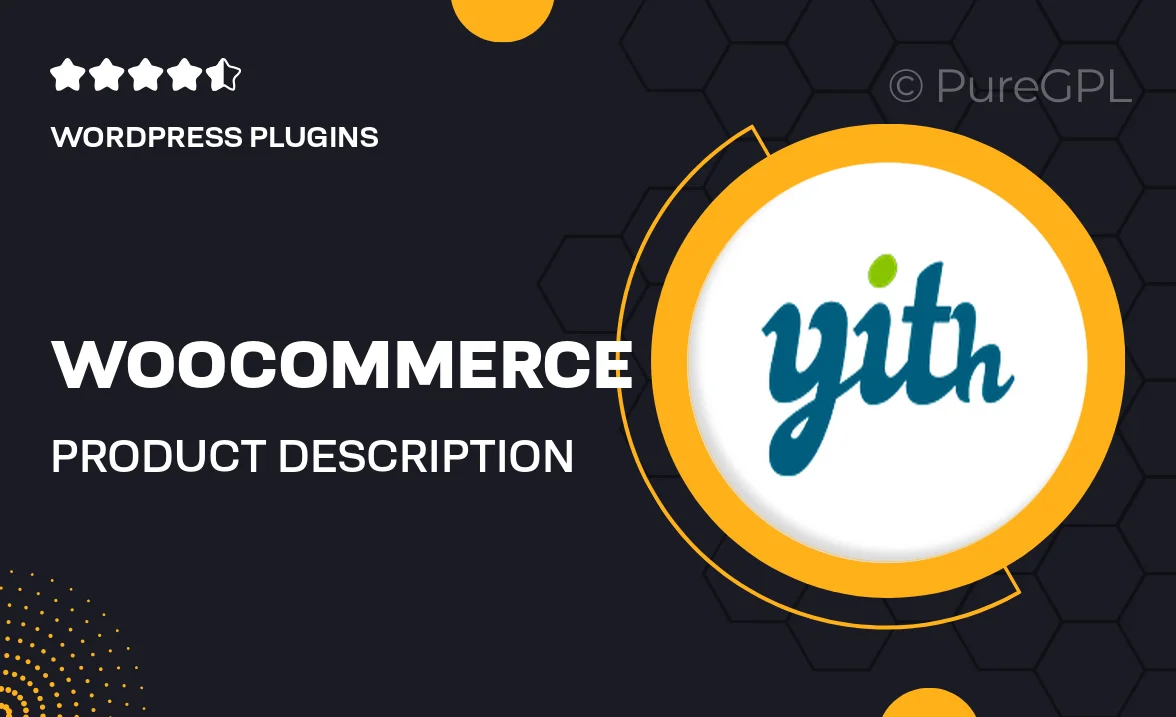
Single Purchase
Buy this product once and own it forever.
Membership
Unlock everything on the site for one low price.
Product Overview
Enhance your WooCommerce store with the "WooCommerce Product Description in Loop" plugin. This powerful tool allows you to display product descriptions directly within the product loop, making it easier for customers to access essential information without navigating away from the main product listings. Plus, it offers customizable settings to ensure the descriptions fit seamlessly with your site’s design. What makes it stand out is the ability to showcase unique selling points right where your customers need them, boosting engagement and sales. Say goodbye to cluttered pages and hello to a streamlined shopping experience!
Key Features
- Display product descriptions in the loop for easy access.
- Customizable settings to match your theme’s aesthetic.
- Simple installation process with no coding required.
- Enhances user experience by keeping information at hand.
- Compatible with all WooCommerce themes and plugins.
- Supports rich text formatting for eye-catching descriptions.
- Lightweight and optimized for fast loading times.
- Regular updates to ensure compatibility with the latest WooCommerce versions.
Installation & Usage Guide
What You'll Need
- After downloading from our website, first unzip the file. Inside, you may find extra items like templates or documentation. Make sure to use the correct plugin/theme file when installing.
Unzip the Plugin File
Find the plugin's .zip file on your computer. Right-click and extract its contents to a new folder.

Upload the Plugin Folder
Navigate to the wp-content/plugins folder on your website's side. Then, drag and drop the unzipped plugin folder from your computer into this directory.

Activate the Plugin
Finally, log in to your WordPress dashboard. Go to the Plugins menu. You should see your new plugin listed. Click Activate to finish the installation.

PureGPL ensures you have all the tools and support you need for seamless installations and updates!
For any installation or technical-related queries, Please contact via Live Chat or Support Ticket.