WooCommerce Private Store
Updated on: December 19, 2023
Version 1.7.1
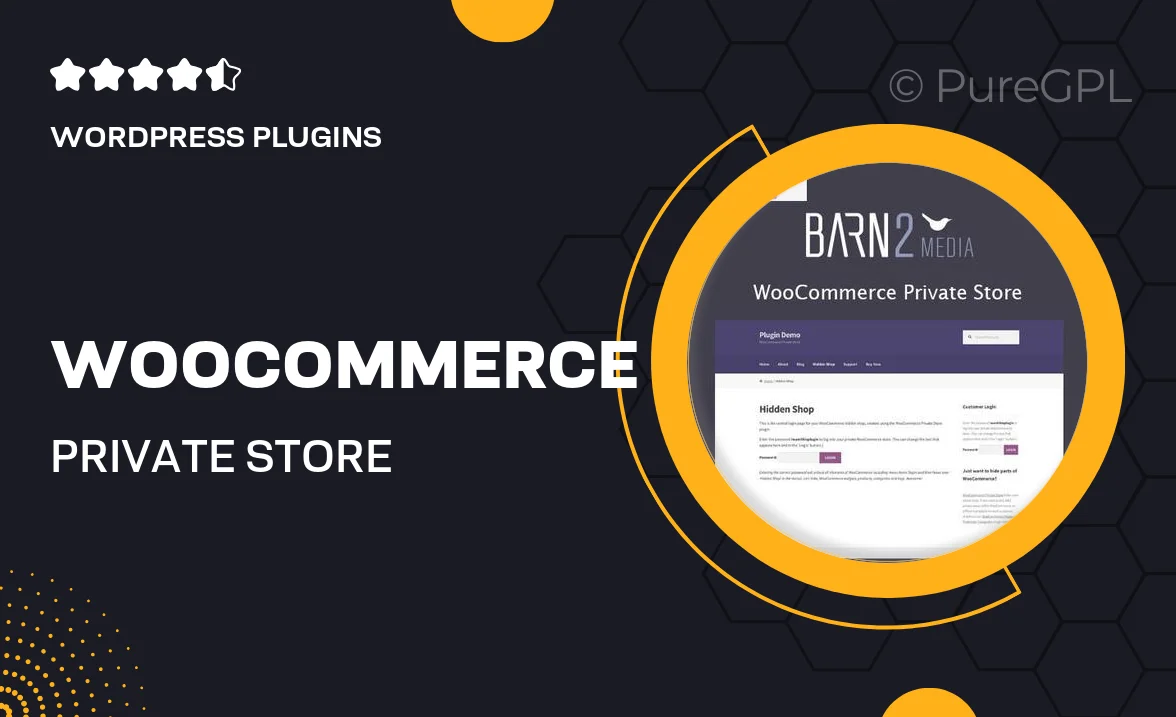
Single Purchase
Buy this product once and own it forever.
Membership
Unlock everything on the site for one low price.
Product Overview
Transform your WooCommerce store into an exclusive shopping experience with the WooCommerce Private Store plugin. This powerful tool allows you to restrict access to your products and content, making it perfect for members-only sites or businesses that require a private shopping environment. With a user-friendly interface, you can easily manage who sees what, ensuring that your valuable products are only available to the right audience. Plus, the integration with existing WooCommerce functionalities means you won't miss out on any essential features. It's the ideal solution for enhancing privacy and boosting customer loyalty.
Key Features
- Restrict access to your store with customizable user roles.
- Seamless integration with WooCommerce for a consistent shopping experience.
- Easy-to-use settings for managing visibility and access.
- Compatible with most themes, ensuring a cohesive look.
- Option to display a login page for secure customer access.
- Full control over which products and categories are hidden or shown.
- Enhance customer loyalty with a members-only shopping experience.
- Responsive support to help you with any questions or issues.
Installation & Usage Guide
What You'll Need
- After downloading from our website, first unzip the file. Inside, you may find extra items like templates or documentation. Make sure to use the correct plugin/theme file when installing.
Unzip the Plugin File
Find the plugin's .zip file on your computer. Right-click and extract its contents to a new folder.

Upload the Plugin Folder
Navigate to the wp-content/plugins folder on your website's side. Then, drag and drop the unzipped plugin folder from your computer into this directory.

Activate the Plugin
Finally, log in to your WordPress dashboard. Go to the Plugins menu. You should see your new plugin listed. Click Activate to finish the installation.

PureGPL ensures you have all the tools and support you need for seamless installations and updates!
For any installation or technical-related queries, Please contact via Live Chat or Support Ticket.