WooCommerce Price Based on Country Pro Add-on
Updated on: December 28, 2025
Version 4.0.1
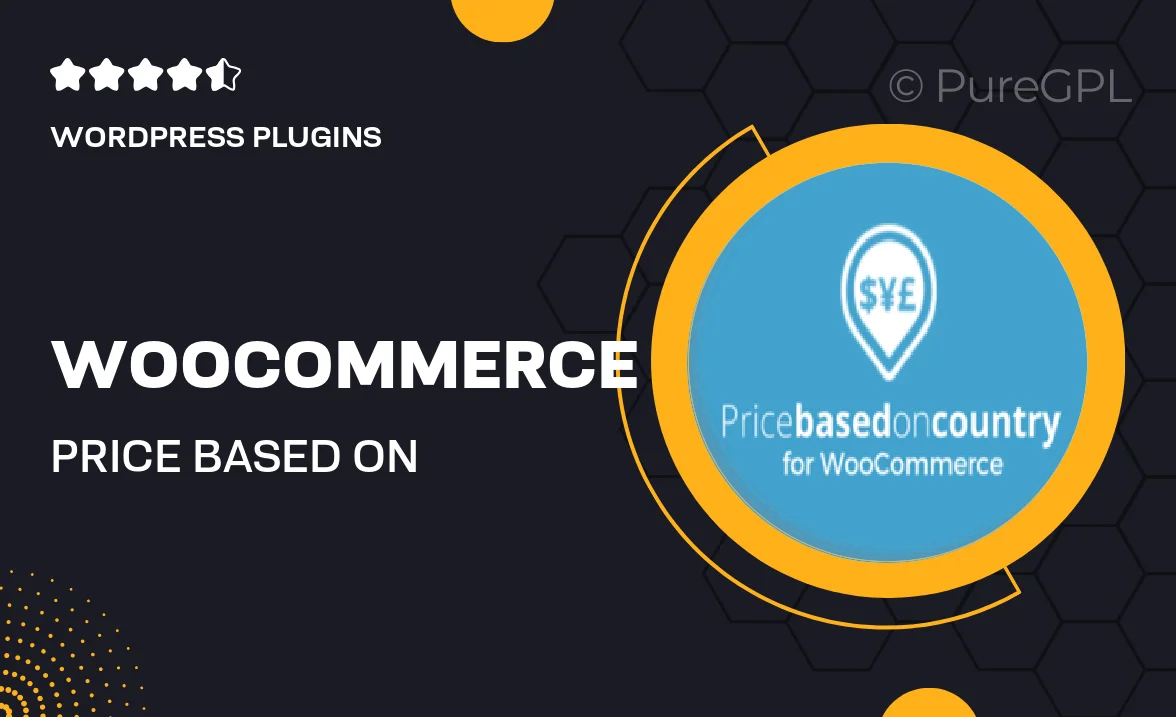
Single Purchase
Buy this product once and own it forever.
Membership
Unlock everything on the site for one low price.
Product Overview
The WooCommerce Price Based on Country Pro Add-on is an essential tool for any online store looking to maximize its global reach. This powerful plugin allows you to set different prices for your products based on the customer's country, ensuring that your pricing strategy aligns with local market conditions. With an intuitive interface, you can easily manage and update prices without any hassle. Plus, this add-on seamlessly integrates with your existing WooCommerce setup, making it a perfect fit for your eCommerce needs. What makes it stand out is its flexibility and ease of use, giving you the power to cater to diverse customer bases around the world.
Key Features
- Set country-specific prices for all products effortlessly.
- Adjust pricing based on customer location, ensuring competitive rates.
- Easy integration with your existing WooCommerce store.
- User-friendly interface for quick updates and management.
- Support for multiple currencies, enhancing international sales.
- Option to set discounts based on country, boosting conversion rates.
- Comprehensive reporting tools to analyze pricing strategies.
- Regular updates and dedicated support to keep your plugin running smoothly.
Installation & Usage Guide
What You'll Need
- After downloading from our website, first unzip the file. Inside, you may find extra items like templates or documentation. Make sure to use the correct plugin/theme file when installing.
Unzip the Plugin File
Find the plugin's .zip file on your computer. Right-click and extract its contents to a new folder.

Upload the Plugin Folder
Navigate to the wp-content/plugins folder on your website's side. Then, drag and drop the unzipped plugin folder from your computer into this directory.

Activate the Plugin
Finally, log in to your WordPress dashboard. Go to the Plugins menu. You should see your new plugin listed. Click Activate to finish the installation.

PureGPL ensures you have all the tools and support you need for seamless installations and updates!
For any installation or technical-related queries, Please contact via Live Chat or Support Ticket.