WooCommerce Point of Sale (POS)
Updated on: December 14, 2023
Version 5.5.4
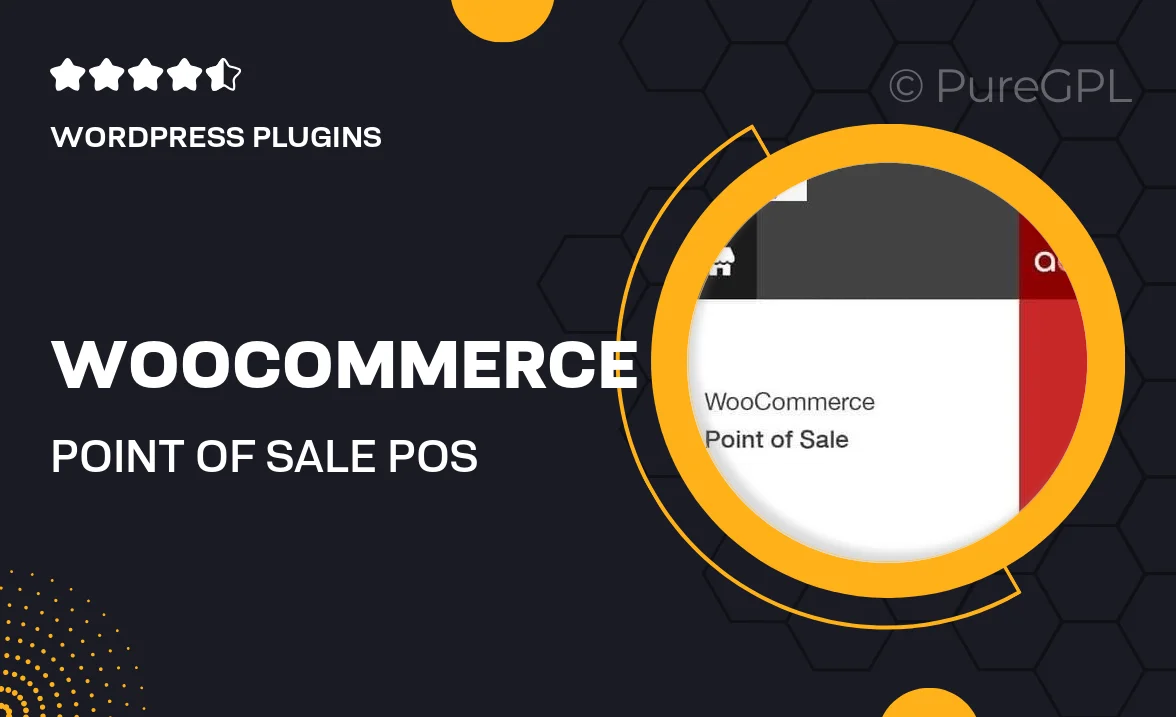
Single Purchase
Buy this product once and own it forever.
Membership
Unlock everything on the site for one low price.
Product Overview
Transform your retail experience with the WooCommerce Point of Sale (POS) system. This intuitive plugin seamlessly integrates with your WooCommerce store, allowing you to manage in-store sales with ease. Whether you’re running a small boutique or a bustling café, this POS solution simplifies transactions, inventory management, and customer engagement all in one place. Plus, it supports various payment methods, making it adaptable to your business needs. With a user-friendly interface, your staff can be up and running in no time, enhancing efficiency and customer satisfaction.
Key Features
- Seamless integration with your existing WooCommerce store
- Support for multiple payment methods, including cash and card
- User-friendly interface for quick staff training and operation
- Real-time inventory management to keep stock levels updated
- Customer management tools to enhance loyalty and engagement
- Customizable receipts to reflect your brand identity
- Robust reporting features for sales analysis and insights
- Offline mode to ensure transactions can be processed without internet
Installation & Usage Guide
What You'll Need
- After downloading from our website, first unzip the file. Inside, you may find extra items like templates or documentation. Make sure to use the correct plugin/theme file when installing.
Unzip the Plugin File
Find the plugin's .zip file on your computer. Right-click and extract its contents to a new folder.

Upload the Plugin Folder
Navigate to the wp-content/plugins folder on your website's side. Then, drag and drop the unzipped plugin folder from your computer into this directory.

Activate the Plugin
Finally, log in to your WordPress dashboard. Go to the Plugins menu. You should see your new plugin listed. Click Activate to finish the installation.

PureGPL ensures you have all the tools and support you need for seamless installations and updates!
For any installation or technical-related queries, Please contact via Live Chat or Support Ticket.