WooCommerce PDF Invoices & Packing Slips
Updated on: July 14, 2025
Version 1.6.3 + 1.2.15
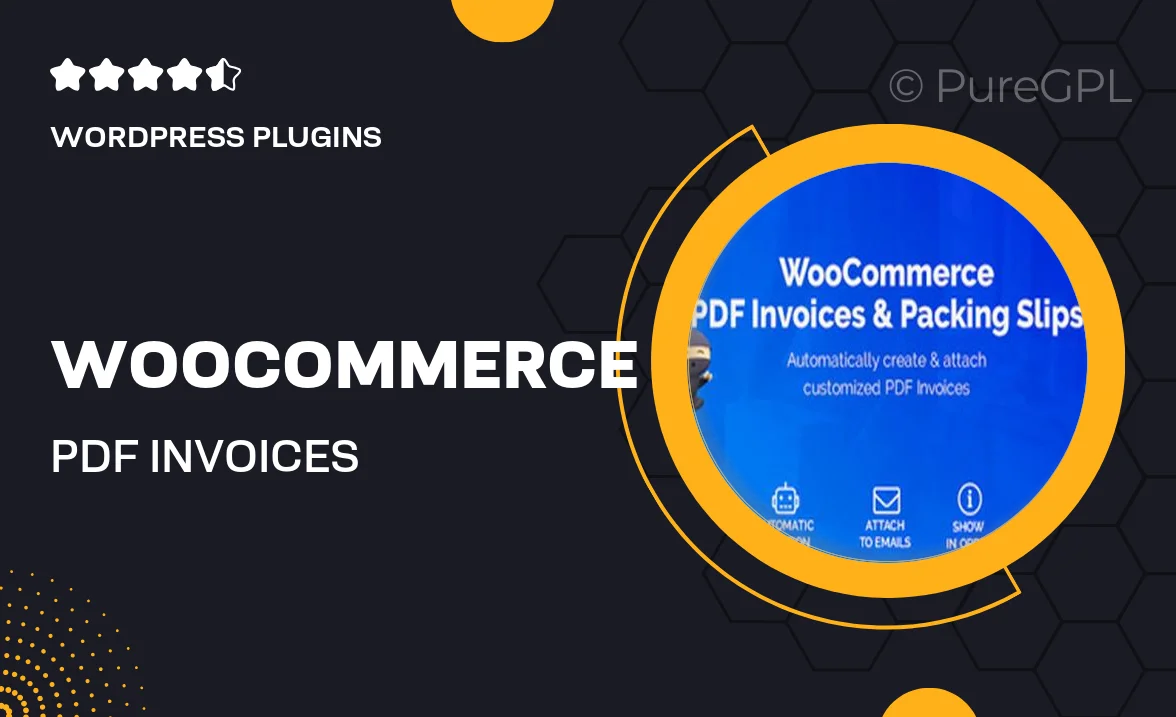
Single Purchase
Buy this product once and own it forever.
Membership
Unlock everything on the site for one low price.
Product Overview
Streamline your order management with the WooCommerce PDF Invoices & Packing Slips plugin. This powerful tool allows you to automatically generate professional invoices and packing slips for your WooCommerce orders. No more manual paperwork; everything is handled seamlessly right from your dashboard. Plus, you can customize the look of your documents to match your brand. With easy integration and user-friendly settings, managing your e-commerce documents has never been easier.
Key Features
- Automatically generates PDF invoices and packing slips for every order.
- Customizable templates to align with your brand identity.
- Easy integration with WooCommerce for a hassle-free setup.
- Supports bulk downloading of invoices and packing slips.
- Option to attach PDFs to customer emails for enhanced communication.
- Includes a user-friendly settings page for quick adjustments.
- Multi-language support to cater to your diverse customer base.
- Regular updates and support to keep your plugin running smoothly.
Installation & Usage Guide
What You'll Need
- After downloading from our website, first unzip the file. Inside, you may find extra items like templates or documentation. Make sure to use the correct plugin/theme file when installing.
Unzip the Plugin File
Find the plugin's .zip file on your computer. Right-click and extract its contents to a new folder.

Upload the Plugin Folder
Navigate to the wp-content/plugins folder on your website's side. Then, drag and drop the unzipped plugin folder from your computer into this directory.

Activate the Plugin
Finally, log in to your WordPress dashboard. Go to the Plugins menu. You should see your new plugin listed. Click Activate to finish the installation.

PureGPL ensures you have all the tools and support you need for seamless installations and updates!
For any installation or technical-related queries, Please contact via Live Chat or Support Ticket.