WooCommerce PDF Invoices
Updated on: December 1, 2025
Version 5.1.1
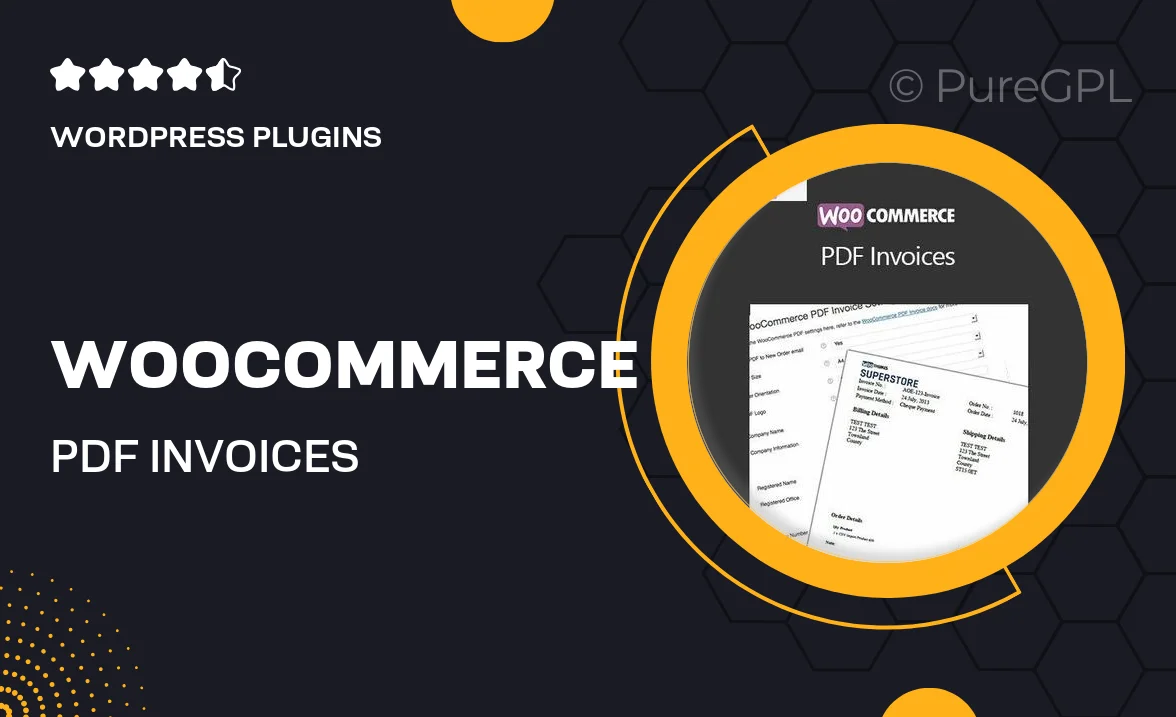
Single Purchase
Buy this product once and own it forever.
Membership
Unlock everything on the site for one low price.
Product Overview
Transform your WooCommerce store with the WooCommerce PDF Invoices plugin, designed to streamline your invoicing process. This user-friendly tool automatically generates PDF invoices for your customers, ensuring they receive professionally formatted documents right after their purchase. Plus, you can customize the appearance to match your brand, enhancing your customer’s experience. What makes it stand out is its seamless integration with WooCommerce, making it easy to set up and start using immediately. Say goodbye to manual invoicing and hello to efficiency!
Key Features
- Automatic PDF invoice generation for every order
- Customizable invoice templates to fit your brand
- Easy integration with WooCommerce for hassle-free setup
- Option to attach invoices to emails sent to customers
- Downloadable invoices available for both customers and admins
- Multi-language support for diverse customer bases
- Simple shortcode functionality for easy placement on your site
- Regular updates to ensure compatibility with the latest WooCommerce versions
Installation & Usage Guide
What You'll Need
- After downloading from our website, first unzip the file. Inside, you may find extra items like templates or documentation. Make sure to use the correct plugin/theme file when installing.
Unzip the Plugin File
Find the plugin's .zip file on your computer. Right-click and extract its contents to a new folder.

Upload the Plugin Folder
Navigate to the wp-content/plugins folder on your website's side. Then, drag and drop the unzipped plugin folder from your computer into this directory.

Activate the Plugin
Finally, log in to your WordPress dashboard. Go to the Plugins menu. You should see your new plugin listed. Click Activate to finish the installation.

PureGPL ensures you have all the tools and support you need for seamless installations and updates!
For any installation or technical-related queries, Please contact via Live Chat or Support Ticket.