WooCommerce PayPal Pro
Updated on: December 14, 2023
Version 4.5.1
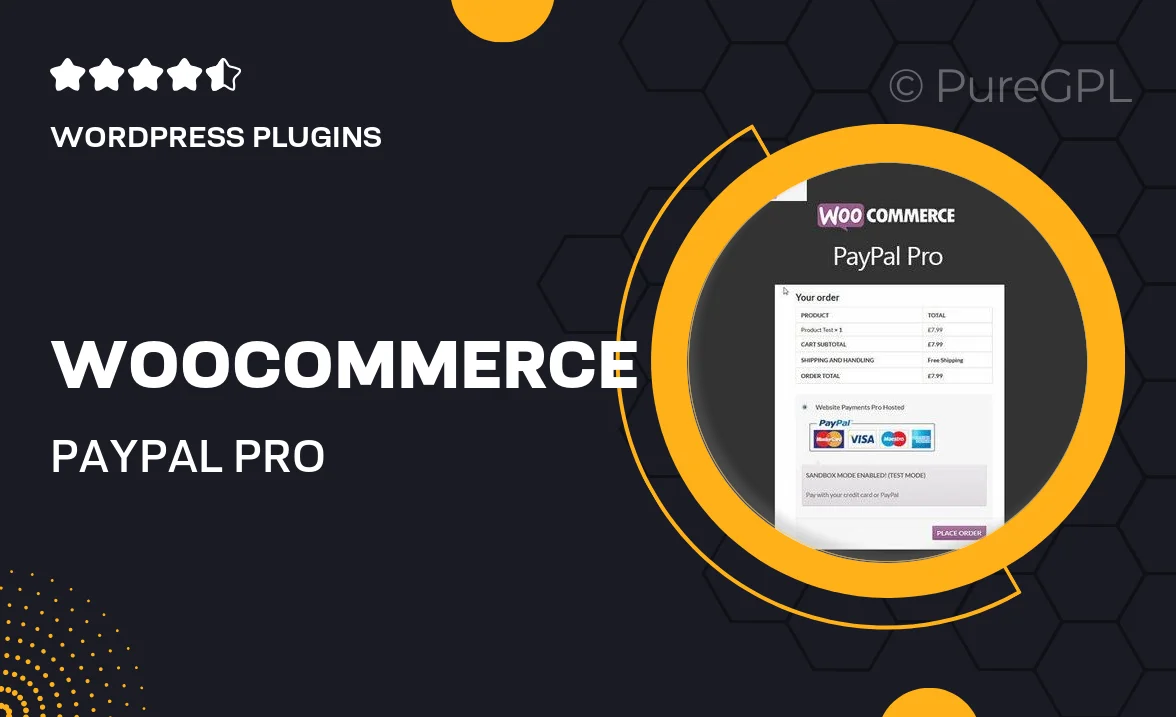
Single Purchase
Buy this product once and own it forever.
Membership
Unlock everything on the site for one low price.
Product Overview
Elevate your online store's payment processing with WooCommerce PayPal Pro. This powerful plugin allows you to accept credit card payments directly on your site, providing a seamless checkout experience for your customers. With built-in security features, you can rest assured that your transactions are safe and secure. Plus, you gain access to advanced reporting tools, helping you track sales and manage your finances more efficiently. What makes it stand out is its easy integration with WooCommerce, allowing you to set it up in minutes without any technical hassle.
Key Features
- Direct credit card payments on your site for a smoother checkout process.
- Enhanced security features to protect sensitive customer data.
- Easy integration with WooCommerce for quick setup.
- Advanced reporting tools to monitor sales and transaction trends.
- Support for multiple currencies, catering to a global audience.
- Customizable payment forms to match your store’s branding.
- Mobile-friendly design ensures a great experience on all devices.
- Reliable customer support to assist you whenever you need help.
Installation & Usage Guide
What You'll Need
- After downloading from our website, first unzip the file. Inside, you may find extra items like templates or documentation. Make sure to use the correct plugin/theme file when installing.
Unzip the Plugin File
Find the plugin's .zip file on your computer. Right-click and extract its contents to a new folder.

Upload the Plugin Folder
Navigate to the wp-content/plugins folder on your website's side. Then, drag and drop the unzipped plugin folder from your computer into this directory.

Activate the Plugin
Finally, log in to your WordPress dashboard. Go to the Plugins menu. You should see your new plugin listed. Click Activate to finish the installation.

PureGPL ensures you have all the tools and support you need for seamless installations and updates!
For any installation or technical-related queries, Please contact via Live Chat or Support Ticket.