WooCommerce PayPal Braintree Premium
Updated on: March 4, 2024
Version 1.35.0
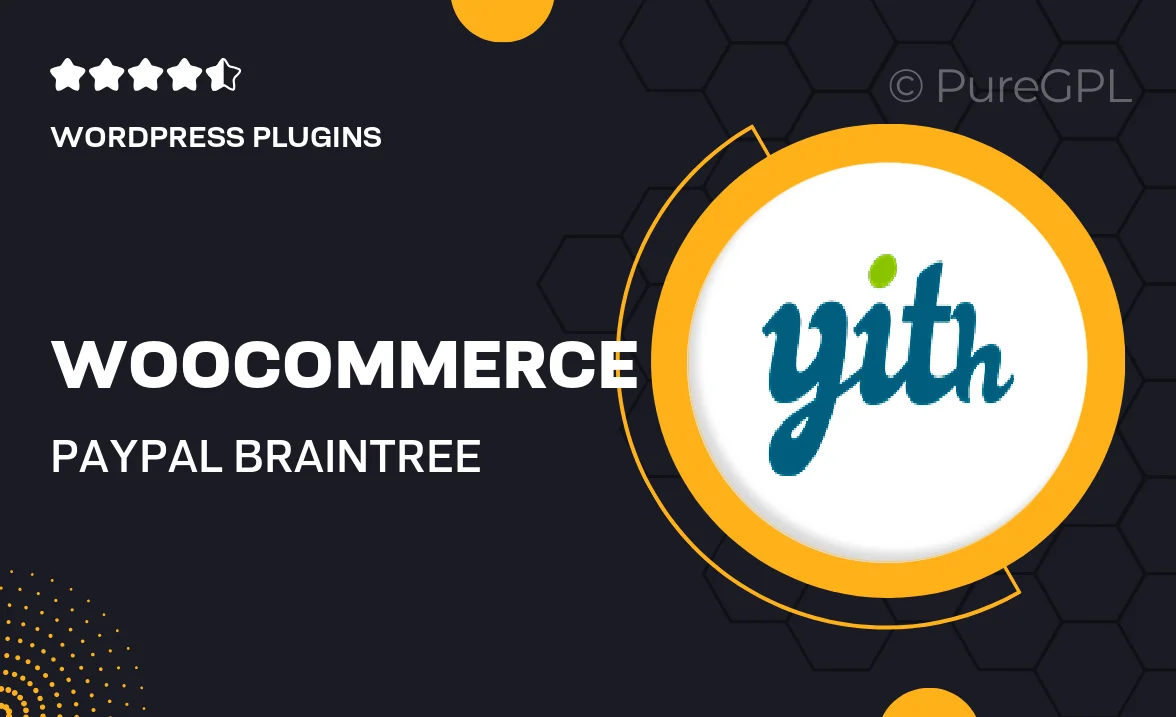
Single Purchase
Buy this product once and own it forever.
Membership
Unlock everything on the site for one low price.
Product Overview
Enhance your WooCommerce store with the WooCommerce PayPal Braintree Premium plugin, designed to streamline payment processing and elevate customer experience. This powerful plugin allows you to accept a variety of payment methods, including credit cards, PayPal, and digital wallets, all through a secure and seamless interface. With its easy integration, you won’t need to worry about complicated setups. Plus, it offers advanced features like recurring billing and customizable payment options, ensuring you cater to every customer’s preference. What makes it stand out is its robust fraud protection and support for multiple currencies, making it ideal for global businesses.
Key Features
- Seamless integration with WooCommerce for quick setup.
- Support for various payment methods including credit cards and PayPal.
- Advanced fraud protection to secure transactions.
- Recurring billing options for subscription services.
- Multi-currency support for international sales.
- Customizable checkout experience to match your brand.
- Mobile-friendly design for on-the-go transactions.
- Comprehensive reporting tools to track payment performance.
Installation & Usage Guide
What You'll Need
- After downloading from our website, first unzip the file. Inside, you may find extra items like templates or documentation. Make sure to use the correct plugin/theme file when installing.
Unzip the Plugin File
Find the plugin's .zip file on your computer. Right-click and extract its contents to a new folder.

Upload the Plugin Folder
Navigate to the wp-content/plugins folder on your website's side. Then, drag and drop the unzipped plugin folder from your computer into this directory.

Activate the Plugin
Finally, log in to your WordPress dashboard. Go to the Plugins menu. You should see your new plugin listed. Click Activate to finish the installation.

PureGPL ensures you have all the tools and support you need for seamless installations and updates!
For any installation or technical-related queries, Please contact via Live Chat or Support Ticket.