Woocommerce | Payment Reminder
Updated on: September 20, 2024
Version 1.0.8
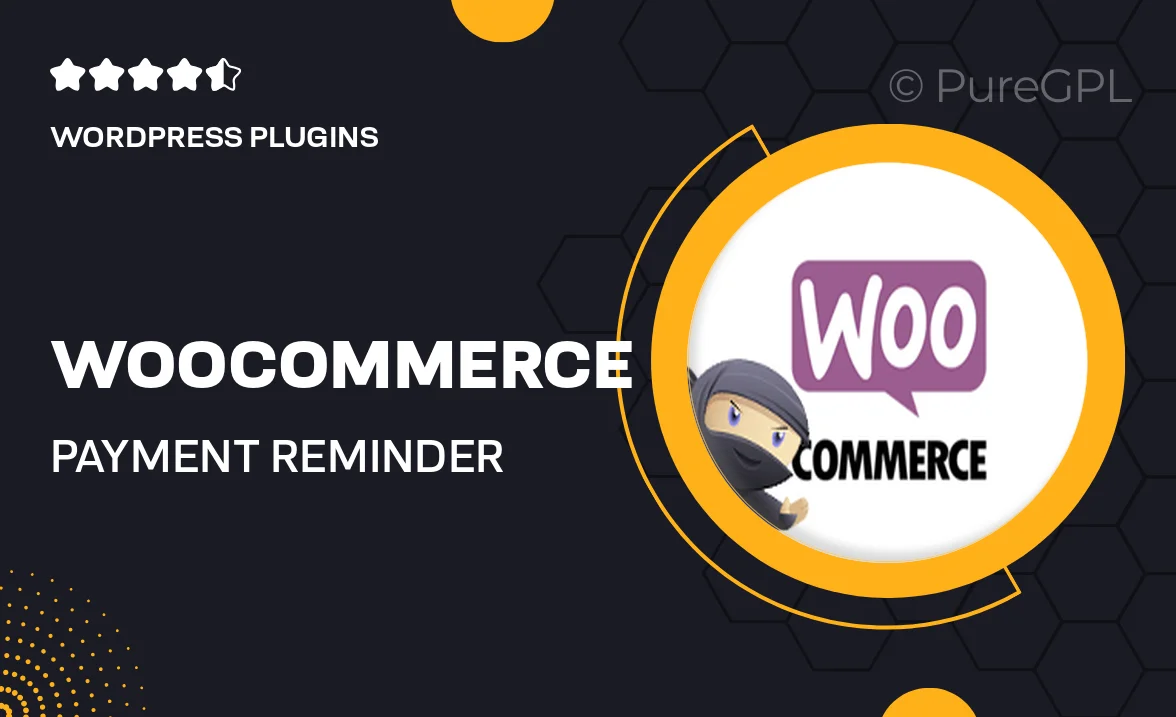
Single Purchase
Buy this product once and own it forever.
Membership
Unlock everything on the site for one low price.
Product Overview
The WooCommerce Payment Reminder plugin is designed to help you streamline your payment collection process. With customizable reminder notifications, you can easily follow up on unpaid invoices without the hassle. This plugin ensures that your customers are gently nudged about their pending payments, reducing the chances of missed transactions. Plus, you can tailor the reminder schedule to fit your business needs, allowing for a more personalized touch. What makes it stand out is its user-friendly interface, making it accessible for everyone, regardless of technical expertise.
Key Features
- Automated payment reminders to save you time and effort.
- Customizable reminder templates for a personal touch.
- Flexible scheduling options to suit your billing cycles.
- User-friendly dashboard for easy management of reminders.
- Supports multiple currencies and languages for global reach.
- Integrates seamlessly with your existing WooCommerce setup.
- Detailed reporting to track the effectiveness of reminders.
- Responsive design to ensure optimal performance on all devices.
Installation & Usage Guide
What You'll Need
- After downloading from our website, first unzip the file. Inside, you may find extra items like templates or documentation. Make sure to use the correct plugin/theme file when installing.
Unzip the Plugin File
Find the plugin's .zip file on your computer. Right-click and extract its contents to a new folder.

Upload the Plugin Folder
Navigate to the wp-content/plugins folder on your website's side. Then, drag and drop the unzipped plugin folder from your computer into this directory.

Activate the Plugin
Finally, log in to your WordPress dashboard. Go to the Plugins menu. You should see your new plugin listed. Click Activate to finish the installation.

PureGPL ensures you have all the tools and support you need for seamless installations and updates!
For any installation or technical-related queries, Please contact via Live Chat or Support Ticket.