WooCommerce Payment Methods Integration
Updated on: December 17, 2025
Version 4.2.1
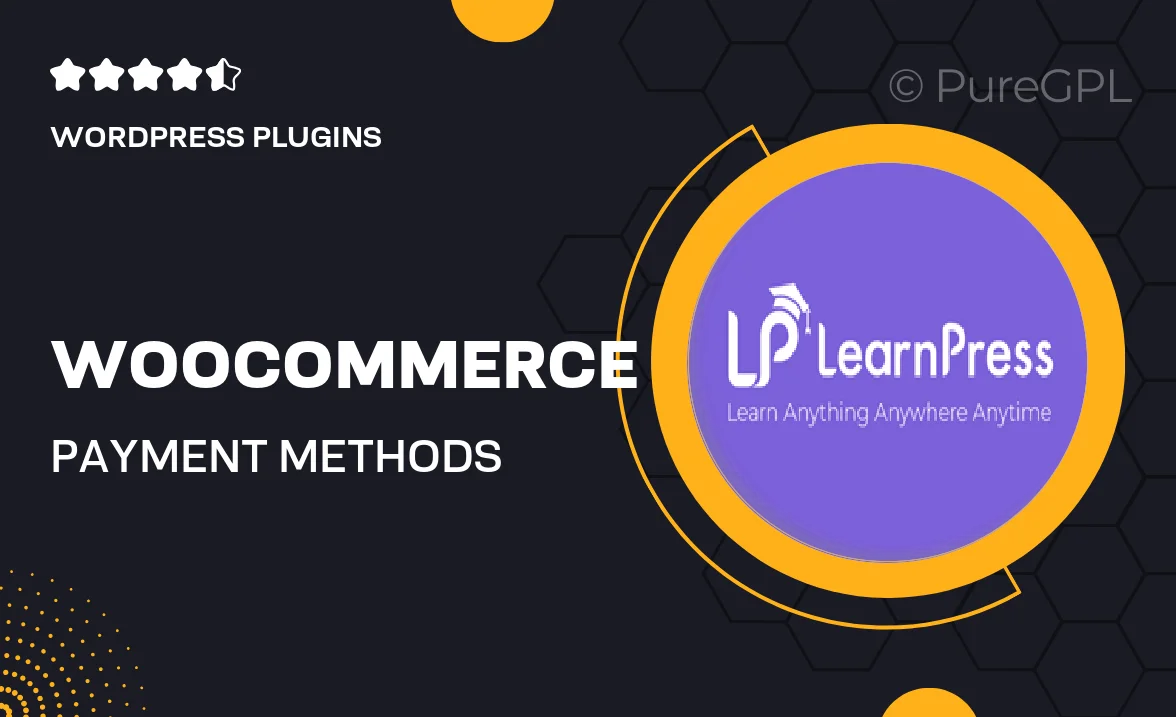
Single Purchase
Buy this product once and own it forever.
Membership
Unlock everything on the site for one low price.
Product Overview
Transform your WooCommerce store with the WooCommerce Payment Methods Integration plugin. This powerful tool simplifies the checkout process by allowing you to offer multiple payment options to your customers. Whether it's credit cards, PayPal, or other popular gateways, this integration ensures a seamless experience. Plus, it’s designed to enhance security, making transactions safer for both you and your customers. With easy setup and a user-friendly interface, you'll have more time to focus on growing your business.
Key Features
- Supports a wide range of payment gateways for flexible transactions.
- Seamless integration with existing WooCommerce setups.
- User-friendly interface for easy configuration and management.
- Enhanced security features to protect sensitive payment information.
- Customizable checkout options to suit your store's branding.
- Real-time transaction tracking and reporting for better insights.
- Responsive support to assist with any integration queries.
- Regular updates to ensure compatibility with the latest WooCommerce versions.
Installation & Usage Guide
What You'll Need
- After downloading from our website, first unzip the file. Inside, you may find extra items like templates or documentation. Make sure to use the correct plugin/theme file when installing.
Unzip the Plugin File
Find the plugin's .zip file on your computer. Right-click and extract its contents to a new folder.

Upload the Plugin Folder
Navigate to the wp-content/plugins folder on your website's side. Then, drag and drop the unzipped plugin folder from your computer into this directory.

Activate the Plugin
Finally, log in to your WordPress dashboard. Go to the Plugins menu. You should see your new plugin listed. Click Activate to finish the installation.

PureGPL ensures you have all the tools and support you need for seamless installations and updates!
For any installation or technical-related queries, Please contact via Live Chat or Support Ticket.