Woocommerce | Paygate Payment Gateway
Updated on: September 20, 2024
Version 1.3.4
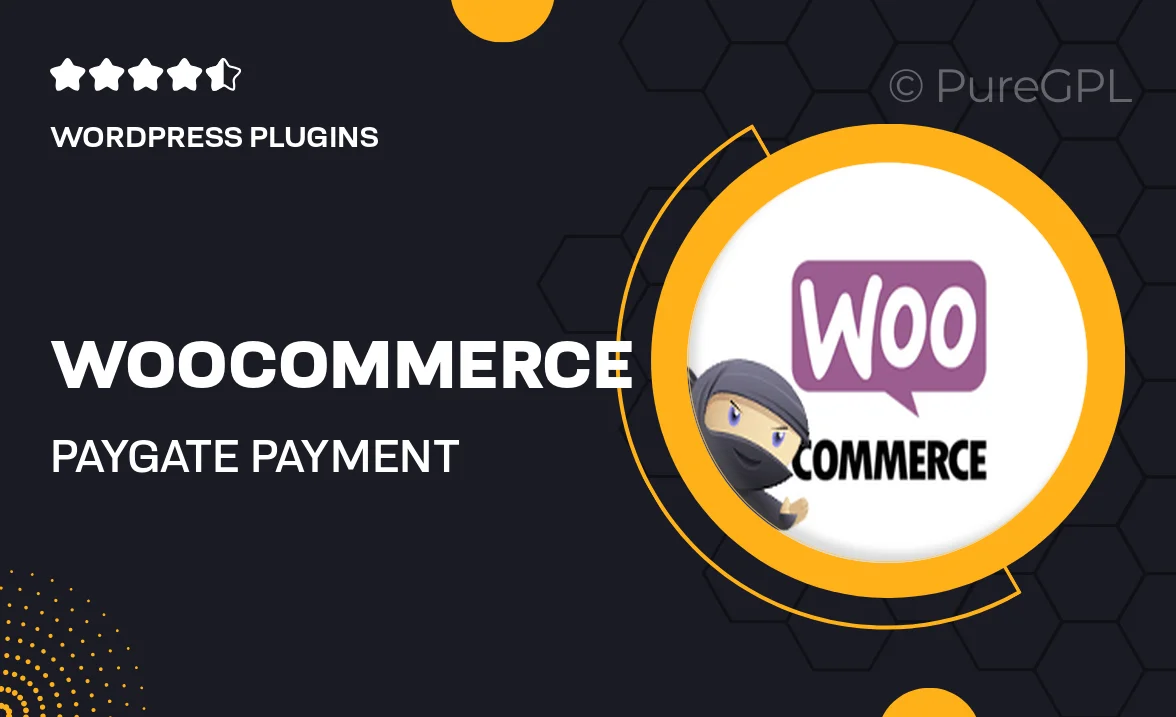
Single Purchase
Buy this product once and own it forever.
Membership
Unlock everything on the site for one low price.
Product Overview
Introducing the Paygate Payment Gateway for WooCommerce, a seamless solution that enhances your online store's payment processing. Designed with both security and user experience in mind, it allows your customers to complete transactions effortlessly. What makes it stand out is its robust integration with WooCommerce, ensuring a smooth checkout process. With Paygate, you can offer multiple payment options, catering to diverse customer preferences. Plus, its reliable support and frequent updates keep your store running smoothly. Say goodbye to payment frustrations and hello to increased conversions!
Key Features
- Multiple payment options for enhanced customer choice
- Seamless integration with WooCommerce for easy setup
- Robust security measures to protect sensitive data
- User-friendly interface for a smooth checkout experience
- Regular updates to keep your payment gateway secure and efficient
- Dedicated customer support to assist with any queries
- Customizable settings to match your store’s branding
Installation & Usage Guide
What You'll Need
- After downloading from our website, first unzip the file. Inside, you may find extra items like templates or documentation. Make sure to use the correct plugin/theme file when installing.
Unzip the Plugin File
Find the plugin's .zip file on your computer. Right-click and extract its contents to a new folder.

Upload the Plugin Folder
Navigate to the wp-content/plugins folder on your website's side. Then, drag and drop the unzipped plugin folder from your computer into this directory.

Activate the Plugin
Finally, log in to your WordPress dashboard. Go to the Plugins menu. You should see your new plugin listed. Click Activate to finish the installation.

PureGPL ensures you have all the tools and support you need for seamless installations and updates!
For any installation or technical-related queries, Please contact via Live Chat or Support Ticket.