WooCommerce Page Builder For Elementor
Updated on: December 14, 2023
Version 1.1.6.7
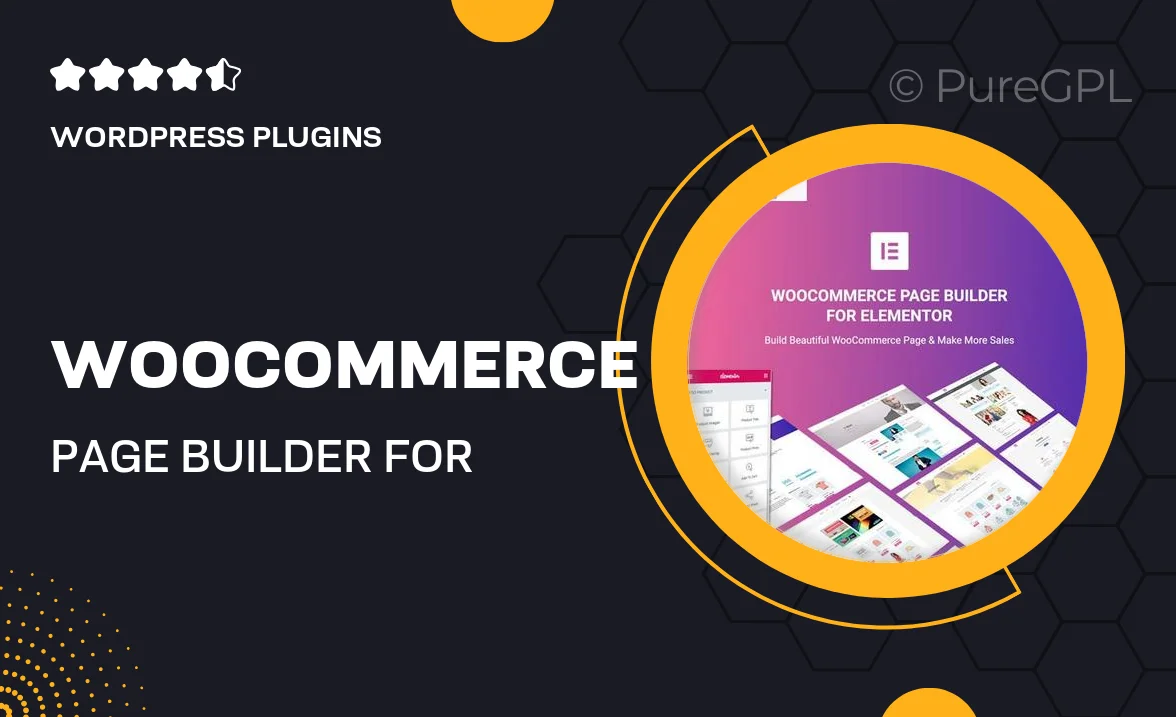
Single Purchase
Buy this product once and own it forever.
Membership
Unlock everything on the site for one low price.
Product Overview
Transform your online store with the WooCommerce Page Builder for Elementor. This powerful plugin seamlessly integrates with Elementor, allowing you to create stunning product pages without any coding skills. With a range of customizable templates and drag-and-drop functionality, designing your eCommerce site has never been easier. Plus, it offers dynamic content features, ensuring your store looks unique and engaging. Whether you're a beginner or a seasoned developer, this tool empowers you to elevate your WooCommerce experience effortlessly.
Key Features
- Intuitive drag-and-drop interface for easy page design.
- Customizable templates specifically for WooCommerce products.
- Dynamic content capabilities to showcase products beautifully.
- Responsive design ensures your store looks great on all devices.
- Compatible with all Elementor themes for seamless integration.
- Built-in styling options to match your brand's aesthetics.
- Real-time editing for instant previews of your changes.
- Regular updates and dedicated support from the development team.
Installation & Usage Guide
What You'll Need
- After downloading from our website, first unzip the file. Inside, you may find extra items like templates or documentation. Make sure to use the correct plugin/theme file when installing.
Unzip the Plugin File
Find the plugin's .zip file on your computer. Right-click and extract its contents to a new folder.

Upload the Plugin Folder
Navigate to the wp-content/plugins folder on your website's side. Then, drag and drop the unzipped plugin folder from your computer into this directory.

Activate the Plugin
Finally, log in to your WordPress dashboard. Go to the Plugins menu. You should see your new plugin listed. Click Activate to finish the installation.

PureGPL ensures you have all the tools and support you need for seamless installations and updates!
For any installation or technical-related queries, Please contact via Live Chat or Support Ticket.