Woocommerce | Order Tags
Updated on: May 30, 2025
Version 5.0.0
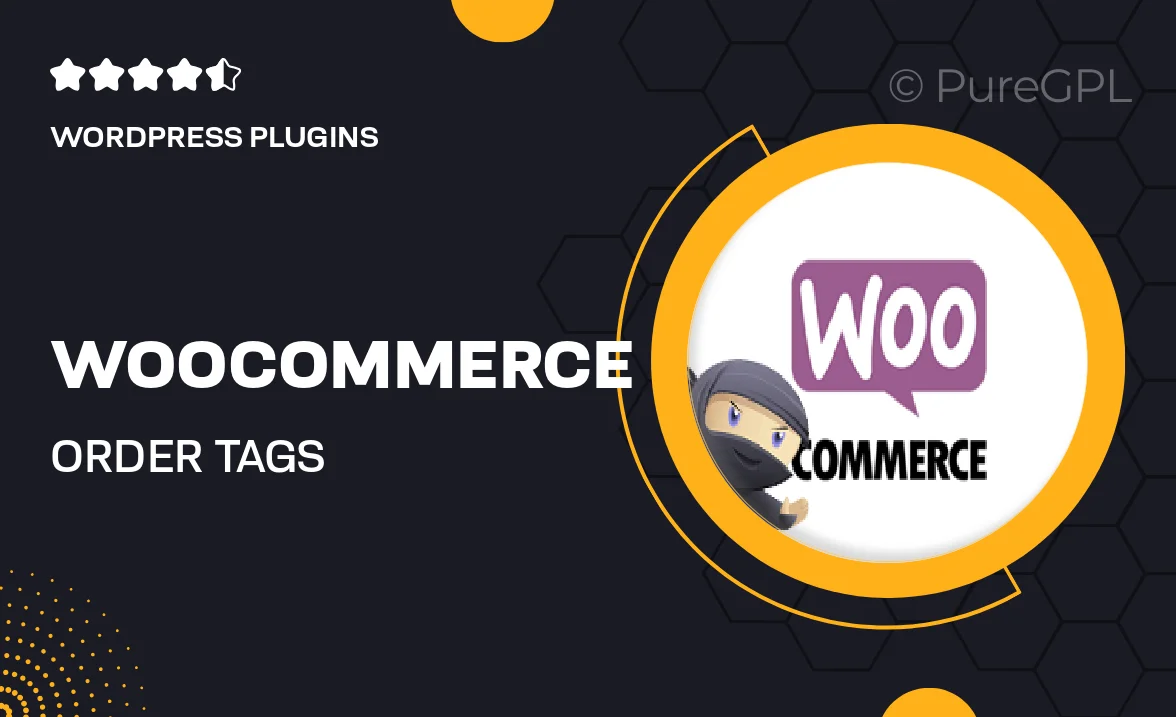
Single Purchase
Buy this product once and own it forever.
Membership
Unlock everything on the site for one low price.
Product Overview
Transform your WooCommerce store's order management with the Order Tags plugin. This intuitive tool allows you to categorize and label orders effortlessly, making it easier to track and manage your sales. With customizable tags, you can prioritize orders, streamline your workflow, and ensure nothing slips through the cracks. Plus, the user-friendly interface means you'll spend less time navigating and more time focusing on your business. Whether you're a small shop or a growing enterprise, this plugin is designed to enhance your order processing experience.
Key Features
- Create custom tags to categorize orders based on your specific needs.
- Easily filter and sort orders by tags for streamlined management.
- Intuitive interface that integrates seamlessly with your WooCommerce dashboard.
- Bulk tagging options to save time on order management.
- Visual indicators on the order list for quick reference.
- Compatible with other WooCommerce extensions for enhanced functionality.
- Regular updates and dedicated support to ensure smooth operation.
Installation & Usage Guide
What You'll Need
- After downloading from our website, first unzip the file. Inside, you may find extra items like templates or documentation. Make sure to use the correct plugin/theme file when installing.
Unzip the Plugin File
Find the plugin's .zip file on your computer. Right-click and extract its contents to a new folder.

Upload the Plugin Folder
Navigate to the wp-content/plugins folder on your website's side. Then, drag and drop the unzipped plugin folder from your computer into this directory.

Activate the Plugin
Finally, log in to your WordPress dashboard. Go to the Plugins menu. You should see your new plugin listed. Click Activate to finish the installation.

PureGPL ensures you have all the tools and support you need for seamless installations and updates!
For any installation or technical-related queries, Please contact via Live Chat or Support Ticket.