WooCommerce Order Status & Actions Manager
Updated on: December 14, 2023
Version 2.4.7
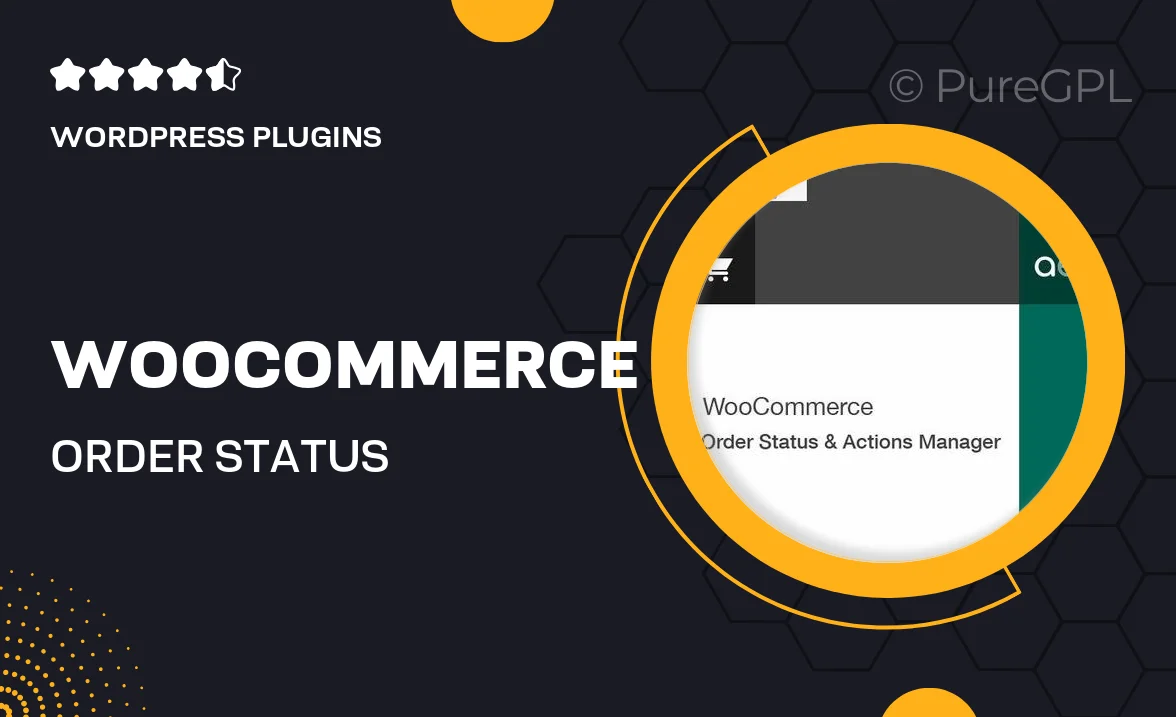
Single Purchase
Buy this product once and own it forever.
Membership
Unlock everything on the site for one low price.
Product Overview
The WooCommerce Order Status & Actions Manager is a powerful plugin designed to streamline your order management process. With this tool, you can customize and automate order statuses and actions, enhancing your store’s efficiency. Say goodbye to the limitations of default order statuses and take control of your workflow. Plus, it allows you to create a tailored experience for your customers by providing timely updates about their orders. Whether you want to add new statuses or automate notifications, this plugin has got you covered.
Key Features
- Customizable order statuses to match your business needs.
- Automated email notifications to keep customers informed.
- Easy integration with existing WooCommerce workflows.
- User-friendly interface for seamless management.
- Enhanced order tracking for improved customer satisfaction.
- Ability to set actions based on specific order statuses.
- Compatible with other popular WooCommerce extensions.
- Robust documentation and support for quick setup.
Installation & Usage Guide
What You'll Need
- After downloading from our website, first unzip the file. Inside, you may find extra items like templates or documentation. Make sure to use the correct plugin/theme file when installing.
Unzip the Plugin File
Find the plugin's .zip file on your computer. Right-click and extract its contents to a new folder.

Upload the Plugin Folder
Navigate to the wp-content/plugins folder on your website's side. Then, drag and drop the unzipped plugin folder from your computer into this directory.

Activate the Plugin
Finally, log in to your WordPress dashboard. Go to the Plugins menu. You should see your new plugin listed. Click Activate to finish the installation.

PureGPL ensures you have all the tools and support you need for seamless installations and updates!
For any installation or technical-related queries, Please contact via Live Chat or Support Ticket.