WooCommerce Order Barcodes
Updated on: December 12, 2025
Version 1.9.8
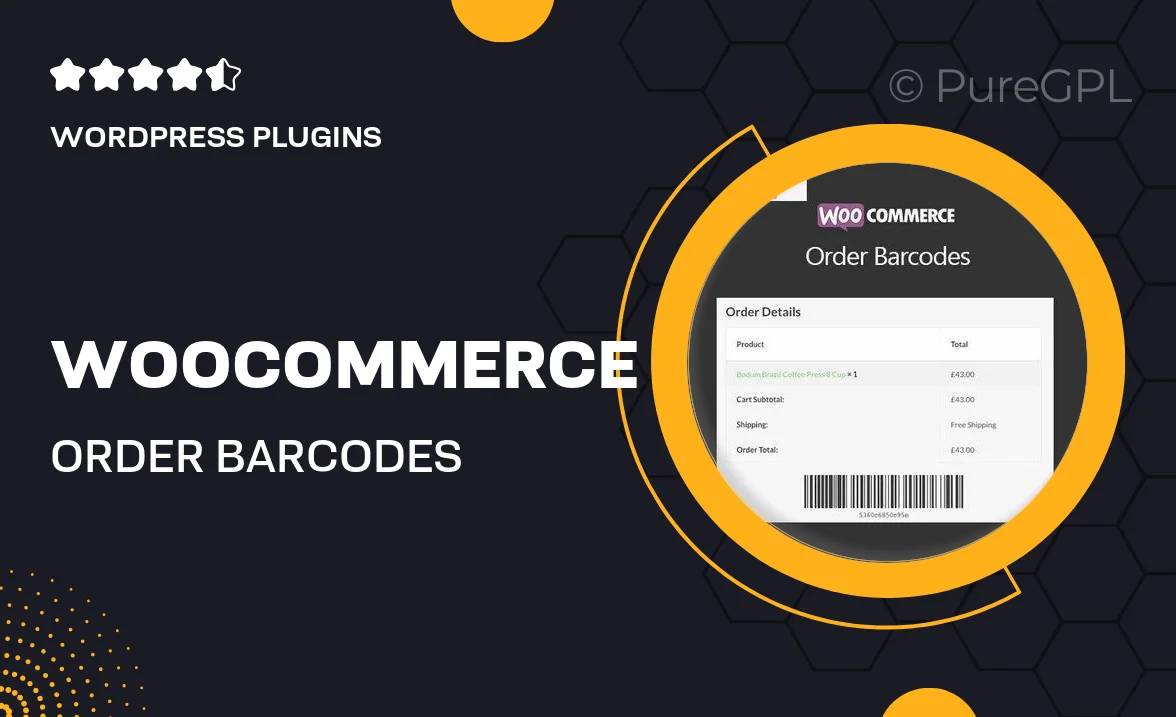
Single Purchase
Buy this product once and own it forever.
Membership
Unlock everything on the site for one low price.
Product Overview
Streamline your order fulfillment process with the WooCommerce Order Barcodes plugin. This handy tool allows you to generate unique barcodes for each order, making it easy to manage inventory and track shipments. With a user-friendly interface, you can quickly create and print barcodes directly from your WooCommerce dashboard. Plus, it integrates seamlessly with your existing workflow, enhancing efficiency without any hassle. What makes it stand out is its ability to reduce human error, ensuring that your orders are processed accurately and swiftly. Say goodbye to manual tracking and hello to a more organized operation.
Key Features
- Create unique barcodes for every order effortlessly.
- Print barcodes directly from your WooCommerce admin panel.
- Enhances order tracking and inventory management.
- Reduces errors in order fulfillment and shipping.
- Compatible with various barcode formats for flexibility.
- User-friendly interface for quick setup and usage.
- Integrates seamlessly with your existing WooCommerce store.
- Supports bulk printing to save time on larger orders.
Installation & Usage Guide
What You'll Need
- After downloading from our website, first unzip the file. Inside, you may find extra items like templates or documentation. Make sure to use the correct plugin/theme file when installing.
Unzip the Plugin File
Find the plugin's .zip file on your computer. Right-click and extract its contents to a new folder.

Upload the Plugin Folder
Navigate to the wp-content/plugins folder on your website's side. Then, drag and drop the unzipped plugin folder from your computer into this directory.

Activate the Plugin
Finally, log in to your WordPress dashboard. Go to the Plugins menu. You should see your new plugin listed. Click Activate to finish the installation.

PureGPL ensures you have all the tools and support you need for seamless installations and updates!
For any installation or technical-related queries, Please contact via Live Chat or Support Ticket.