Woocommerce | Ogone Payment Gateway
Updated on: September 20, 2024
Version 1.12.1
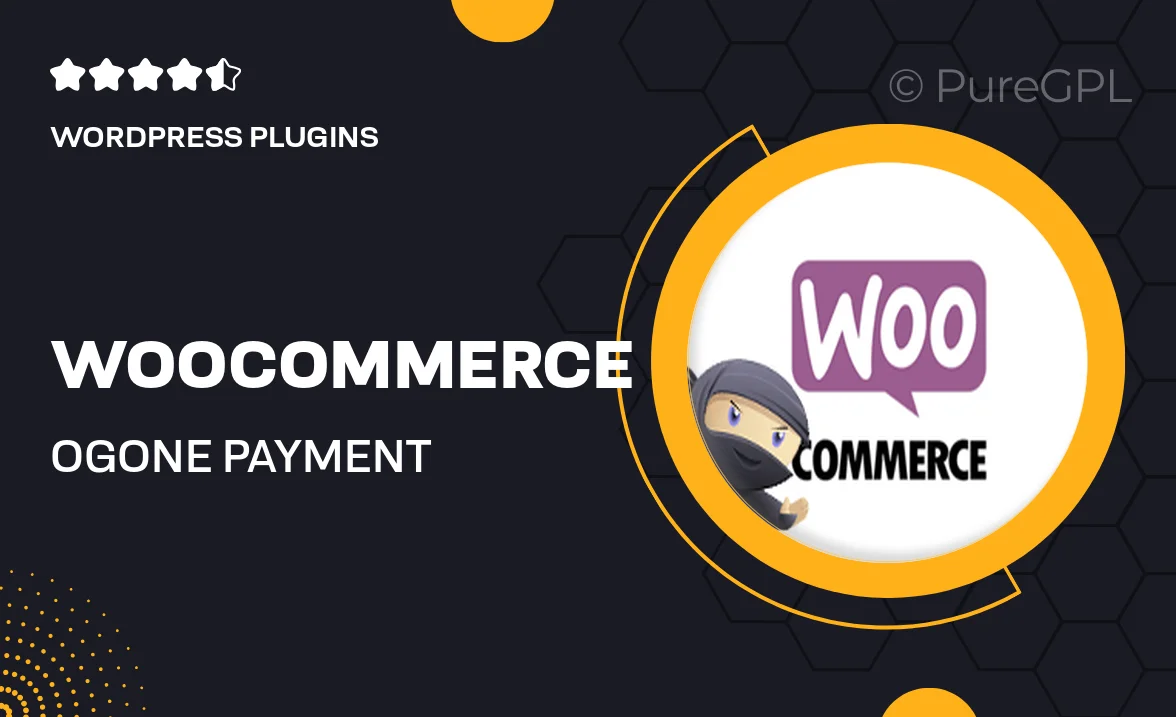
Single Purchase
Buy this product once and own it forever.
Membership
Unlock everything on the site for one low price.
Product Overview
Transform your WooCommerce store into a seamless shopping experience with the Ogone Payment Gateway plugin. This powerful tool integrates effortlessly, allowing you to accept payments securely and efficiently. With Ogone, your customers can enjoy a variety of payment options, improving their overall shopping satisfaction. Plus, the user-friendly interface ensures that both you and your customers will navigate transactions with ease. What makes it stand out is its robust security features, designed to protect sensitive information and build trust. Elevate your e-commerce game with Ogone and watch your sales flourish!
Key Features
- Secure payment processing to protect customer data
- Multiple payment options for increased customer flexibility
- Seamless integration with WooCommerce for hassle-free setup
- User-friendly dashboard for easy transaction management
- Real-time payment notifications to keep you updated
- Customizable settings to fit your specific business needs
- Reliable customer support to assist you whenever needed
Installation & Usage Guide
What You'll Need
- After downloading from our website, first unzip the file. Inside, you may find extra items like templates or documentation. Make sure to use the correct plugin/theme file when installing.
Unzip the Plugin File
Find the plugin's .zip file on your computer. Right-click and extract its contents to a new folder.

Upload the Plugin Folder
Navigate to the wp-content/plugins folder on your website's side. Then, drag and drop the unzipped plugin folder from your computer into this directory.

Activate the Plugin
Finally, log in to your WordPress dashboard. Go to the Plugins menu. You should see your new plugin listed. Click Activate to finish the installation.

PureGPL ensures you have all the tools and support you need for seamless installations and updates!
For any installation or technical-related queries, Please contact via Live Chat or Support Ticket.