Woocommerce | Odoo
Updated on: September 19, 2024
Version 3.6.0
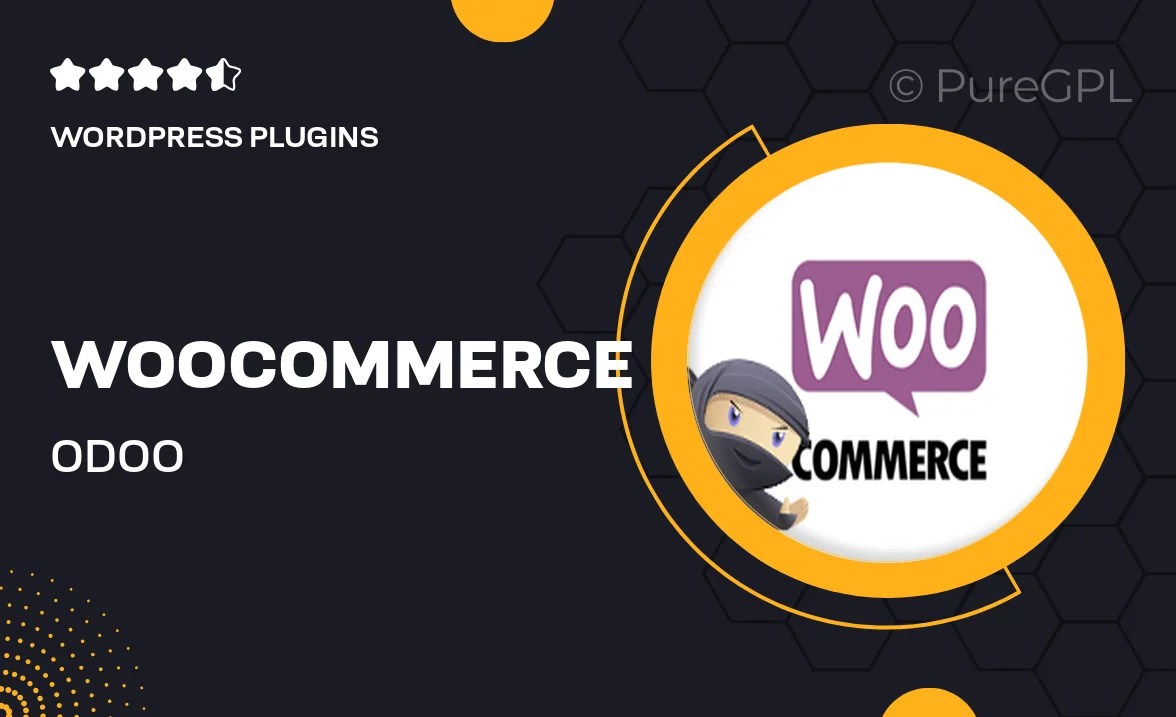
Single Purchase
Buy this product once and own it forever.
Membership
Unlock everything on the site for one low price.
Product Overview
Transform your online store with the seamless integration of WooCommerce and Odoo. This powerful plugin allows you to synchronize your products, orders, and customer data effortlessly between WooCommerce and the Odoo ERP system. Say goodbye to manual data entry and hello to automated efficiency. Whether you're managing inventory, tracking sales, or handling customer relationships, this integration simplifies everything. Plus, it’s designed to enhance your workflow, giving you more time to focus on growing your business.
Key Features
- Real-time synchronization of products and inventory between WooCommerce and Odoo.
- Automatic updates for orders and customer data, minimizing manual work.
- Easy setup process that gets you started quickly without technical headaches.
- Comprehensive reporting tools to help you track sales and performance metrics.
- Customizable settings to tailor the integration to your specific business needs.
- Support for multiple currencies and languages, perfect for global businesses.
- Reliable customer support to assist you with any integration challenges.
Installation & Usage Guide
What You'll Need
- After downloading from our website, first unzip the file. Inside, you may find extra items like templates or documentation. Make sure to use the correct plugin/theme file when installing.
Unzip the Plugin File
Find the plugin's .zip file on your computer. Right-click and extract its contents to a new folder.

Upload the Plugin Folder
Navigate to the wp-content/plugins folder on your website's side. Then, drag and drop the unzipped plugin folder from your computer into this directory.

Activate the Plugin
Finally, log in to your WordPress dashboard. Go to the Plugins menu. You should see your new plugin listed. Click Activate to finish the installation.

PureGPL ensures you have all the tools and support you need for seamless installations and updates!
For any installation or technical-related queries, Please contact via Live Chat or Support Ticket.