WooCommerce NFT Importer – Data Fetcher via Cronjob Addon
Updated on: February 17, 2024
Version 1.0.0
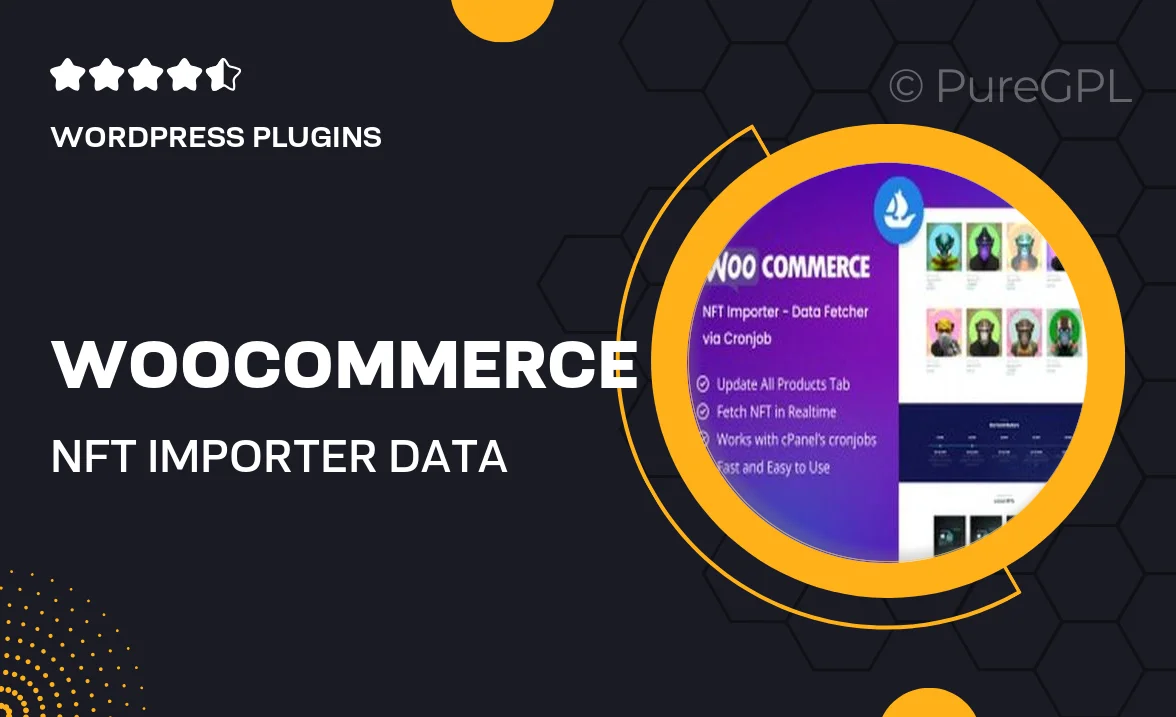
Single Purchase
Buy this product once and own it forever.
Membership
Unlock everything on the site for one low price.
Product Overview
Unlock the potential of your WooCommerce store with the WooCommerce NFT Importer – Data Fetcher via Cronjob Addon. This powerful tool simplifies the process of importing NFTs directly into your online shop, ensuring that you stay ahead in the rapidly evolving digital marketplace. With automated data fetching capabilities, you can effortlessly keep your inventory up-to-date without lifting a finger. Plus, it integrates seamlessly with your existing WooCommerce setup, making it a hassle-free addition to your store. Say goodbye to manual updates and hello to a more efficient way of managing your NFT offerings!
Key Features
- Automated NFT data fetching via cronjob for effortless updates.
- Seamless integration with your WooCommerce store for a smooth experience.
- Supports multiple NFT platforms, expanding your product range.
- User-friendly interface that simplifies the importing process.
- Customizable settings to tailor the addon to your specific needs.
- Real-time inventory updates to ensure your shop is always current.
- Comprehensive support and documentation to guide you along the way.
- Boosts your store’s potential by streamlining NFT management.
Installation & Usage Guide
What You'll Need
- After downloading from our website, first unzip the file. Inside, you may find extra items like templates or documentation. Make sure to use the correct plugin/theme file when installing.
Unzip the Plugin File
Find the plugin's .zip file on your computer. Right-click and extract its contents to a new folder.

Upload the Plugin Folder
Navigate to the wp-content/plugins folder on your website's side. Then, drag and drop the unzipped plugin folder from your computer into this directory.

Activate the Plugin
Finally, log in to your WordPress dashboard. Go to the Plugins menu. You should see your new plugin listed. Click Activate to finish the installation.

PureGPL ensures you have all the tools and support you need for seamless installations and updates!
For any installation or technical-related queries, Please contact via Live Chat or Support Ticket.