WooCommerce Nested Category Layout
Updated on: October 22, 2025
Version 1.20.2
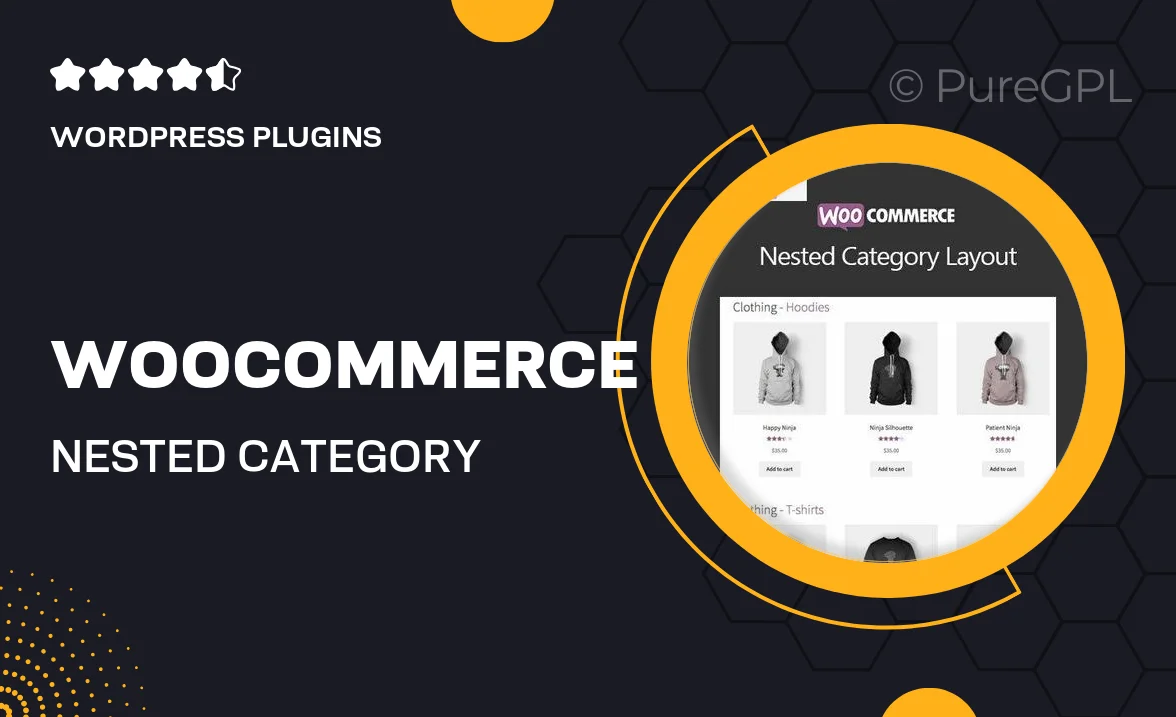
Single Purchase
Buy this product once and own it forever.
Membership
Unlock everything on the site for one low price.
Product Overview
Transform your WooCommerce store's category display with the WooCommerce Nested Category Layout plugin. This innovative tool allows you to showcase your product categories in a clean, organized, and visually appealing manner. By enabling nested categories, you can enhance user experience, making it easier for customers to navigate through product offerings. Plus, the customizable layout options ensure that the design aligns with your brand identity. Whether you have a small shop or a large inventory, this plugin adapts to your needs effortlessly.
Key Features
- Intuitive nested category structure for improved navigation.
- Customizable layout options to match your store’s theme.
- Responsive design ensures a seamless experience on all devices.
- Easy integration with existing WooCommerce setups.
- Supports multiple category levels for detailed product organization.
- SEO-friendly structure helps improve search visibility.
- User-friendly interface for hassle-free management.
- Regular updates and dedicated support for peace of mind.
Installation & Usage Guide
What You'll Need
- After downloading from our website, first unzip the file. Inside, you may find extra items like templates or documentation. Make sure to use the correct plugin/theme file when installing.
Unzip the Plugin File
Find the plugin's .zip file on your computer. Right-click and extract its contents to a new folder.

Upload the Plugin Folder
Navigate to the wp-content/plugins folder on your website's side. Then, drag and drop the unzipped plugin folder from your computer into this directory.

Activate the Plugin
Finally, log in to your WordPress dashboard. Go to the Plugins menu. You should see your new plugin listed. Click Activate to finish the installation.

PureGPL ensures you have all the tools and support you need for seamless installations and updates!
For any installation or technical-related queries, Please contact via Live Chat or Support Ticket.