WooCommerce Multi Currency – Currency Switcher
Updated on: December 14, 2023
Version 2.1.36
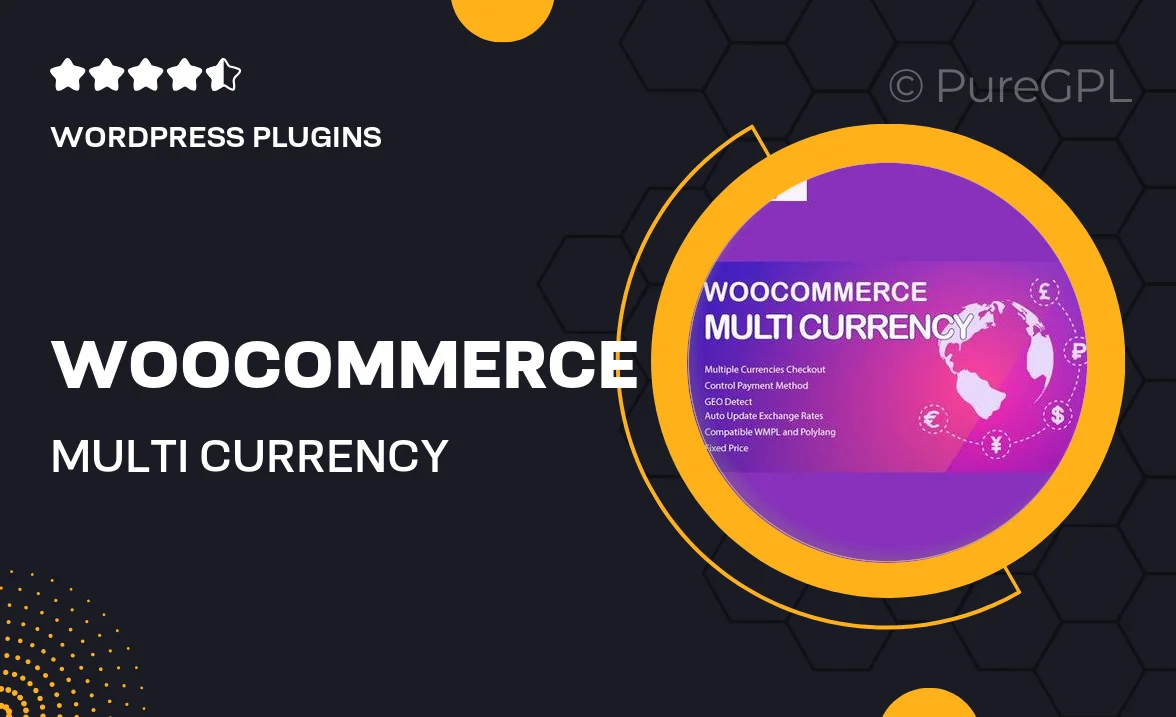
Single Purchase
Buy this product once and own it forever.
Membership
Unlock everything on the site for one low price.
Product Overview
Enhance your WooCommerce store's global appeal with the WooCommerce Multi Currency – Currency Switcher plugin. This powerful tool allows customers to switch between multiple currencies effortlessly, ensuring a smooth shopping experience for international buyers. With real-time exchange rates and customizable currency options, you can easily cater to a diverse clientele. Plus, it's user-friendly and seamlessly integrates with your existing WooCommerce setup. What makes it stand out is its ability to boost sales by providing customers with the comfort of shopping in their preferred currency.
Key Features
- Real-time currency conversion to keep your prices accurate.
- Customizable currency switcher widget for easy access.
- Supports multiple currencies to cater to a global audience.
- Seamless integration with WooCommerce for hassle-free setup.
- Automatic updates for exchange rates to ensure reliability.
- Option to set a default currency based on user location.
- User-friendly interface that enhances the shopping experience.
- Easy configuration with no coding required.
Installation & Usage Guide
What You'll Need
- After downloading from our website, first unzip the file. Inside, you may find extra items like templates or documentation. Make sure to use the correct plugin/theme file when installing.
Unzip the Plugin File
Find the plugin's .zip file on your computer. Right-click and extract its contents to a new folder.

Upload the Plugin Folder
Navigate to the wp-content/plugins folder on your website's side. Then, drag and drop the unzipped plugin folder from your computer into this directory.

Activate the Plugin
Finally, log in to your WordPress dashboard. Go to the Plugins menu. You should see your new plugin listed. Click Activate to finish the installation.

PureGPL ensures you have all the tools and support you need for seamless installations and updates!
For any installation or technical-related queries, Please contact via Live Chat or Support Ticket.