WooCommerce MSRP Pricing
Updated on: August 24, 2025
Version 4.2.3
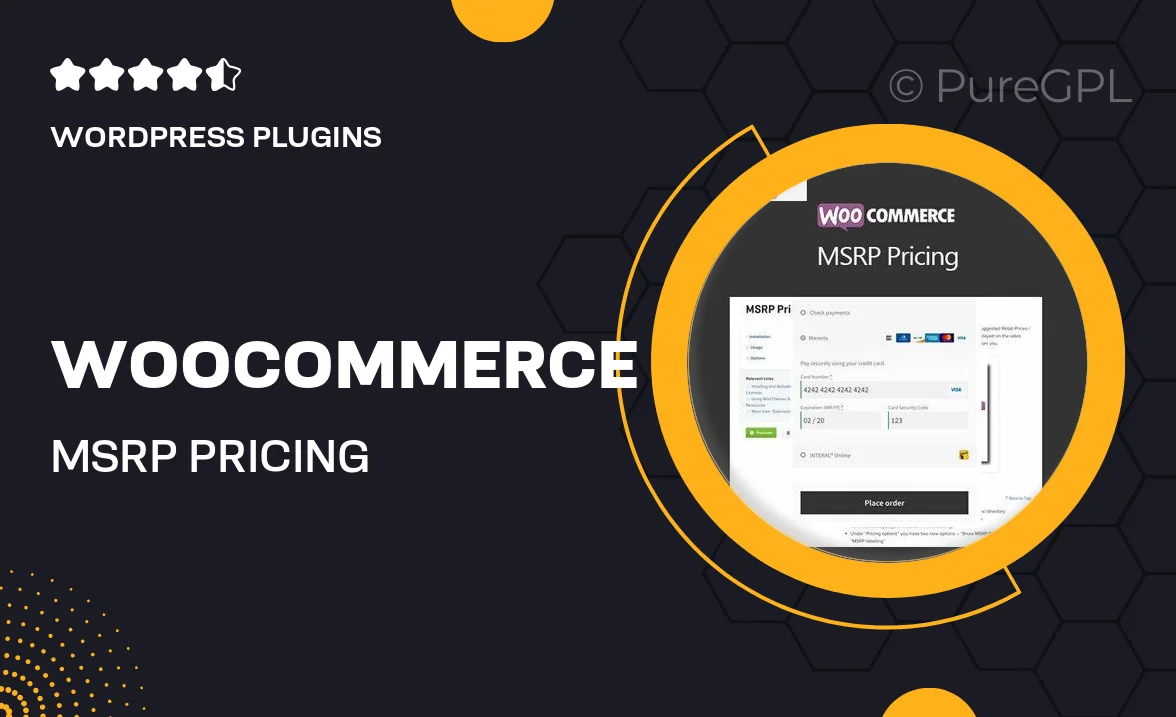
Single Purchase
Buy this product once and own it forever.
Membership
Unlock everything on the site for one low price.
Product Overview
Introducing the WooCommerce MSRP Pricing plugin, a powerful tool designed to enhance your online store's pricing strategy. This plugin allows you to easily display the Manufacturer's Suggested Retail Price (MSRP) alongside your own pricing, giving customers a clear comparison. Not only does it help in building trust through transparency, but it also encourages purchasing decisions by highlighting discounts. Plus, with customizable settings, you can tailor the display to fit your website's aesthetic seamlessly. It's perfect for retailers looking to create a professional and competitive shopping experience.
Key Features
- Display MSRP alongside your prices for greater transparency.
- Customizable styling options to match your store's theme.
- Simple integration with existing WooCommerce setups.
- Flexible settings to control how and when MSRP is shown.
- Boost customer trust and engagement with clear pricing information.
- Encourage purchases by showcasing effective discounts.
- Mobile-friendly design ensures a great experience on any device.
Installation & Usage Guide
What You'll Need
- After downloading from our website, first unzip the file. Inside, you may find extra items like templates or documentation. Make sure to use the correct plugin/theme file when installing.
Unzip the Plugin File
Find the plugin's .zip file on your computer. Right-click and extract its contents to a new folder.

Upload the Plugin Folder
Navigate to the wp-content/plugins folder on your website's side. Then, drag and drop the unzipped plugin folder from your computer into this directory.

Activate the Plugin
Finally, log in to your WordPress dashboard. Go to the Plugins menu. You should see your new plugin listed. Click Activate to finish the installation.

PureGPL ensures you have all the tools and support you need for seamless installations and updates!
For any installation or technical-related queries, Please contact via Live Chat or Support Ticket.