WooCommerce Moneris Gateway
Updated on: December 21, 2025
Version 3.4.6
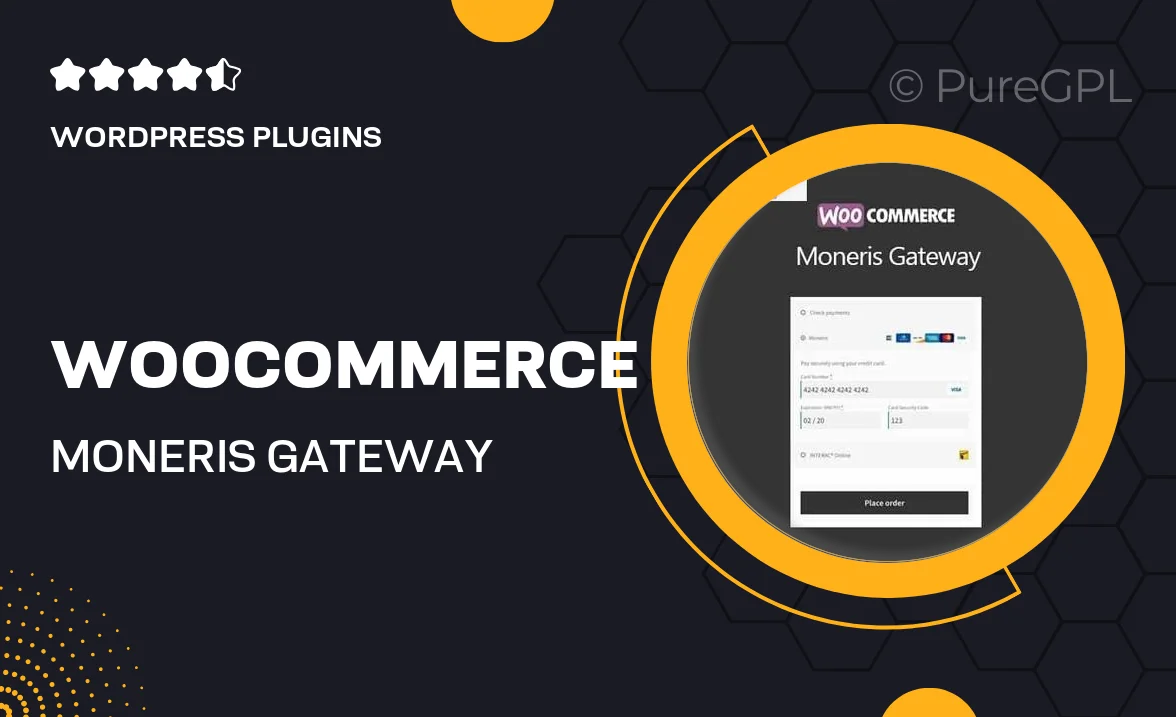
Single Purchase
Buy this product once and own it forever.
Membership
Unlock everything on the site for one low price.
Product Overview
The WooCommerce Moneris Gateway plugin seamlessly integrates Moneris payment processing into your online store. This user-friendly solution allows you to accept credit card payments directly on your website, enhancing the shopping experience for your customers. With a quick setup process and secure transactions, you can focus on your business while providing a reliable payment option. Plus, the plugin supports multiple currencies, making it suitable for businesses operating globally. Enjoy peace of mind with advanced security features that protect sensitive customer data.
Key Features
- Easy integration with WooCommerce for hassle-free setup.
- Supports multiple currencies to cater to international customers.
- Secure payment processing with PCI compliance for enhanced safety.
- Real-time transaction updates to keep you informed.
- Customizable checkout experience to match your store's branding.
- Detailed reporting tools to track sales performance.
- Responsive support team ready to assist with any inquiries.
Installation & Usage Guide
What You'll Need
- After downloading from our website, first unzip the file. Inside, you may find extra items like templates or documentation. Make sure to use the correct plugin/theme file when installing.
Unzip the Plugin File
Find the plugin's .zip file on your computer. Right-click and extract its contents to a new folder.

Upload the Plugin Folder
Navigate to the wp-content/plugins folder on your website's side. Then, drag and drop the unzipped plugin folder from your computer into this directory.

Activate the Plugin
Finally, log in to your WordPress dashboard. Go to the Plugins menu. You should see your new plugin listed. Click Activate to finish the installation.

PureGPL ensures you have all the tools and support you need for seamless installations and updates!
For any installation or technical-related queries, Please contact via Live Chat or Support Ticket.