Woocommerce | Mollie Payments
Updated on: September 6, 2024
Version 7.8.0
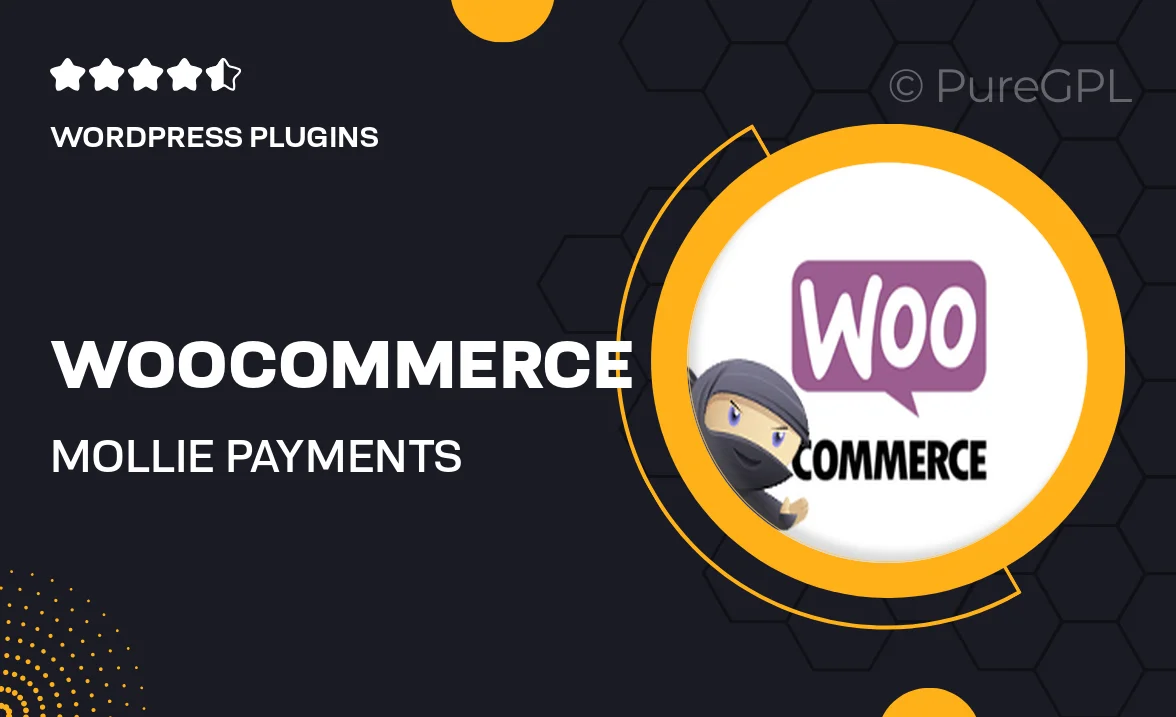
Single Purchase
Buy this product once and own it forever.
Membership
Unlock everything on the site for one low price.
Product Overview
Transform your WooCommerce store's payment capabilities with the Mollie Payments plugin. This powerful integration allows you to offer a wide range of payment methods, including credit cards, bank transfers, and popular local options. Designed for ease of use, Mollie Payments simplifies the checkout experience for your customers, boosting conversion rates and customer satisfaction. Plus, with its seamless integration, you can manage all your transactions effortlessly from your WooCommerce dashboard. What makes it stand out is its commitment to security and reliability, ensuring your customers' data is always protected.
Key Features
- Supports multiple payment methods, including credit cards and local options.
- User-friendly setup process for quick integration into your store.
- Secure payment processing with advanced encryption technology.
- Real-time transaction tracking directly from your WooCommerce dashboard.
- Customizable checkout experience to match your store’s branding.
- Automatic updates to keep your payment system current and secure.
- Dedicated customer support to assist with any questions or issues.
- Comprehensive reporting tools to analyze your sales and payment trends.
Installation & Usage Guide
What You'll Need
- After downloading from our website, first unzip the file. Inside, you may find extra items like templates or documentation. Make sure to use the correct plugin/theme file when installing.
Unzip the Plugin File
Find the plugin's .zip file on your computer. Right-click and extract its contents to a new folder.

Upload the Plugin Folder
Navigate to the wp-content/plugins folder on your website's side. Then, drag and drop the unzipped plugin folder from your computer into this directory.

Activate the Plugin
Finally, log in to your WordPress dashboard. Go to the Plugins menu. You should see your new plugin listed. Click Activate to finish the installation.

PureGPL ensures you have all the tools and support you need for seamless installations and updates!
For any installation or technical-related queries, Please contact via Live Chat or Support Ticket.