WooCommerce Min/Max Quantities
Updated on: December 14, 2023
Version 2.4.25
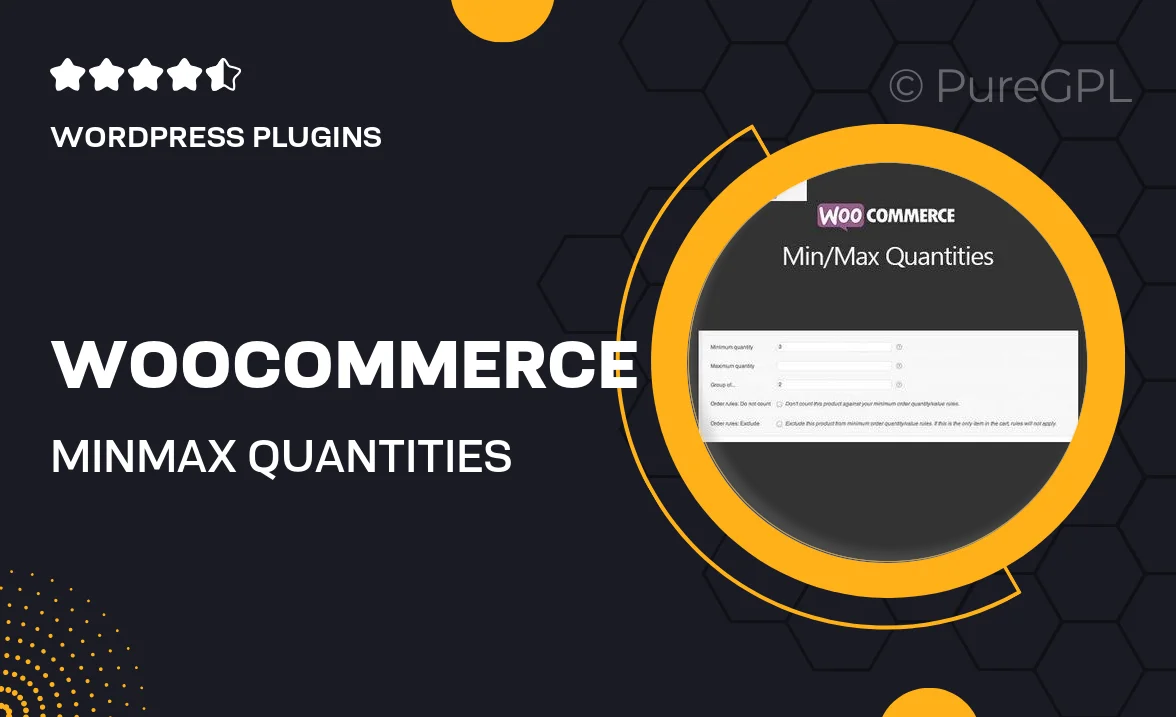
Single Purchase
Buy this product once and own it forever.
Membership
Unlock everything on the site for one low price.
Product Overview
Take control of your WooCommerce store's inventory with the WooCommerce Min/Max Quantities plugin. This powerful tool allows you to set minimum and maximum purchase quantities for each product, ensuring that customers buy just the right amount. Whether you want to encourage bulk orders or limit purchases of certain items, this plugin offers the flexibility you need. Plus, it enhances the shopping experience by preventing frustration over invalid quantity selections. Easy to use and fully customizable, it's a must-have for any serious online retailer.
Key Features
- Set minimum and maximum quantities for individual products or categories.
- Display dynamic messages to guide customers on quantity limits.
- Prevent checkout with invalid quantities, ensuring a smooth purchasing process.
- Compatible with all WooCommerce themes for seamless integration.
- Customizable settings to match your store’s unique needs.
- Easy installation and user-friendly interface for quick setup.
- Responsive design, ensuring functionality across all devices.
Installation & Usage Guide
What You'll Need
- After downloading from our website, first unzip the file. Inside, you may find extra items like templates or documentation. Make sure to use the correct plugin/theme file when installing.
Unzip the Plugin File
Find the plugin's .zip file on your computer. Right-click and extract its contents to a new folder.

Upload the Plugin Folder
Navigate to the wp-content/plugins folder on your website's side. Then, drag and drop the unzipped plugin folder from your computer into this directory.

Activate the Plugin
Finally, log in to your WordPress dashboard. Go to the Plugins menu. You should see your new plugin listed. Click Activate to finish the installation.

PureGPL ensures you have all the tools and support you need for seamless installations and updates!
For any installation or technical-related queries, Please contact via Live Chat or Support Ticket.