Woocommerce | Minimum Advertised Price
Updated on: September 20, 2024
Version 1.8.0
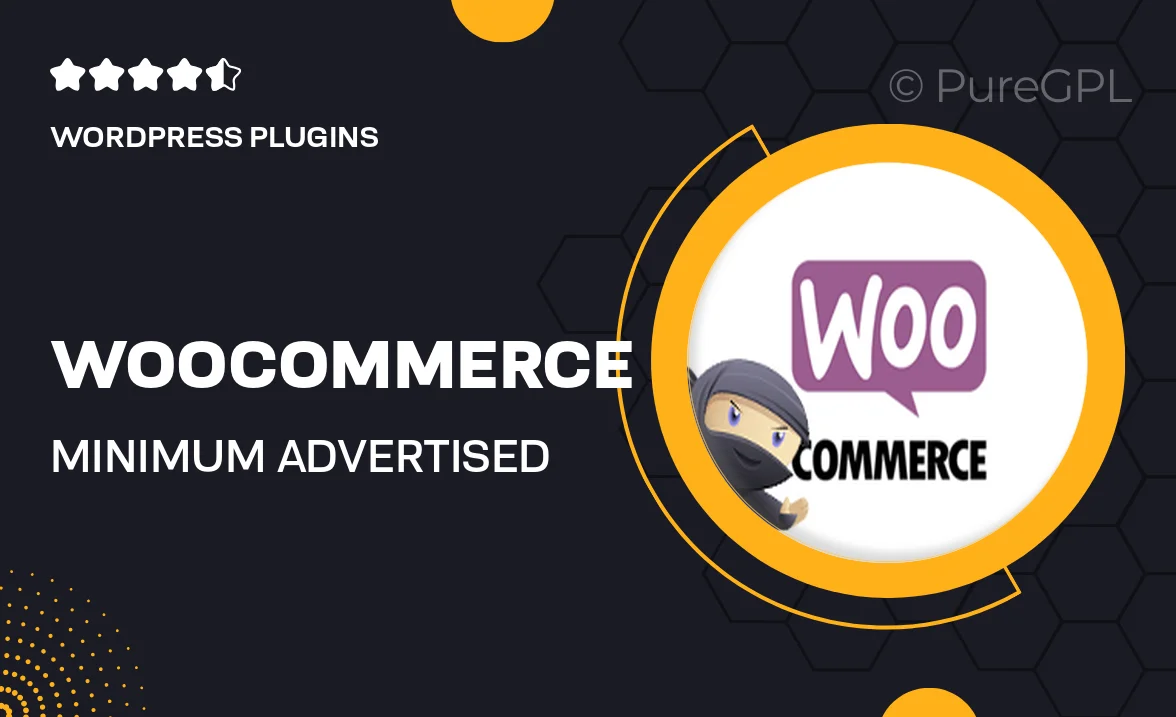
Single Purchase
Buy this product once and own it forever.
Membership
Unlock everything on the site for one low price.
Product Overview
Introducing the WooCommerce Minimum Advertised Price plugin, designed to help you maintain pricing integrity across your online store. This essential tool allows you to set a minimum price that can be displayed to your customers, ensuring that your products are represented fairly. With this plugin, you can prevent unauthorized price cuts and uphold your brand value. It's easy to configure, making it perfect for both experienced store owners and newcomers alike. Plus, it integrates seamlessly with your existing WooCommerce setup, enhancing your platform without any hassle.
Key Features
- Set minimum advertised prices for any product effortlessly.
- Prevent price erosion and maintain brand reputation.
- Easy integration with your existing WooCommerce store.
- Customizable settings to fit your pricing strategy.
- Simple user interface for quick setup and management.
- Compatible with various WooCommerce themes and plugins.
- Real-time updates to ensure compliance with pricing rules.
Installation & Usage Guide
What You'll Need
- After downloading from our website, first unzip the file. Inside, you may find extra items like templates or documentation. Make sure to use the correct plugin/theme file when installing.
Unzip the Plugin File
Find the plugin's .zip file on your computer. Right-click and extract its contents to a new folder.

Upload the Plugin Folder
Navigate to the wp-content/plugins folder on your website's side. Then, drag and drop the unzipped plugin folder from your computer into this directory.

Activate the Plugin
Finally, log in to your WordPress dashboard. Go to the Plugins menu. You should see your new plugin listed. Click Activate to finish the installation.

PureGPL ensures you have all the tools and support you need for seamless installations and updates!
For any installation or technical-related queries, Please contact via Live Chat or Support Ticket.