Woocommerce | Min Max Quantities
Updated on: December 5, 2025
Version 5.2.8
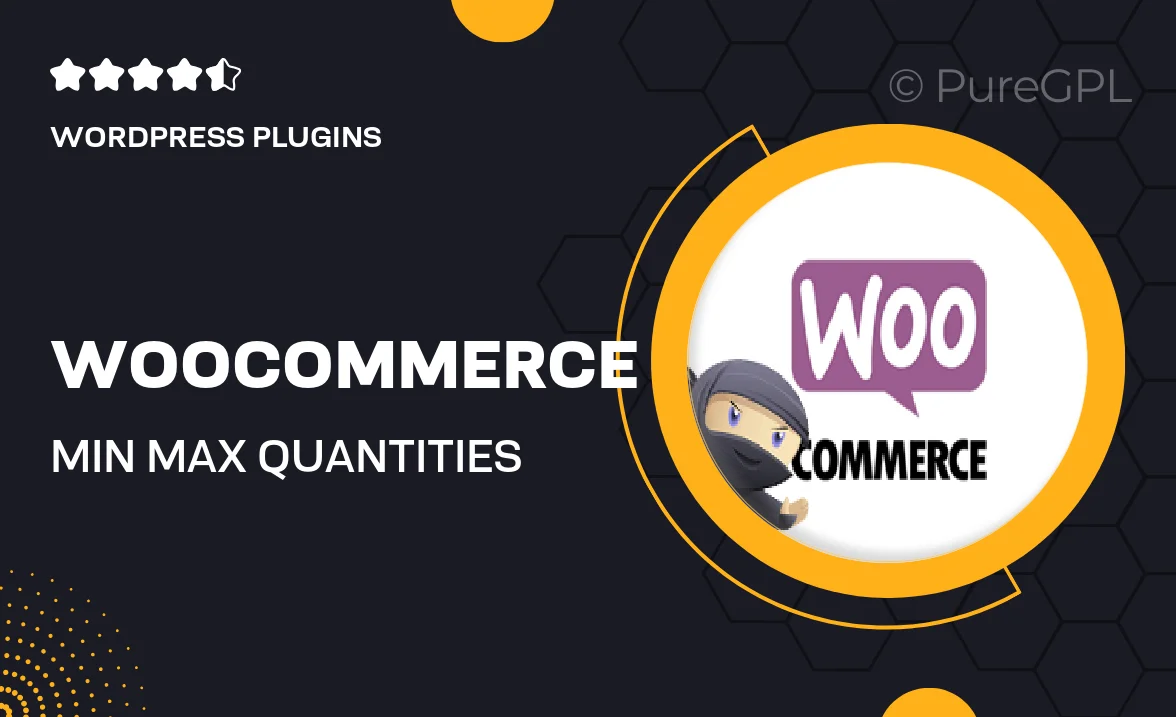
Single Purchase
Buy this product once and own it forever.
Membership
Unlock everything on the site for one low price.
Product Overview
The WooCommerce Min Max Quantities plugin is designed to give you complete control over product quantity limits in your online store. With this powerful tool, you can set minimum and maximum purchase quantities for individual products or entire categories, ensuring that customers adhere to your desired buying constraints. This not only helps in managing inventory effectively but also enhances customer experience by guiding their purchasing decisions. Plus, it seamlessly integrates with your existing WooCommerce setup, making it easy to implement without any hassle. Whether you’re running a wholesale business or just want to encourage bulk purchases, this plugin is your go-to solution.
Key Features
- Set minimum and maximum quantity limits for specific products.
- Apply quantity constraints across entire product categories.
- Customizable error messages to guide customers when limits are exceeded.
- Compatible with variable products, allowing for tailored quantity settings.
- Easy integration with your existing WooCommerce store, no coding required.
- Option to enable or disable quantity limits for individual products.
- Enhanced user experience with clear quantity guidelines on product pages.
- Supports bulk discounts when customers meet minimum quantity requirements.
Installation & Usage Guide
What You'll Need
- After downloading from our website, first unzip the file. Inside, you may find extra items like templates or documentation. Make sure to use the correct plugin/theme file when installing.
Unzip the Plugin File
Find the plugin's .zip file on your computer. Right-click and extract its contents to a new folder.

Upload the Plugin Folder
Navigate to the wp-content/plugins folder on your website's side. Then, drag and drop the unzipped plugin folder from your computer into this directory.

Activate the Plugin
Finally, log in to your WordPress dashboard. Go to the Plugins menu. You should see your new plugin listed. Click Activate to finish the installation.

PureGPL ensures you have all the tools and support you need for seamless installations and updates!
For any installation or technical-related queries, Please contact via Live Chat or Support Ticket.