WooCommerce Lottery – WordPress Competitions and Lotteries, Lottery for WooCommerce
Updated on: March 10, 2025
Version 2.2.7
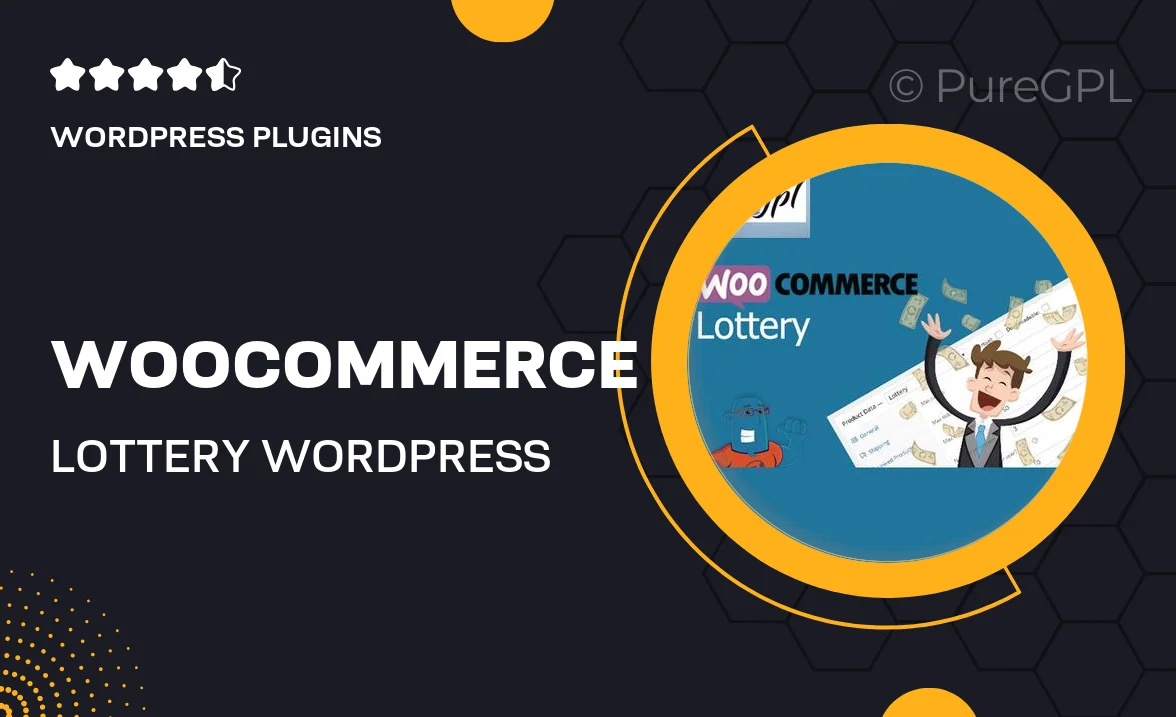
Single Purchase
Buy this product once and own it forever.
Membership
Unlock everything on the site for one low price.
Product Overview
Transform your WooCommerce store into a hub of excitement with the WooCommerce Lottery plugin. This powerful tool allows you to create engaging competitions and lotteries right from your WordPress dashboard. With a user-friendly interface, you'll be able to set up and manage lotteries effortlessly. What makes it stand out is its seamless integration with WooCommerce, enabling you to sell lottery tickets alongside your products. Plus, you can customize your lottery settings to suit your brand, ensuring a unique experience for your customers.
Key Features
- Easy lottery setup with a step-by-step wizard.
- Customizable ticket prices and entry limits for flexibility.
- Seamless integration with WooCommerce for ticket sales.
- Option to automatically select winners using random algorithms.
- Responsive design ensures a smooth experience on all devices.
- Built-in email notifications to keep participants informed.
- Detailed reporting tools for tracking ticket sales and entries.
- Compatible with popular payment gateways for hassle-free transactions.
Installation & Usage Guide
What You'll Need
- After downloading from our website, first unzip the file. Inside, you may find extra items like templates or documentation. Make sure to use the correct plugin/theme file when installing.
Unzip the Plugin File
Find the plugin's .zip file on your computer. Right-click and extract its contents to a new folder.

Upload the Plugin Folder
Navigate to the wp-content/plugins folder on your website's side. Then, drag and drop the unzipped plugin folder from your computer into this directory.

Activate the Plugin
Finally, log in to your WordPress dashboard. Go to the Plugins menu. You should see your new plugin listed. Click Activate to finish the installation.

PureGPL ensures you have all the tools and support you need for seamless installations and updates!
For any installation or technical-related queries, Please contact via Live Chat or Support Ticket.