WooCommerce Google Analytics Pro
Updated on: December 1, 2025
Version 2.2.2
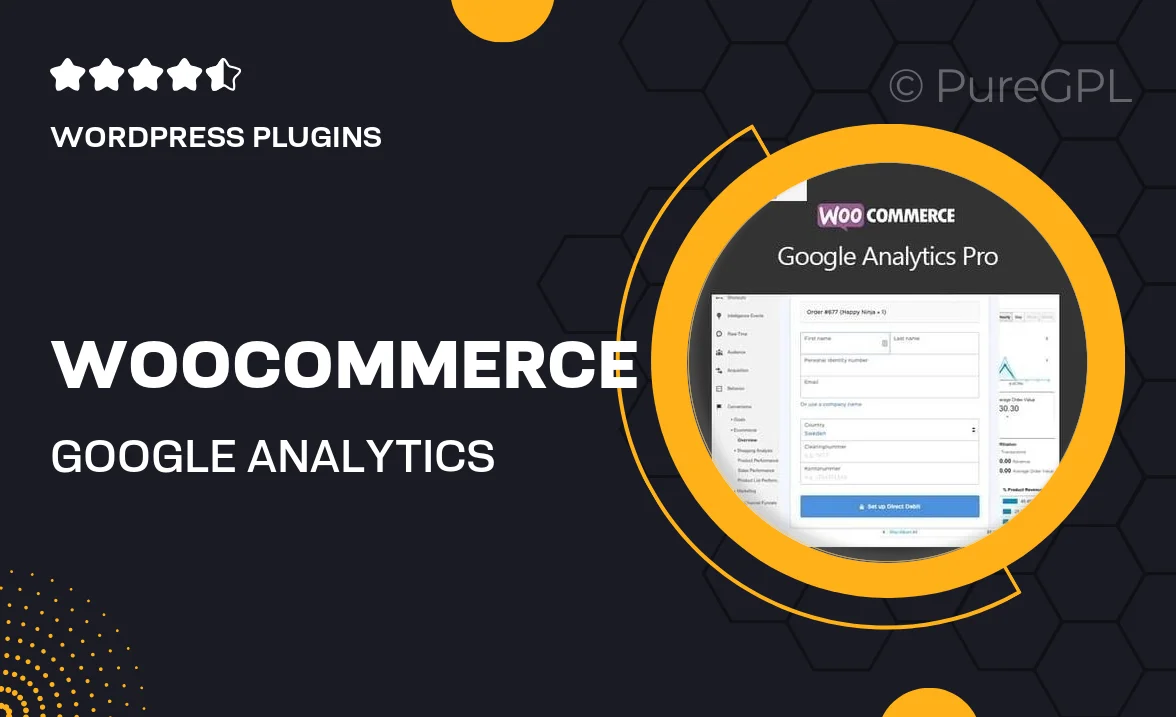
Single Purchase
Buy this product once and own it forever.
Membership
Unlock everything on the site for one low price.
Product Overview
Unlock the full potential of your online store with WooCommerce Google Analytics Pro. This powerful plugin seamlessly integrates Google Analytics with your WooCommerce site, providing you with in-depth insights into customer behavior and sales performance. With its user-friendly interface, you can easily track conversions, monitor traffic sources, and analyze product performance. Plus, it comes with advanced e-commerce tracking features that help you make informed decisions to boost your revenue. What makes it stand out is the ability to customize tracking settings, ensuring you capture the data that matters most to your business.
Key Features
- Seamless integration with Google Analytics for real-time data tracking.
- Advanced e-commerce tracking to monitor sales and conversion rates.
- Customizable tracking settings tailored to your specific needs.
- Detailed reports on traffic sources and customer behavior.
- User-friendly dashboard for easy access to analytics data.
- Enhanced tracking for product views, add-to-cart actions, and purchases.
- Compatibility with other popular WooCommerce extensions.
- Regular updates to ensure compliance with the latest Google Analytics features.
Installation & Usage Guide
What You'll Need
- After downloading from our website, first unzip the file. Inside, you may find extra items like templates or documentation. Make sure to use the correct plugin/theme file when installing.
Unzip the Plugin File
Find the plugin's .zip file on your computer. Right-click and extract its contents to a new folder.

Upload the Plugin Folder
Navigate to the wp-content/plugins folder on your website's side. Then, drag and drop the unzipped plugin folder from your computer into this directory.

Activate the Plugin
Finally, log in to your WordPress dashboard. Go to the Plugins menu. You should see your new plugin listed. Click Activate to finish the installation.

PureGPL ensures you have all the tools and support you need for seamless installations and updates!
For any installation or technical-related queries, Please contact via Live Chat or Support Ticket.