WooCommerce GoCardless
Updated on: December 14, 2023
Version 2.4.19
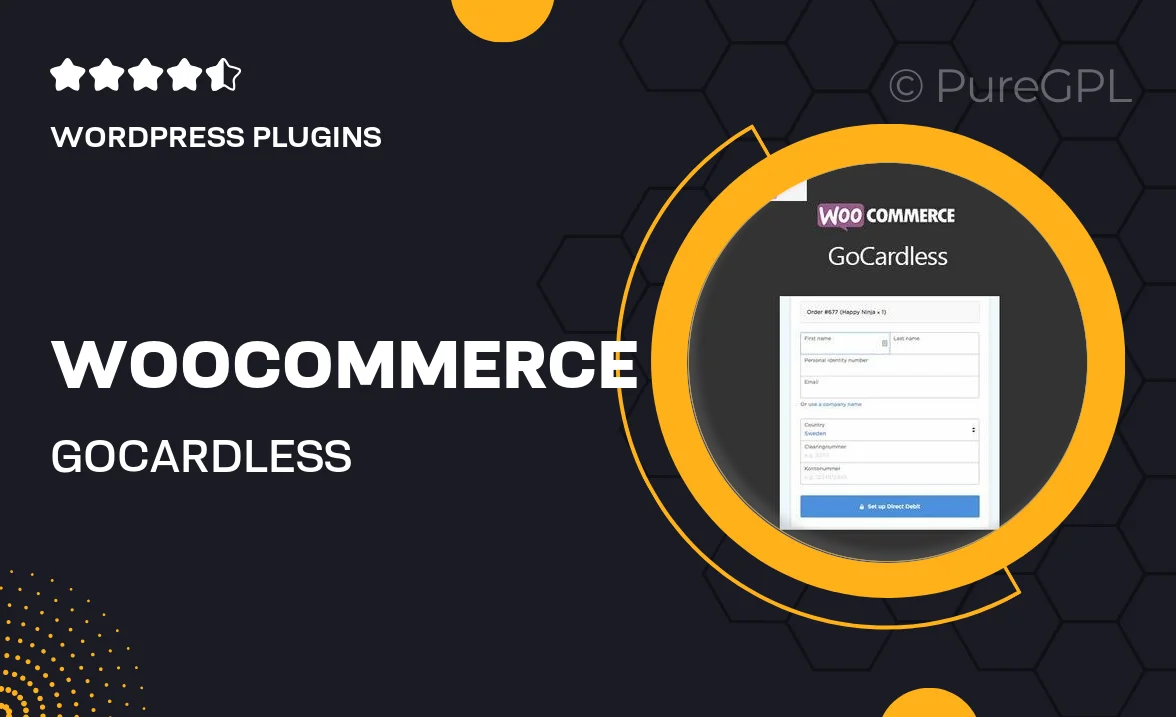
Single Purchase
Buy this product once and own it forever.
Membership
Unlock everything on the site for one low price.
Product Overview
Transform your WooCommerce store with the WooCommerce GoCardless plugin, designed to simplify the payment process for your customers. This powerful tool allows you to integrate GoCardless, enabling seamless direct debit payments with just a few clicks. With GoCardless, you can offer your customers a reliable and hassle-free way to pay, enhancing their shopping experience. Plus, the plugin is easy to set up and use, making it a perfect choice for both seasoned developers and newcomers alike. On top of that, you can manage your transactions effortlessly, ensuring your business runs smoothly.
Key Features
- Seamless integration with WooCommerce for direct debit payments.
- Easy setup process that requires no technical expertise.
- Flexible payment options for your customers, enhancing their experience.
- Automated payment collection, reducing manual work for you.
- Real-time transaction updates to keep you informed.
- Secure and compliant with the latest payment regulations.
- Customizable payment schedules to fit your business model.
- Responsive support to assist you with any queries.
Installation & Usage Guide
What You'll Need
- After downloading from our website, first unzip the file. Inside, you may find extra items like templates or documentation. Make sure to use the correct plugin/theme file when installing.
Unzip the Plugin File
Find the plugin's .zip file on your computer. Right-click and extract its contents to a new folder.

Upload the Plugin Folder
Navigate to the wp-content/plugins folder on your website's side. Then, drag and drop the unzipped plugin folder from your computer into this directory.

Activate the Plugin
Finally, log in to your WordPress dashboard. Go to the Plugins menu. You should see your new plugin listed. Click Activate to finish the installation.

PureGPL ensures you have all the tools and support you need for seamless installations and updates!
For any installation or technical-related queries, Please contact via Live Chat or Support Ticket.