Woocommerce | Global Payments HPP
Updated on: October 23, 2025
Version 3.3.2
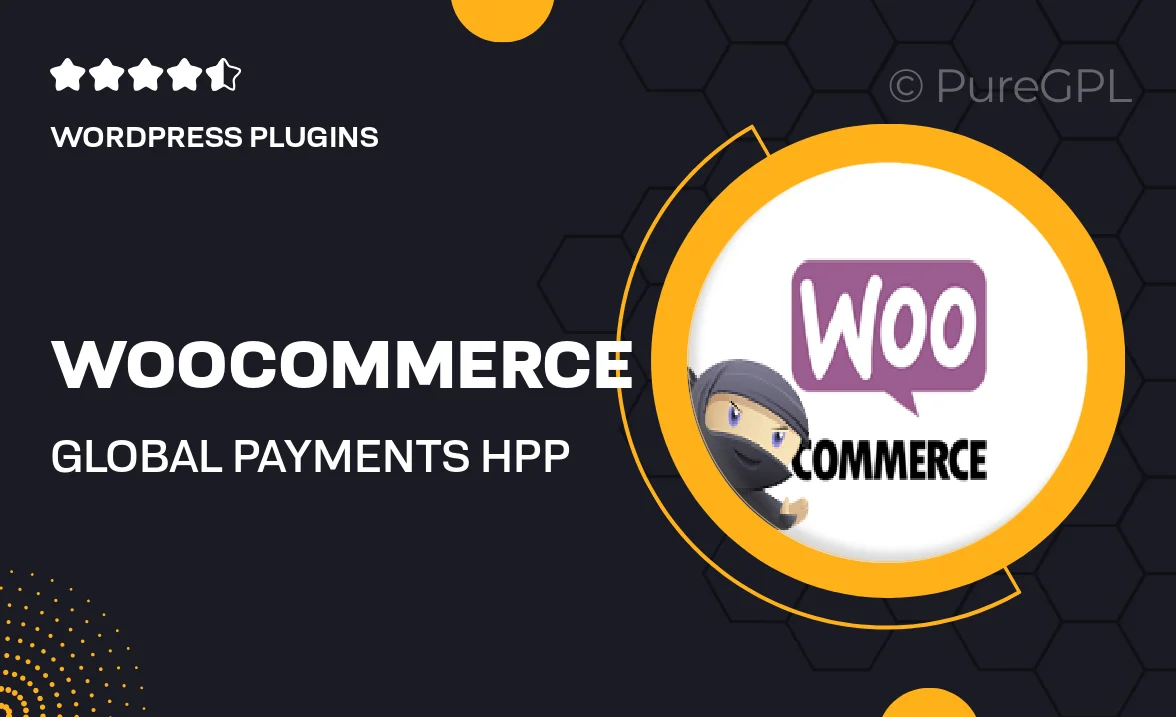
Single Purchase
Buy this product once and own it forever.
Membership
Unlock everything on the site for one low price.
Product Overview
Transform your WooCommerce store with the Global Payments HPP plugin, designed to streamline your payment process and enhance customer experience. This powerful tool integrates seamlessly with your online shop, allowing you to accept a wide range of payment methods from around the world. Customers will appreciate the smooth checkout process, while you benefit from increased conversions and reduced cart abandonment. Plus, with top-notch security measures in place, you can rest easy knowing that transactions are safe and secure. It’s the perfect solution for businesses looking to expand their payment capabilities and reach a global audience.
Key Features
- Seamless integration with WooCommerce for hassle-free setup.
- Supports multiple currencies, making it ideal for international sales.
- Wide range of payment methods accepted, including credit cards and e-wallets.
- Enhanced security features to protect sensitive customer information.
- User-friendly interface that ensures a smooth checkout experience.
- Real-time transaction processing for immediate order confirmation.
- Customizable payment pages to match your store's branding.
- Comprehensive reporting tools to track sales and performance.
Installation & Usage Guide
What You'll Need
- After downloading from our website, first unzip the file. Inside, you may find extra items like templates or documentation. Make sure to use the correct plugin/theme file when installing.
Unzip the Plugin File
Find the plugin's .zip file on your computer. Right-click and extract its contents to a new folder.

Upload the Plugin Folder
Navigate to the wp-content/plugins folder on your website's side. Then, drag and drop the unzipped plugin folder from your computer into this directory.

Activate the Plugin
Finally, log in to your WordPress dashboard. Go to the Plugins menu. You should see your new plugin listed. Click Activate to finish the installation.

PureGPL ensures you have all the tools and support you need for seamless installations and updates!
For any installation or technical-related queries, Please contact via Live Chat or Support Ticket.