WooCommerce GeoIP Language Redirect Premium
Updated on: September 22, 2024
Version 1.1.5
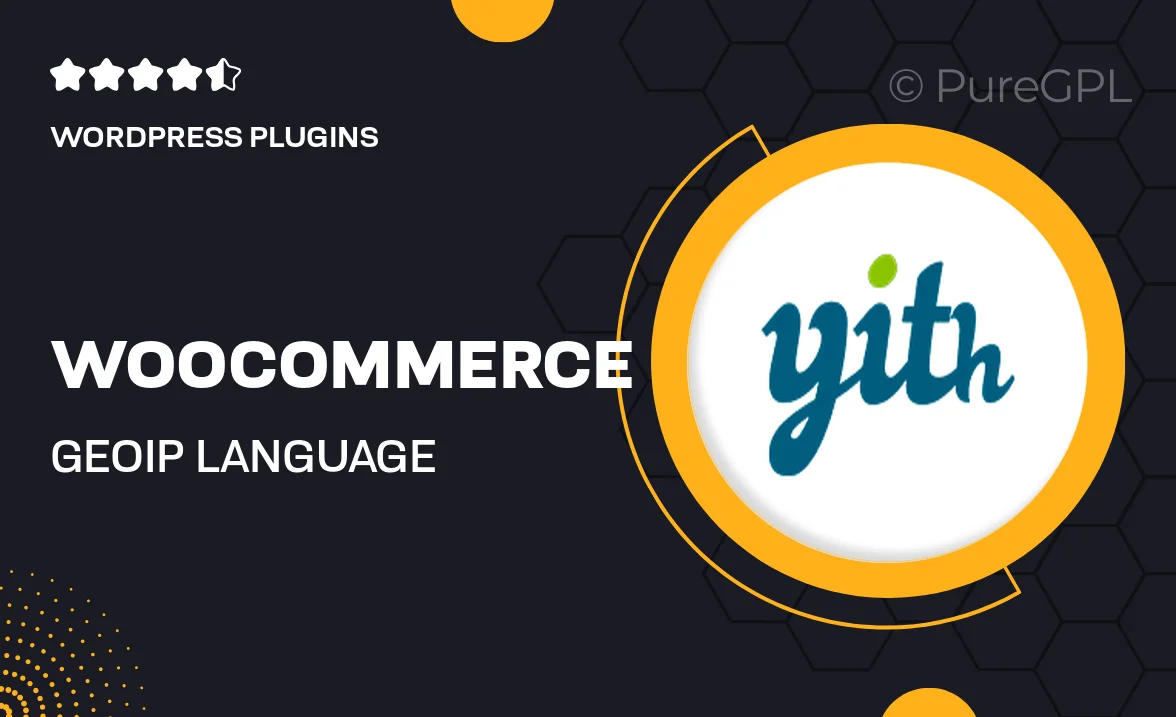
Single Purchase
Buy this product once and own it forever.
Membership
Unlock everything on the site for one low price.
Product Overview
Enhance your WooCommerce store's user experience with the GeoIP Language Redirect Premium plugin. This powerful tool automatically detects visitors' geographical locations and redirects them to the appropriate language version of your site. It's perfect for businesses that cater to a global audience, ensuring that language barriers won't hinder sales. Plus, the plugin is easy to install and customize, allowing you to tailor settings to fit your needs. With seamless integration, you can focus on what matters most—growing your business and connecting with customers worldwide.
Key Features
- Automatic language detection based on visitor's IP address.
- Customizable redirect settings for different regions.
- Supports multiple languages for a truly global reach.
- User-friendly interface for easy setup and management.
- Seamless integration with WooCommerce and other plugins.
- Option to manually override automatic redirects.
- Detailed analytics to track user behavior and language preferences.
- Regular updates and dedicated support from the development team.
Installation & Usage Guide
What You'll Need
- After downloading from our website, first unzip the file. Inside, you may find extra items like templates or documentation. Make sure to use the correct plugin/theme file when installing.
Unzip the Plugin File
Find the plugin's .zip file on your computer. Right-click and extract its contents to a new folder.

Upload the Plugin Folder
Navigate to the wp-content/plugins folder on your website's side. Then, drag and drop the unzipped plugin folder from your computer into this directory.

Activate the Plugin
Finally, log in to your WordPress dashboard. Go to the Plugins menu. You should see your new plugin listed. Click Activate to finish the installation.

PureGPL ensures you have all the tools and support you need for seamless installations and updates!
For any installation or technical-related queries, Please contact via Live Chat or Support Ticket.