WooCommerce Frontend Manager GROUP & STAFF
Updated on: December 14, 2023
Version 3.4.8
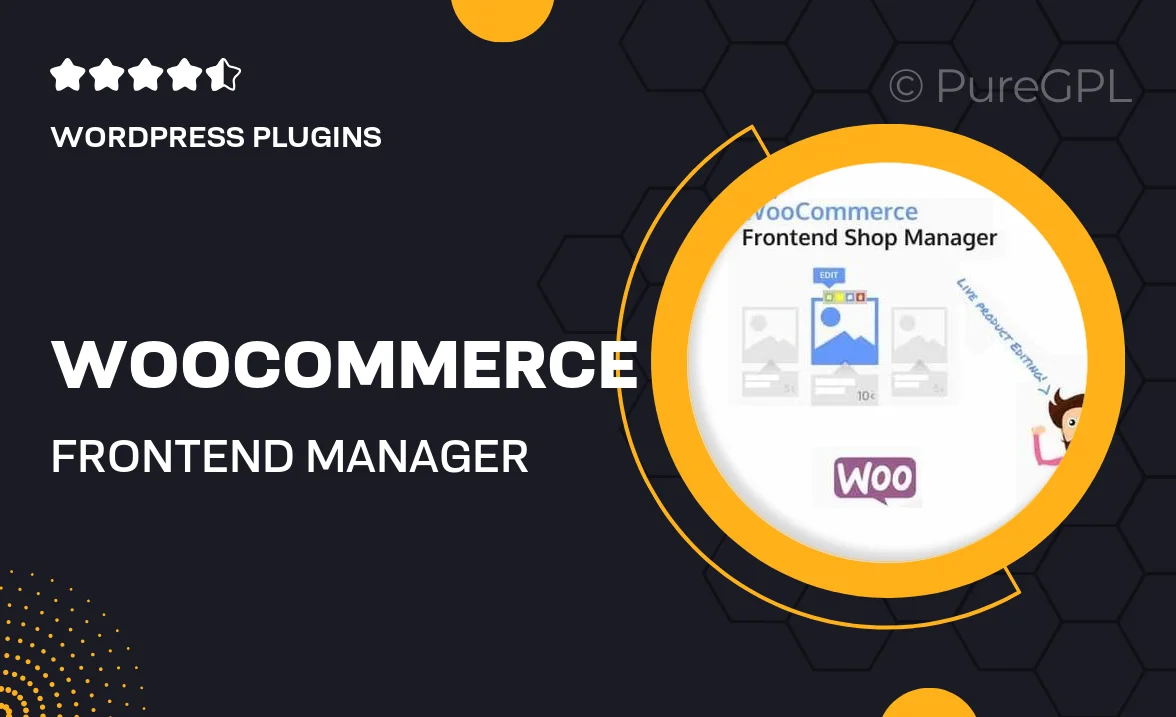
Single Purchase
Buy this product once and own it forever.
Membership
Unlock everything on the site for one low price.
Product Overview
Introducing the WooCommerce Frontend Manager GROUP & STAFF, a powerful plugin designed to enhance your e-commerce management experience. This tool allows you to create and manage multiple user roles, giving your staff the ability to handle specific tasks from the frontend. Whether you're running a small shop or a larger marketplace, this plugin streamlines your operations by providing a user-friendly interface for your team. Plus, with customizable permissions, you can ensure that each staff member has access to the tools they need without compromising your site's security. What makes it stand out is its seamless integration with WooCommerce, making it a perfect fit for your online store.
Key Features
- Create and manage multiple user roles for effective team collaboration.
- Frontend submission and management of products, orders, and customers.
- Customizable permissions to control access for different staff members.
- Intuitive dashboard for easy navigation and task management.
- Real-time updates to keep your team informed and engaged.
- Support for multiple WooCommerce extensions to enhance functionality.
- Responsive design ensures usability on all devices.
- Comprehensive documentation and customer support for seamless setup.
Installation & Usage Guide
What You'll Need
- After downloading from our website, first unzip the file. Inside, you may find extra items like templates or documentation. Make sure to use the correct plugin/theme file when installing.
Unzip the Plugin File
Find the plugin's .zip file on your computer. Right-click and extract its contents to a new folder.

Upload the Plugin Folder
Navigate to the wp-content/plugins folder on your website's side. Then, drag and drop the unzipped plugin folder from your computer into this directory.

Activate the Plugin
Finally, log in to your WordPress dashboard. Go to the Plugins menu. You should see your new plugin listed. Click Activate to finish the installation.

PureGPL ensures you have all the tools and support you need for seamless installations and updates!
For any installation or technical-related queries, Please contact via Live Chat or Support Ticket.