WooCommerce Flat Rate Box Shipping
Updated on: October 29, 2025
Version 2.4.7
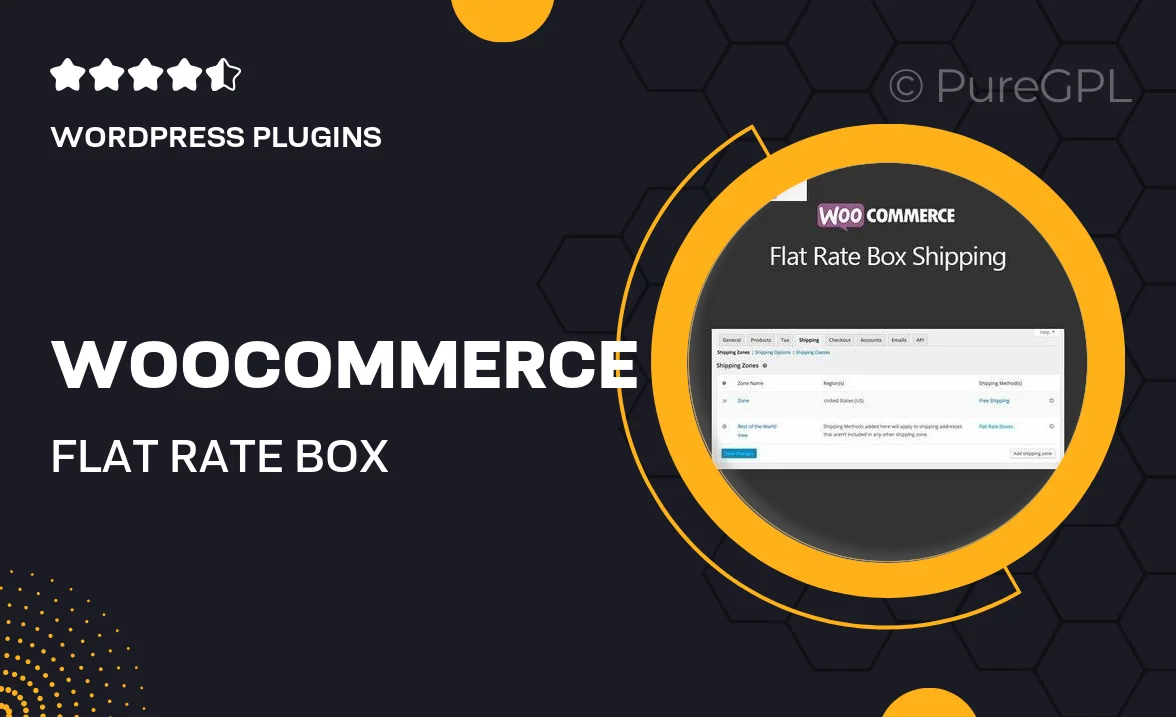
Single Purchase
Buy this product once and own it forever.
Membership
Unlock everything on the site for one low price.
Product Overview
Streamline your shipping process with the WooCommerce Flat Rate Box Shipping plugin. This powerful tool simplifies the way you handle shipping costs by allowing you to define flat rates based on box sizes and weights. You can easily set up different shipping options for various products, ensuring your customers know exactly what to expect at checkout. Plus, it integrates seamlessly with your WooCommerce store, making it a hassle-free addition to your e-commerce setup. What makes it stand out is its user-friendly interface that allows for quick adjustments and updates, keeping your shipping policies flexible and efficient.
Key Features
- Customizable flat rate shipping options for different box sizes.
- Easy integration with your existing WooCommerce setup.
- Set weight and dimension limits for accurate shipping costs.
- Flexible rules to manage shipping rates by product categories.
- Clear and straightforward settings for quick configuration.
- Enhances customer experience with transparent shipping fees.
- Regular updates to ensure compatibility with the latest WooCommerce versions.
Installation & Usage Guide
What You'll Need
- After downloading from our website, first unzip the file. Inside, you may find extra items like templates or documentation. Make sure to use the correct plugin/theme file when installing.
Unzip the Plugin File
Find the plugin's .zip file on your computer. Right-click and extract its contents to a new folder.

Upload the Plugin Folder
Navigate to the wp-content/plugins folder on your website's side. Then, drag and drop the unzipped plugin folder from your computer into this directory.

Activate the Plugin
Finally, log in to your WordPress dashboard. Go to the Plugins menu. You should see your new plugin listed. Click Activate to finish the installation.

PureGPL ensures you have all the tools and support you need for seamless installations and updates!
For any installation or technical-related queries, Please contact via Live Chat or Support Ticket.