WooCommerce FedEx Shipping Method
Updated on: December 14, 2023
Version 3.8.2
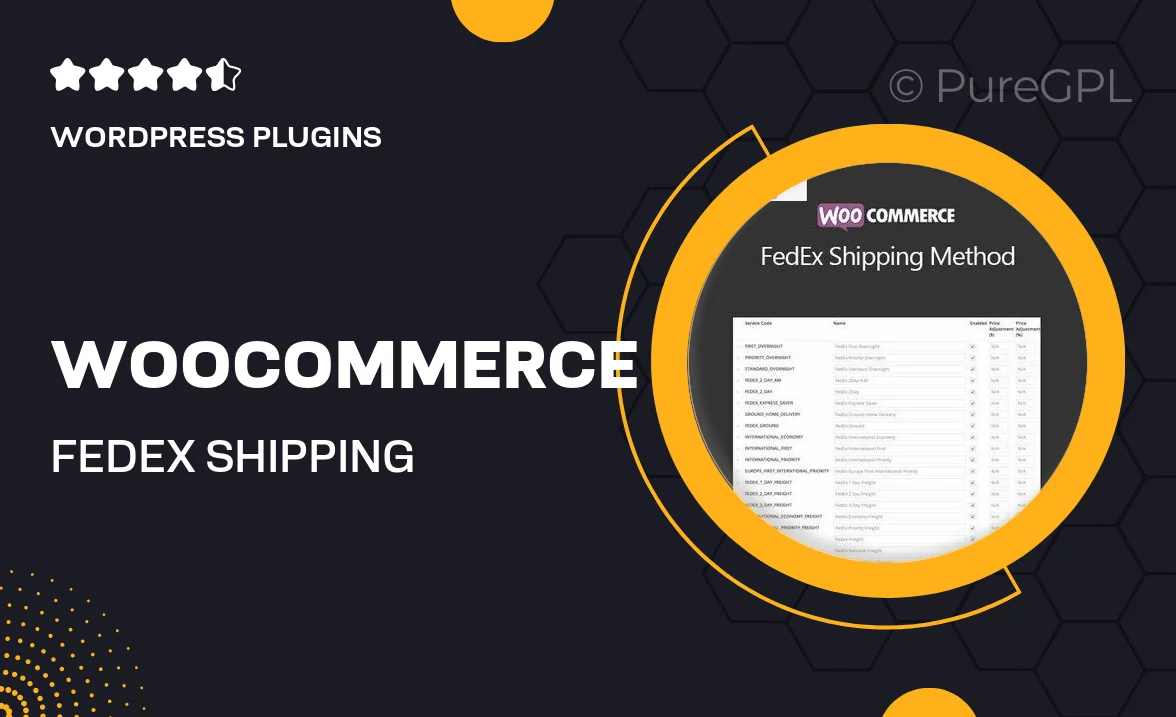
Single Purchase
Buy this product once and own it forever.
Membership
Unlock everything on the site for one low price.
Product Overview
Streamline your shipping process with the WooCommerce FedEx Shipping Method plugin. This essential tool integrates seamlessly with your WooCommerce store, allowing you to offer FedEx shipping options directly to your customers. With real-time rate calculations, you can provide accurate shipping costs at checkout, enhancing the shopping experience. Plus, it supports multiple shipping services, ensuring you meet the diverse needs of your clientele. What makes it stand out is its easy setup and user-friendly interface, enabling you to get up and running in no time.
Key Features
- Real-time FedEx shipping rate calculations for accurate pricing.
- Multiple shipping options including overnight and ground services.
- Easy integration with your existing WooCommerce store.
- Supports international shipping with necessary customs documentation.
- User-friendly settings for quick configuration and updates.
- Automatic tracking updates sent to customers for transparency.
- Customizable shipping labels for a professional touch.
Installation & Usage Guide
What You'll Need
- After downloading from our website, first unzip the file. Inside, you may find extra items like templates or documentation. Make sure to use the correct plugin/theme file when installing.
Unzip the Plugin File
Find the plugin's .zip file on your computer. Right-click and extract its contents to a new folder.

Upload the Plugin Folder
Navigate to the wp-content/plugins folder on your website's side. Then, drag and drop the unzipped plugin folder from your computer into this directory.

Activate the Plugin
Finally, log in to your WordPress dashboard. Go to the Plugins menu. You should see your new plugin listed. Click Activate to finish the installation.

PureGPL ensures you have all the tools and support you need for seamless installations and updates!
For any installation or technical-related queries, Please contact via Live Chat or Support Ticket.