Woocommerce | FedEx Shipping
Updated on: December 12, 2025
Version 4.5.0
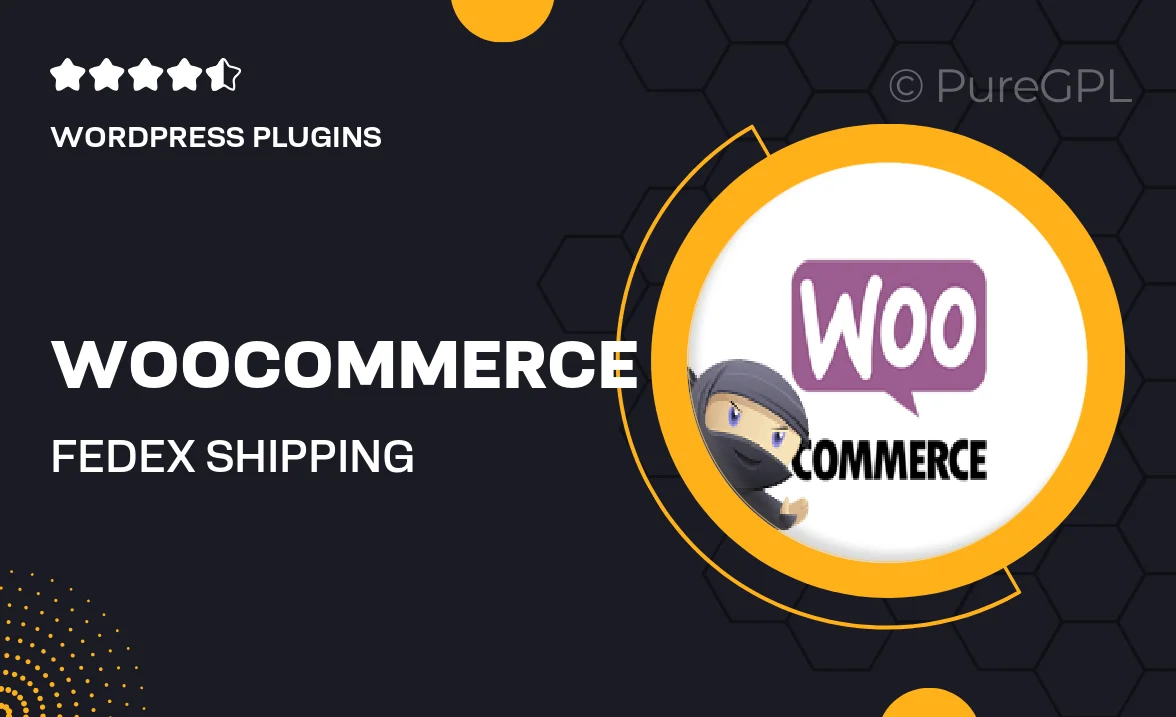
Single Purchase
Buy this product once and own it forever.
Membership
Unlock everything on the site for one low price.
Product Overview
Streamline your eCommerce business with the WooCommerce FedEx Shipping plugin. This powerful tool integrates seamlessly with your WooCommerce store, allowing you to offer real-time shipping rates, label printing, and tracking directly from your website. Customers will appreciate the convenience of accurate shipping costs at checkout, enhancing their shopping experience. Plus, you can manage your shipments effortlessly, saving you time and reducing errors. What makes it stand out is its user-friendly interface that requires no technical expertise, making it accessible for everyone.
Key Features
- Real-time FedEx shipping rates displayed at checkout for customer transparency.
- Automated label printing to simplify your shipping process.
- Order tracking features that keep your customers informed.
- Customizable shipping options to meet your business needs.
- Easy setup with a straightforward configuration process.
- Support for multiple FedEx services, including overnight and international shipping.
- Compatibility with popular WooCommerce extensions for enhanced functionality.
- Responsive customer support to assist you with any questions.
Installation & Usage Guide
What You'll Need
- After downloading from our website, first unzip the file. Inside, you may find extra items like templates or documentation. Make sure to use the correct plugin/theme file when installing.
Unzip the Plugin File
Find the plugin's .zip file on your computer. Right-click and extract its contents to a new folder.

Upload the Plugin Folder
Navigate to the wp-content/plugins folder on your website's side. Then, drag and drop the unzipped plugin folder from your computer into this directory.

Activate the Plugin
Finally, log in to your WordPress dashboard. Go to the Plugins menu. You should see your new plugin listed. Click Activate to finish the installation.

PureGPL ensures you have all the tools and support you need for seamless installations and updates!
For any installation or technical-related queries, Please contact via Live Chat or Support Ticket.