Woocommerce | Featured Listing
Updated on: September 20, 2024
Version 1.0.1
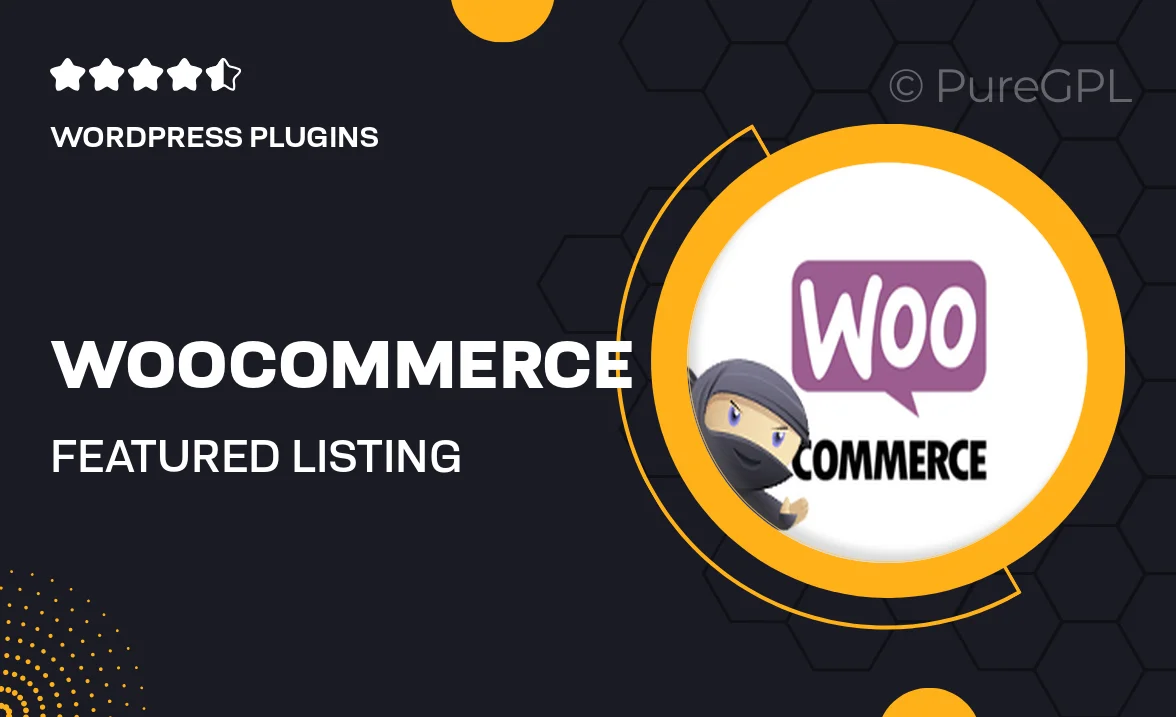
Single Purchase
Buy this product once and own it forever.
Membership
Unlock everything on the site for one low price.
Product Overview
Introducing the WooCommerce Featured Listing plugin, a powerful tool designed to elevate your online store's visibility. This plugin allows you to showcase your top products effortlessly, helping you attract more customers and boost sales. With an intuitive interface, you can easily manage which items are featured, making it simple to highlight seasonal promotions or bestsellers. Plus, the plugin is fully customizable, enabling you to tailor the look and feel to match your brand's aesthetic. What makes it stand out is its seamless integration with WooCommerce, ensuring a smooth user experience for both you and your customers.
Key Features
- Effortlessly highlight featured products to increase visibility and sales.
- Customizable display options to match your store's branding.
- User-friendly interface for easy management of featured listings.
- Seamless integration with WooCommerce for a hassle-free experience.
- Ability to set time-limited promotions for seasonal products.
- Responsive design that looks great on all devices.
- Simple setup process with no coding required.
Installation & Usage Guide
What You'll Need
- After downloading from our website, first unzip the file. Inside, you may find extra items like templates or documentation. Make sure to use the correct plugin/theme file when installing.
Unzip the Plugin File
Find the plugin's .zip file on your computer. Right-click and extract its contents to a new folder.

Upload the Plugin Folder
Navigate to the wp-content/plugins folder on your website's side. Then, drag and drop the unzipped plugin folder from your computer into this directory.

Activate the Plugin
Finally, log in to your WordPress dashboard. Go to the Plugins menu. You should see your new plugin listed. Click Activate to finish the installation.

PureGPL ensures you have all the tools and support you need for seamless installations and updates!
For any installation or technical-related queries, Please contact via Live Chat or Support Ticket.