WooCommerce EU VAT Number
Updated on: December 10, 2025
Version 3.0.3
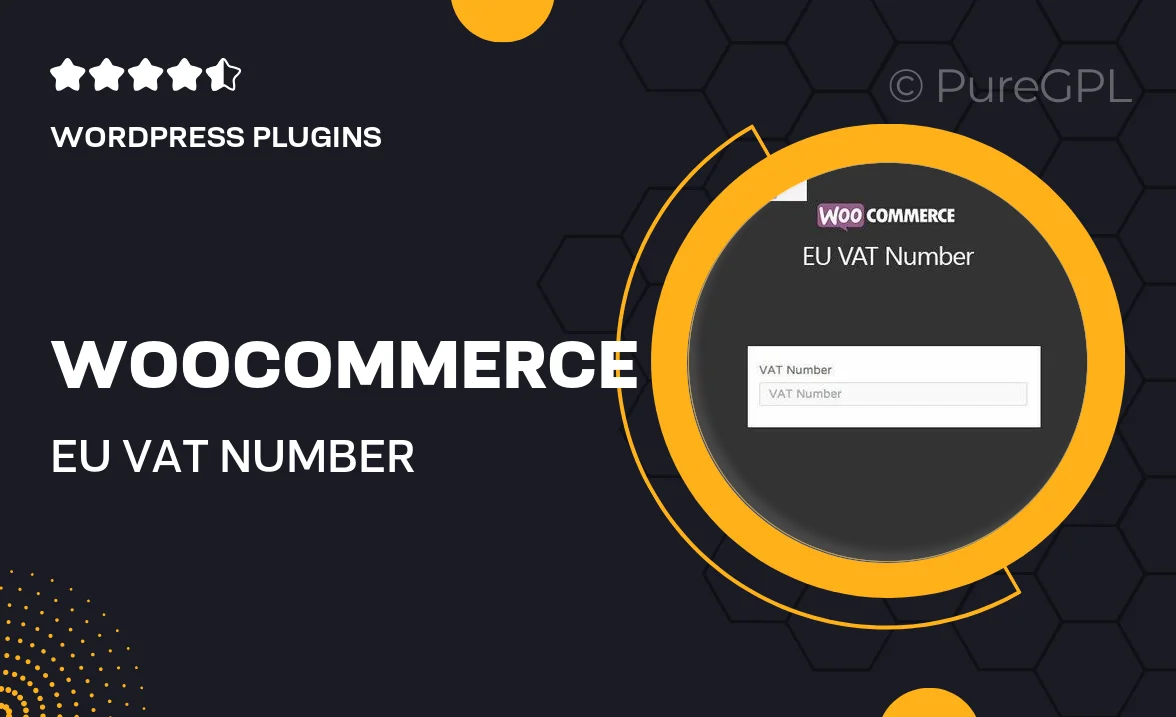
Single Purchase
Buy this product once and own it forever.
Membership
Unlock everything on the site for one low price.
Product Overview
The WooCommerce EU VAT Number plugin is a must-have for any online store that sells to customers in the European Union. This essential tool simplifies the process of collecting and validating VAT numbers, ensuring that your business remains compliant with EU regulations. With its user-friendly interface, you can easily integrate VAT number fields into your checkout process, allowing customers to enter their VAT details seamlessly. Plus, the plugin automatically verifies the VAT numbers against the official EU database, reducing manual errors and enhancing your store's professionalism. What makes it stand out is its ability to filter out invalid numbers, making sure you only deal with legitimate businesses.
Key Features
- Seamless integration with WooCommerce checkout process.
- Automatic validation of VAT numbers against the EU database.
- User-friendly interface for easy setup and management.
- Option to display VAT field conditionally, based on customer location.
- Customizable validation messages to enhance user experience.
- Supports multiple languages to cater to diverse customer bases.
- Regular updates to ensure compliance with changing regulations.
- Comprehensive documentation and support for quick troubleshooting.
Installation & Usage Guide
What You'll Need
- After downloading from our website, first unzip the file. Inside, you may find extra items like templates or documentation. Make sure to use the correct plugin/theme file when installing.
Unzip the Plugin File
Find the plugin's .zip file on your computer. Right-click and extract its contents to a new folder.

Upload the Plugin Folder
Navigate to the wp-content/plugins folder on your website's side. Then, drag and drop the unzipped plugin folder from your computer into this directory.

Activate the Plugin
Finally, log in to your WordPress dashboard. Go to the Plugins menu. You should see your new plugin listed. Click Activate to finish the installation.

PureGPL ensures you have all the tools and support you need for seamless installations and updates!
For any installation or technical-related queries, Please contact via Live Chat or Support Ticket.