Woocommerce | ePay.bg Payment Gateway
Updated on: December 1, 2025
Version 1.6.1
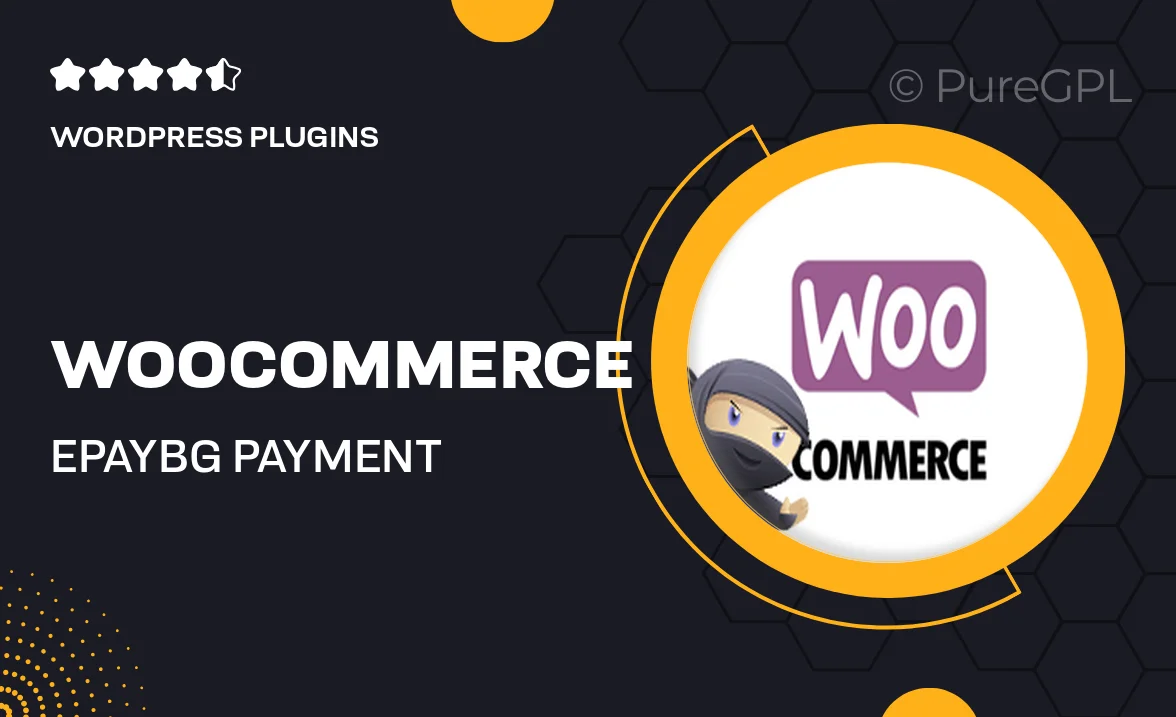
Single Purchase
Buy this product once and own it forever.
Membership
Unlock everything on the site for one low price.
Product Overview
Enhance your WooCommerce store with the ePay.bg Payment Gateway, designed to provide a seamless and secure checkout experience for your customers. This plugin integrates effortlessly with your existing WooCommerce setup, allowing you to accept payments via ePay.bg without any hassle. Plus, it supports multiple currencies, making it a versatile choice for businesses operating in various regions. With its user-friendly interface, you can easily manage transactions and track payment statuses directly from your dashboard. What makes it stand out is its commitment to security and reliability, ensuring your customers' data is always protected.
Key Features
- Seamless integration with WooCommerce for easy setup.
- Supports multiple currencies, catering to a global audience.
- User-friendly dashboard for managing transactions effortlessly.
- Real-time payment processing for fast order fulfillment.
- Robust security measures to protect sensitive customer information.
- Customizable payment options to suit your business needs.
- Comprehensive documentation and support for quick troubleshooting.
- Regular updates to ensure compatibility with the latest WooCommerce versions.
Installation & Usage Guide
What You'll Need
- After downloading from our website, first unzip the file. Inside, you may find extra items like templates or documentation. Make sure to use the correct plugin/theme file when installing.
Unzip the Plugin File
Find the plugin's .zip file on your computer. Right-click and extract its contents to a new folder.

Upload the Plugin Folder
Navigate to the wp-content/plugins folder on your website's side. Then, drag and drop the unzipped plugin folder from your computer into this directory.

Activate the Plugin
Finally, log in to your WordPress dashboard. Go to the Plugins menu. You should see your new plugin listed. Click Activate to finish the installation.

PureGPL ensures you have all the tools and support you need for seamless installations and updates!
For any installation or technical-related queries, Please contact via Live Chat or Support Ticket.