Woocommerce | Enhanced Cloudflare Turnstile
Updated on: October 18, 2025
Version 1.0.3
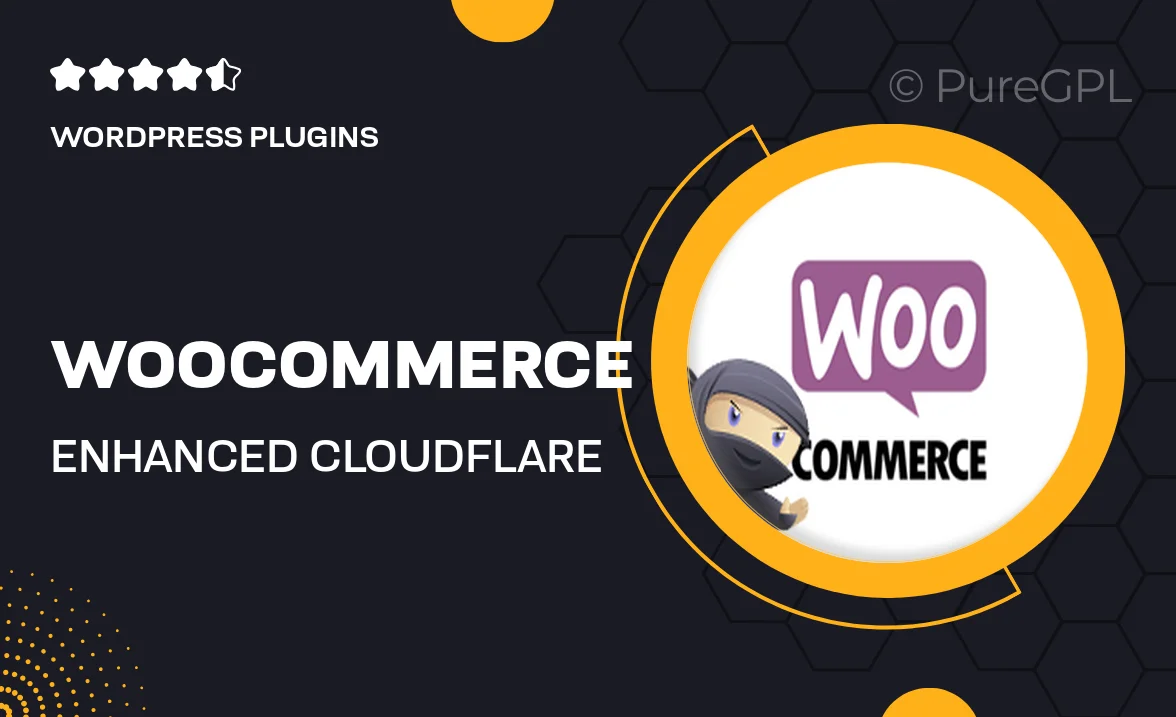
Single Purchase
Buy this product once and own it forever.
Membership
Unlock everything on the site for one low price.
Product Overview
Introducing the Enhanced Cloudflare Turnstile for WooCommerce, a powerful tool designed to elevate your online store's security. This plugin seamlessly integrates Cloudflare's Turnstile feature, providing a frictionless user experience while effectively mitigating spam and bot attacks. With its intuitive setup, you can protect your checkout process without compromising on speed or performance. Plus, the Enhanced Cloudflare Turnstile adapts to various customer behaviors, ensuring that real users have a smooth shopping experience. What makes it stand out is its ability to enhance both security and convenience, giving you peace of mind as you focus on growing your business.
Key Features
- Seamless integration with WooCommerce for effortless setup.
- Advanced bot detection to safeguard your store against malicious activities.
- Frictionless user experience, ensuring real customers can checkout quickly.
- Customizable settings to fit your store’s specific needs.
- Detailed analytics to monitor security performance and user interactions.
- Regular updates to stay ahead of evolving threats.
- Responsive support team ready to assist with any queries.
Installation & Usage Guide
What You'll Need
- After downloading from our website, first unzip the file. Inside, you may find extra items like templates or documentation. Make sure to use the correct plugin/theme file when installing.
Unzip the Plugin File
Find the plugin's .zip file on your computer. Right-click and extract its contents to a new folder.

Upload the Plugin Folder
Navigate to the wp-content/plugins folder on your website's side. Then, drag and drop the unzipped plugin folder from your computer into this directory.

Activate the Plugin
Finally, log in to your WordPress dashboard. Go to the Plugins menu. You should see your new plugin listed. Click Activate to finish the installation.

PureGPL ensures you have all the tools and support you need for seamless installations and updates!
For any installation or technical-related queries, Please contact via Live Chat or Support Ticket.