WooCommerce Email Attachments
Updated on: November 29, 2025
Version 3.2.3
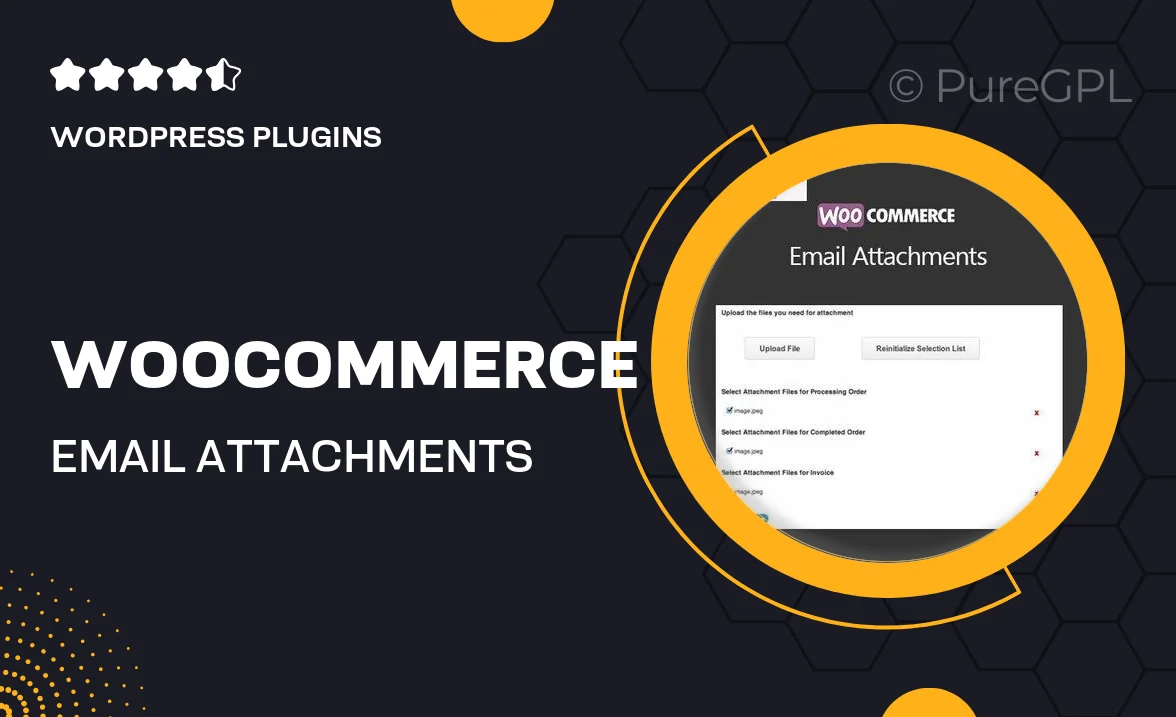
Single Purchase
Buy this product once and own it forever.
Membership
Unlock everything on the site for one low price.
Product Overview
Enhance your WooCommerce store's communication with the WooCommerce Email Attachments plugin. This powerful tool allows you to easily attach files to your order confirmation emails, providing customers with essential documents like invoices, shipping labels, or product manuals. No more missed attachments or confusion over missing information. Plus, the plugin is user-friendly, making it simple to set up and customize according to your needs. With this plugin, you can improve customer satisfaction by ensuring they receive everything they need right in their inbox.
Key Features
- Seamless integration with WooCommerce for hassle-free operation.
- Customizable attachment options for various email types.
- Supports multiple file formats, including PDFs, images, and more.
- User-friendly interface for easy setup and management.
- Enhances customer communication by providing essential documents directly via email.
- Option to attach files automatically or manually for greater control.
- Compatible with popular WooCommerce extensions for added functionality.
- Regular updates and dedicated support to ensure smooth performance.
Installation & Usage Guide
What You'll Need
- After downloading from our website, first unzip the file. Inside, you may find extra items like templates or documentation. Make sure to use the correct plugin/theme file when installing.
Unzip the Plugin File
Find the plugin's .zip file on your computer. Right-click and extract its contents to a new folder.

Upload the Plugin Folder
Navigate to the wp-content/plugins folder on your website's side. Then, drag and drop the unzipped plugin folder from your computer into this directory.

Activate the Plugin
Finally, log in to your WordPress dashboard. Go to the Plugins menu. You should see your new plugin listed. Click Activate to finish the installation.

PureGPL ensures you have all the tools and support you need for seamless installations and updates!
For any installation or technical-related queries, Please contact via Live Chat or Support Ticket.