WooCommerce Easy Checkout Field Editor
Updated on: December 14, 2023
Version 3.8.0
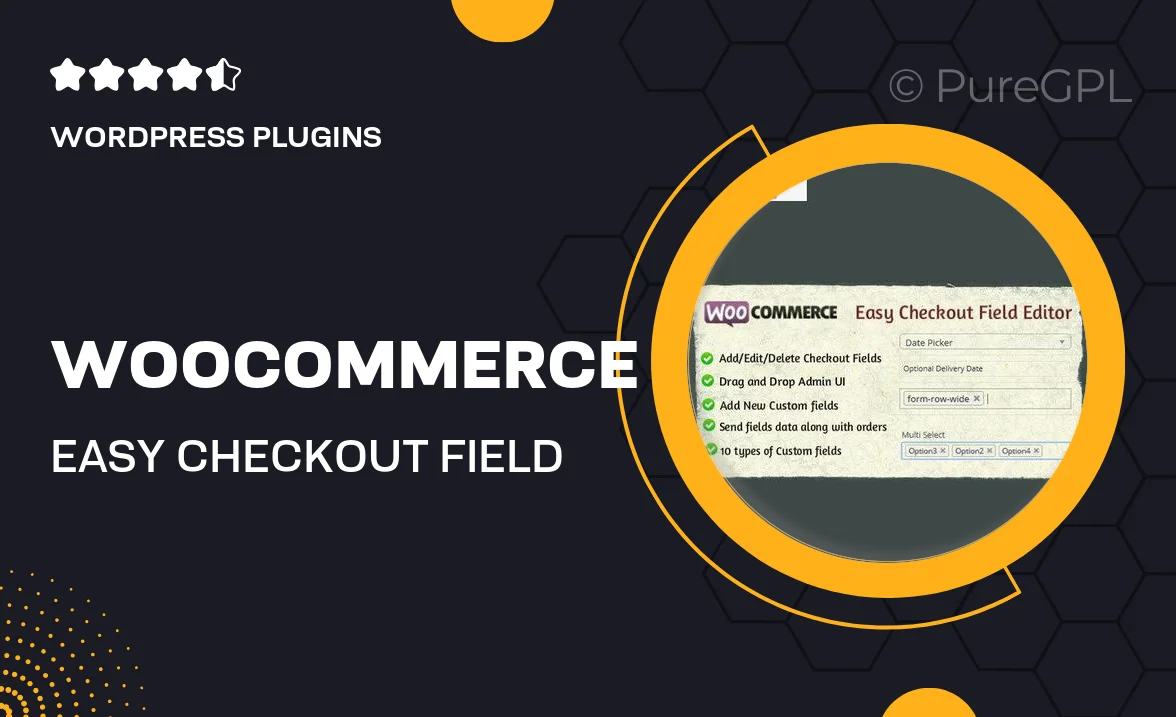
Single Purchase
Buy this product once and own it forever.
Membership
Unlock everything on the site for one low price.
Product Overview
Transform your WooCommerce checkout process with the Easy Checkout Field Editor. This intuitive plugin allows you to effortlessly customize your checkout fields without any coding knowledge. Whether you want to add, edit, or remove fields, this tool gives you the flexibility to create a seamless shopping experience for your customers. Plus, its user-friendly interface makes it easy to manage all your checkout fields in one place. Enhance your sales by tailoring the checkout process to better suit your business needs.
Key Features
- Drag-and-drop functionality for easy field management
- Add custom fields to gather more information from customers
- Edit existing fields to match your branding and requirements
- Remove unnecessary fields to streamline the checkout process
- Display fields conditionally based on customer selections
- Compatible with all WooCommerce themes for seamless integration
- Supports various field types like text, dropdowns, checkboxes, and more
- Real-time previews to see changes as you make them
Installation & Usage Guide
What You'll Need
- After downloading from our website, first unzip the file. Inside, you may find extra items like templates or documentation. Make sure to use the correct plugin/theme file when installing.
Unzip the Plugin File
Find the plugin's .zip file on your computer. Right-click and extract its contents to a new folder.

Upload the Plugin Folder
Navigate to the wp-content/plugins folder on your website's side. Then, drag and drop the unzipped plugin folder from your computer into this directory.

Activate the Plugin
Finally, log in to your WordPress dashboard. Go to the Plugins menu. You should see your new plugin listed. Click Activate to finish the installation.

PureGPL ensures you have all the tools and support you need for seamless installations and updates!
For any installation or technical-related queries, Please contact via Live Chat or Support Ticket.