WooCommerce Dynamic Pricing by Payment Method
Updated on: February 17, 2024
Version 2.22.0
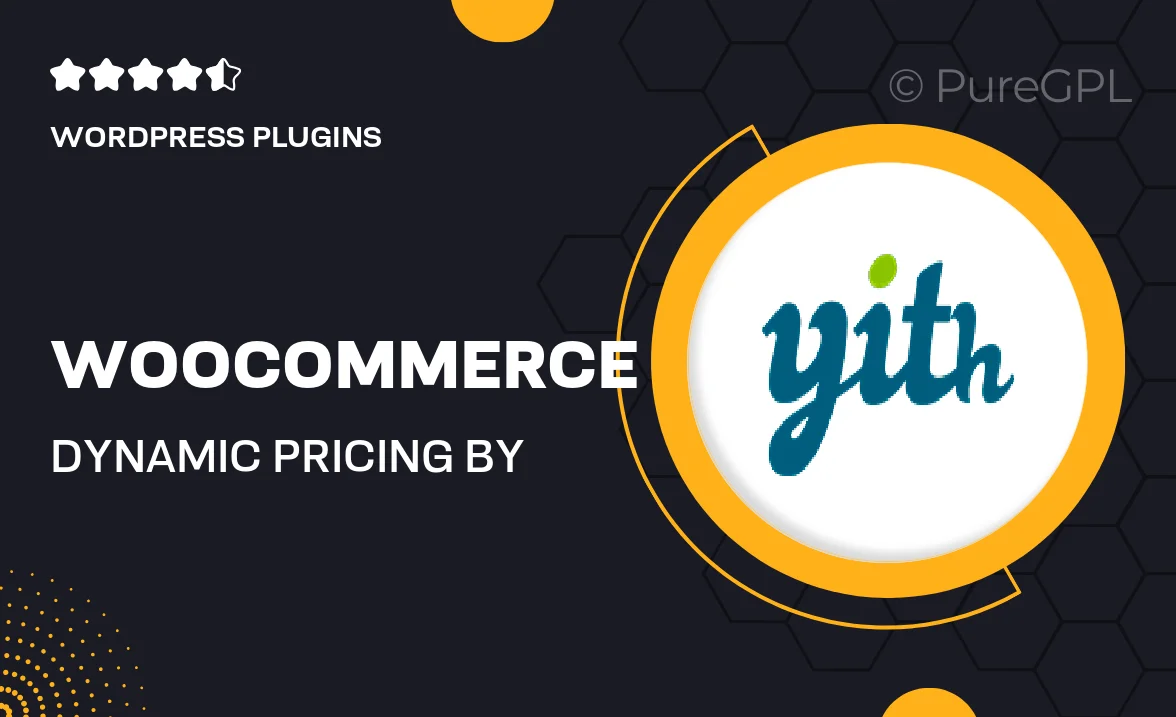
Single Purchase
Buy this product once and own it forever.
Membership
Unlock everything on the site for one low price.
Product Overview
Transform your WooCommerce store's pricing strategy with the "WooCommerce Dynamic Pricing by Payment Method" plugin. This powerful tool allows you to create tailored pricing rules based on the payment methods your customers choose. Whether you want to offer discounts for specific payment options or increase prices for others, this plugin provides the flexibility you need. It’s an excellent way to incentivize customers to use your preferred payment methods while optimizing your store's profitability. Plus, the user-friendly interface ensures that you can set up and manage your pricing strategies with ease.
Key Features
- Custom pricing rules based on selected payment methods.
- Easy setup with a user-friendly interface.
- Supports multiple payment gateways for maximum flexibility.
- Incentivize customers with discounts or special offers.
- Real-time pricing updates for a seamless shopping experience.
- Detailed analytics to track the effectiveness of your pricing strategies.
- Compatible with other WooCommerce extensions.
- Regular updates and dedicated support to ensure smooth operation.
Installation & Usage Guide
What You'll Need
- After downloading from our website, first unzip the file. Inside, you may find extra items like templates or documentation. Make sure to use the correct plugin/theme file when installing.
Unzip the Plugin File
Find the plugin's .zip file on your computer. Right-click and extract its contents to a new folder.

Upload the Plugin Folder
Navigate to the wp-content/plugins folder on your website's side. Then, drag and drop the unzipped plugin folder from your computer into this directory.

Activate the Plugin
Finally, log in to your WordPress dashboard. Go to the Plugins menu. You should see your new plugin listed. Click Activate to finish the installation.

PureGPL ensures you have all the tools and support you need for seamless installations and updates!
For any installation or technical-related queries, Please contact via Live Chat or Support Ticket.