WooCommerce Dynamic Pricing
Updated on: January 1, 2026
Version 3.4.11
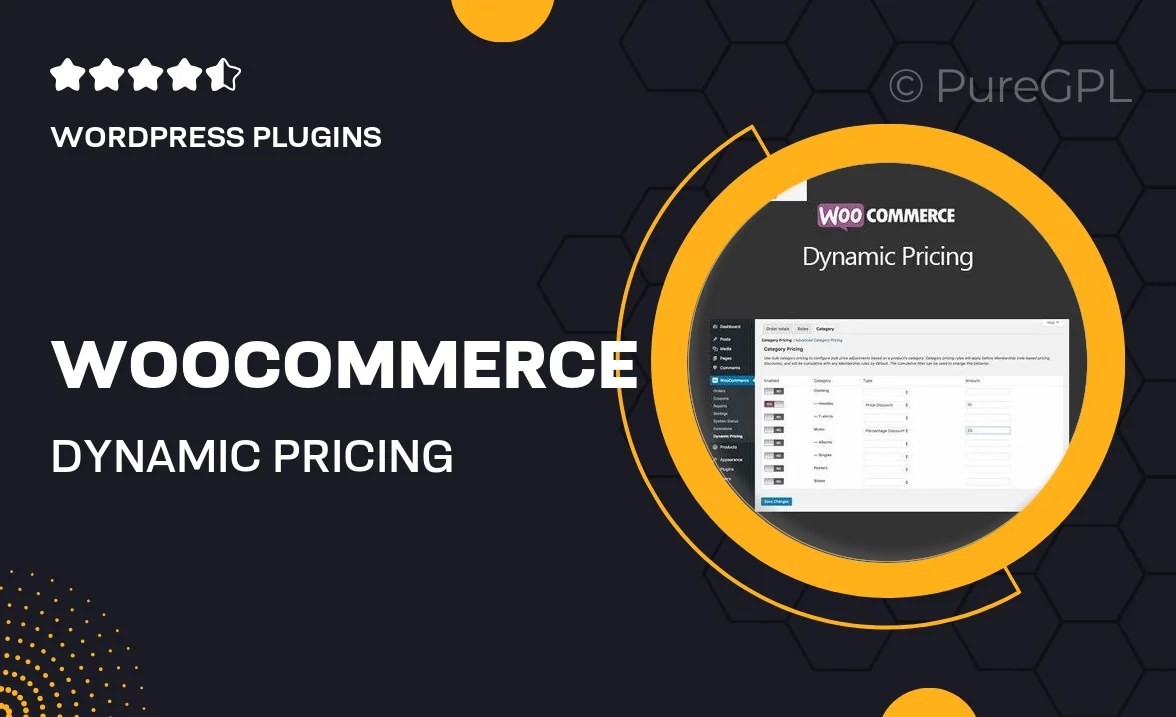
Single Purchase
Buy this product once and own it forever.
Membership
Unlock everything on the site for one low price.
Product Overview
WooCommerce Dynamic Pricing is a powerful plugin designed to enhance your eCommerce store's pricing strategy. With this tool, you can easily create flexible pricing rules that cater to different customer groups, purchase quantities, and specific products. Imagine being able to offer discounts based on customer loyalty or incentivizing bulk purchases effortlessly. Plus, the intuitive interface allows for quick adjustments, making it simple to stay competitive in the market. What makes it stand out is its ability to boost sales while maintaining customer satisfaction through personalized offers.
Key Features
- Create customized pricing rules based on user roles and purchase quantities.
- Offer bulk discounts to encourage larger orders.
- Set up promotions for specific products or categories.
- Integrate seamlessly with existing WooCommerce setups.
- Monitor and analyze pricing strategies with built-in reports.
- Easy-to-use interface for quick rule adjustments.
- Compatible with other WooCommerce extensions for enhanced functionality.
- Responsive design to ensure a smooth user experience on all devices.
Installation & Usage Guide
What You'll Need
- After downloading from our website, first unzip the file. Inside, you may find extra items like templates or documentation. Make sure to use the correct plugin/theme file when installing.
Unzip the Plugin File
Find the plugin's .zip file on your computer. Right-click and extract its contents to a new folder.

Upload the Plugin Folder
Navigate to the wp-content/plugins folder on your website's side. Then, drag and drop the unzipped plugin folder from your computer into this directory.

Activate the Plugin
Finally, log in to your WordPress dashboard. Go to the Plugins menu. You should see your new plugin listed. Click Activate to finish the installation.

PureGPL ensures you have all the tools and support you need for seamless installations and updates!
For any installation or technical-related queries, Please contact via Live Chat or Support Ticket.