WooCommerce Distance Rate Shipping
Updated on: December 16, 2025
Version 1.7.8
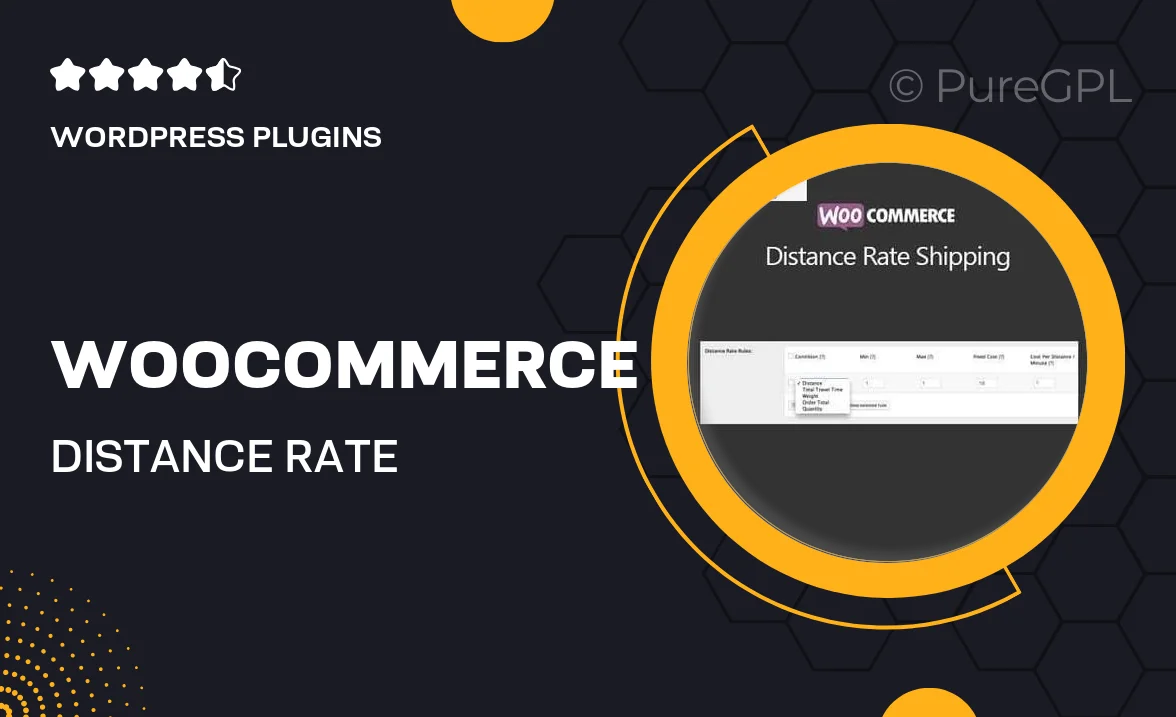
Single Purchase
Buy this product once and own it forever.
Membership
Unlock everything on the site for one low price.
Product Overview
Enhance your WooCommerce store with the Distance Rate Shipping plugin, designed to streamline your shipping process based on the distance between your store and your customers. This powerful tool allows you to set shipping rates that vary according to geographical locations, ensuring that your customers receive accurate shipping costs. Plus, with its user-friendly interface, configuring distance-based rates has never been easier. Whether you’re a small business or a large retailer, this plugin adapts to your needs, providing flexibility and efficiency in your shipping operations. What makes it stand out is its ability to integrate seamlessly with your existing WooCommerce setup, making it a must-have for any online store.
Key Features
- Set distance-based shipping rates tailored to your business needs.
- Easy integration with WooCommerce for a hassle-free experience.
- Customizable rate calculations based on specific distance metrics.
- Supports multiple shipping zones for enhanced flexibility.
- User-friendly interface for quick setup and adjustments.
- Real-time shipping rates displayed during checkout for transparency.
- Compatible with various payment gateways to streamline transactions.
- Regular updates and support to keep your plugin running smoothly.
Installation & Usage Guide
What You'll Need
- After downloading from our website, first unzip the file. Inside, you may find extra items like templates or documentation. Make sure to use the correct plugin/theme file when installing.
Unzip the Plugin File
Find the plugin's .zip file on your computer. Right-click and extract its contents to a new folder.

Upload the Plugin Folder
Navigate to the wp-content/plugins folder on your website's side. Then, drag and drop the unzipped plugin folder from your computer into this directory.

Activate the Plugin
Finally, log in to your WordPress dashboard. Go to the Plugins menu. You should see your new plugin listed. Click Activate to finish the installation.

PureGPL ensures you have all the tools and support you need for seamless installations and updates!
For any installation or technical-related queries, Please contact via Live Chat or Support Ticket.